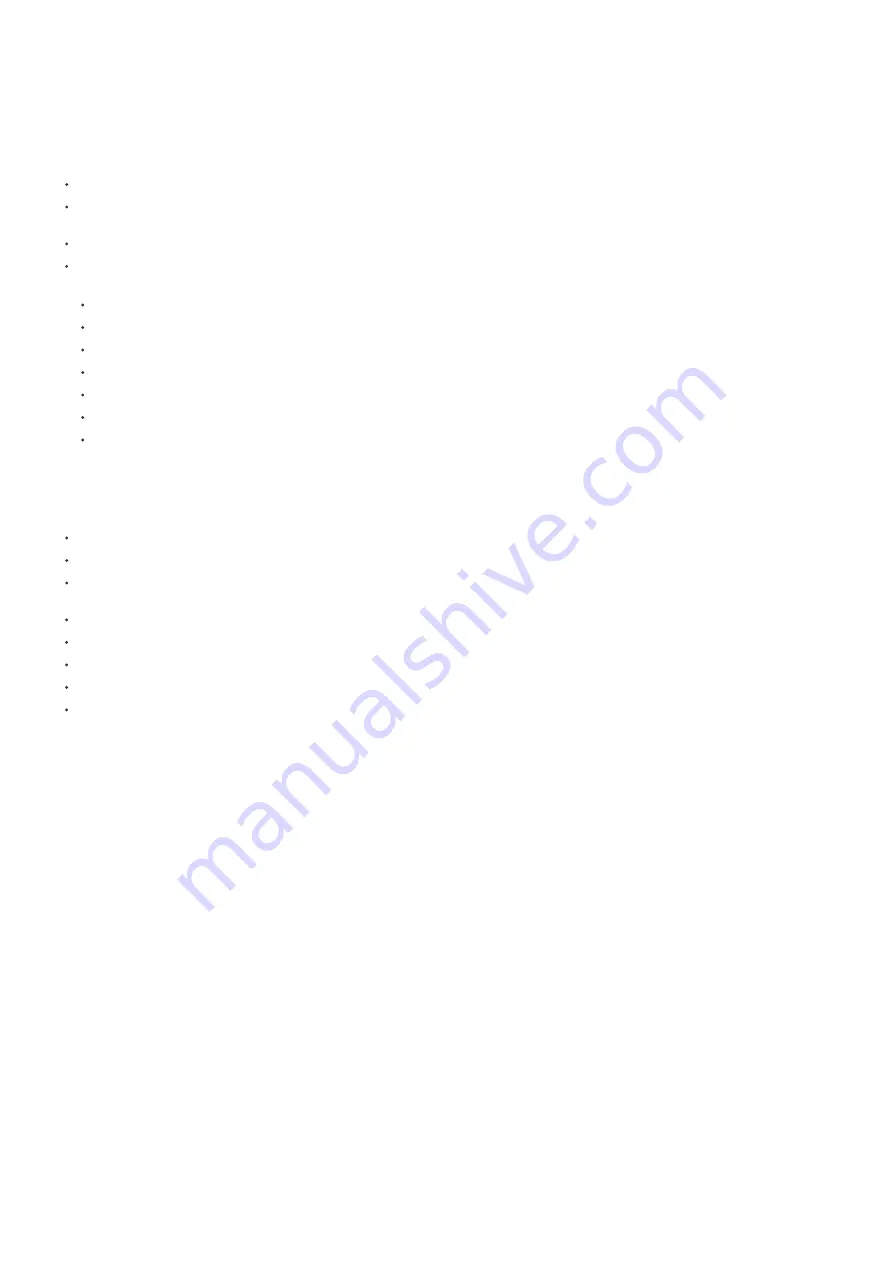
1. In network mode the management of user codes can be done both locally on the keypad and using the central controllers Graphical User Interface. In case
the central control offers a user interface for door lock management a history of valid and invalid key code entries can be accessed.
2. While in network mode the keypad can also directly control door locks and bells using the association functions built in. Just include the door lock and the
switch from your central controller and use the central controllers Z-Wave association management interface to place the lock in association group 2 and the
bell switch in association group 3. Its also possible to use the key codes mentioned in the quick start to set and unset these associations.
Indications
When the device is in standby no LED is on.
Turning on management mode or activating the button for further button entry turns the blue LED on. Every recognized button push will turn off the blue
background for a moment to confirm successful button press
Depending on Configuation Parameter 6 the buzzer will sound to confirm any button press.
The status LED indicates:
Success: green blinks for one second
Error: red blink for 3,5 seconds
Learn Mode: blue/green are blinking constantly
Next Menu: blue LED blinks for one second
Waiting for user code: blue LED blinks fast
Waiting for reset: blue LED blinks very fast
Inclusion/Exclusion: red/green LEDs are blinking constantly
Notifications
The device sends the following notifications to the central controller using Lifeline:
Access Control (0x06): "Manual code exceeds limits (0x13)"; Sent, when pin code entered is more then 10
Access Control (0x06): "Invalid User Code (0x14)";Sent, when entered pin code doesn’t exist
Access Control (0x06): "Keypad Unlock (0x06)"; Sent, when entered pin code is correct and door is opened. This command also encapsulates the
USER_CODE_REPORT with the pin entered
Access Control (0x06): "All User Codes Deleted (0x0c)";Sent, when all pin codes arre removed by command from controller
Access Control (0x06): "Single User Code deleted (0x0d)";Sent, when new pin code is removed by command from controller, or manually on the keypad
Access Control (0x06): "New User Code added (0x0e)"; Sent, when new pin code is added by command from controller, or manually on the keypad
Access Control (0x06): "New User Code not added (0x0f)"; Sent, when after attempt to add new pin code, using keypad
Burglar Alarm (0x07): "Tamper Removed"; When keypad is unmounted and enclosure is opened
Node Information Frame
The Node Information Frame (NIF) is the business card of a Z-Wave device. It contains information about the device type and the technical capabilities. The
inclusion and exclusion of the device is confirmed by sending out a Node Information Frame. Beside this it may be needed for certain network operations to send
out a Node Information Frame. To issue a NIF execute the following action: hit * (Star Key)
Communication to a Sleeping device (Wakeup)
This device is battery operated and turned into deep sleep state most of the time to save battery life time. Communication with the device is limited. In order to
communicate with the device, a static controller
C
is needed in the network. This controller will maintain a mailbox for the battery operated devices and store
commands that can not be received during deep sleep state. Without such a controller, communication may become impossible and/or the battery life time is
significantly decreased.
This device will wakeup regularly and announce the wakeup state by sending out a so called Wakeup Notification. The controller can then empty the mailbox.
Therefore, the device needs to be configured with the desired wakeup interval and the node ID of the controller. If the device was included by a static controller this
controller will usually perform all necessary configurations. The wakeup interval is a tradeoff between maximal battery life time and the desired responses of the
device. To wakeup the device please perform the following action: hit * (Star Key)
Quick trouble shooting
Here are a few hints for network installation if things dont work as expected.
1. Make sure a device is in factory reset state before including. In doubt exclude before include.
2. If inclusion still fails, check if both devices use the same frequency.
3. Remove all dead devices from associations. Otherwise you will see severe delays.
4. Never use sleeping battery devices without a central controller.
5. Dont poll FLIRS devices.
6. Make sure to have enough mains powered device to benefit from the meshing
Firmware-Update over the Air
This device is capable of receiving a new firmware 'over the air'. The update function needs to be supported by the central controller. Once the controller starts the
update process, perform the following action to confirm the firmware update: hit * (Star Key)
Association - one device controls an other device






