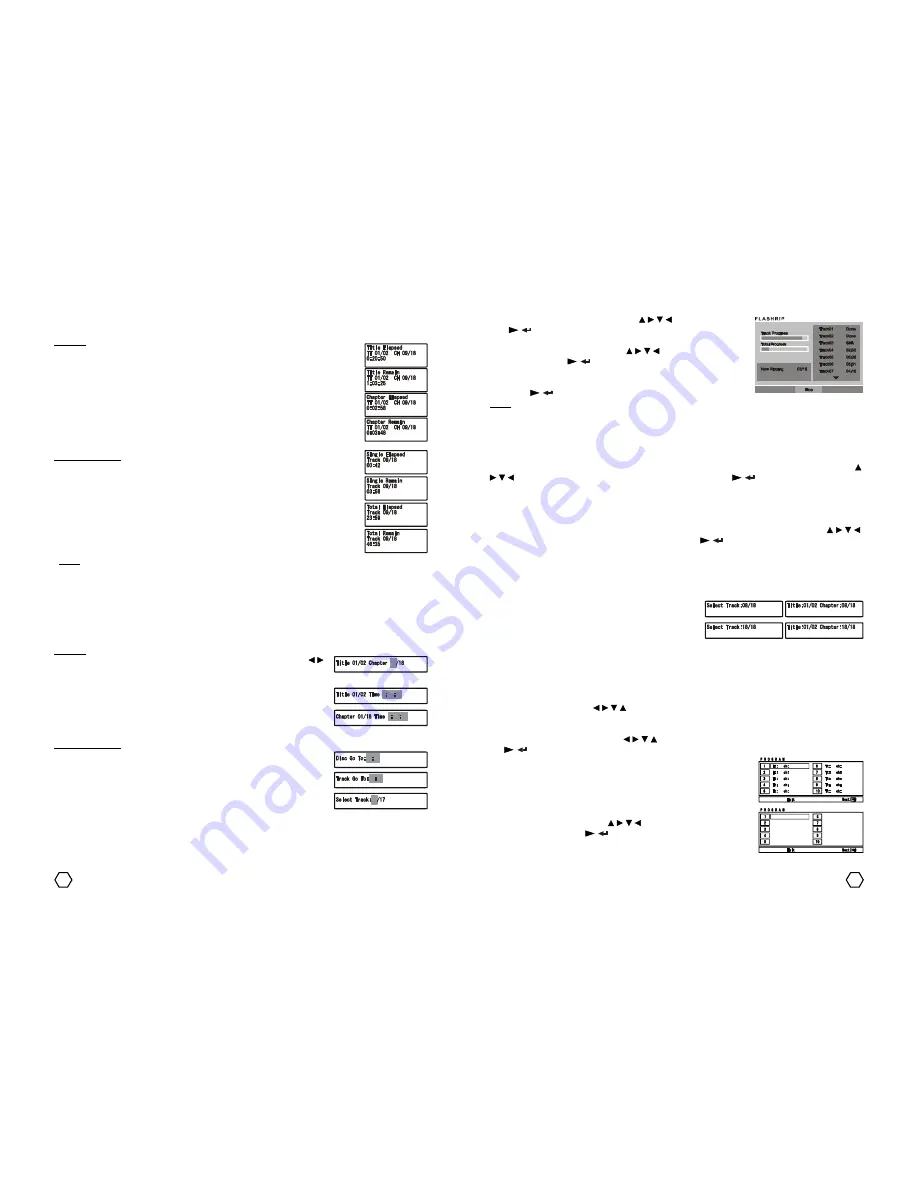
14
11
Go To / Search
When playing DVD/SVCD/VCD/CD disc you can use this function to go to the certain title/chapter/track/time.
DVD disc
1. GO TO TITLE/CHAPTER : Press “GO TO” button once when play, use “ / ”
navigator button to select title/chapter, then insert preferred title/chapter
number.
2. GO TO TITLE TIME : Press “GO TO” button twice when play, insert preferred
title time (hour/minute/second) using “0-9” numeric buttons.
3. GO TO CHAPTER TIME : Press “GO TO” three times when play, insert
preferred chapter time (hour/minute/second) using “0-9” numeric buttons.
SVCD/VCD/CD disc
1. DISC GO TO : Press “GO TO” once when play, insert preferred disc time
(minute/second) using “0-9” numeric buttons.
2. TRACK GO TO : Press “GO TO” twice when play, insert preferred tracktime
(minute/second) using “0-9” numeric buttons.
3. SELECT TRACK : Press “GO TO” three times when play, insert preferred
track number using “0-9” numeric buttons.
Menu Play (DVD disc)
Disc menu will displayed automatically after DVD disc is loading. When TV screen displayed menu, use “ /
/ / ” navigator button on the remote control to select, then press “ / ” on the remote control. If there
is number option, use “0-9” numeric buttons on the remote control to select directly. To display disc menu
while playing, press “PBC/MENU” button on the remote control, so TV screen will displayed disc menu.
Title Play (DVD disc)
When playing DVD disc, press “TITLE” button on the remote control to go to DVD title. Use “ / / / ”
navigator button on the remote control to select, then press “ / ” button on the remote control. And what
is more, you can use “0-9” numeric buttons to select directly.
Track/Chapter selection
When playing disc, you can select track/chapter directly using “0-9” numeric buttons. For VCD 2.0 disc, turn
off PBC function first (by pressing “PBC” button on the remote control).
Example : To play track 8th, press “8” numeric button. On the
TV screen displayed :
Example : For track 18th, press “1” followed by “8” numeric
button. On the TV screen displayed :
For DVD disc on stop condition, numeric button pressing will go to the GO TO TITLE and CHAPTER menu. Then
you should fill-in preferred title and chapter number.
Program Play
Used to playing programmed chapter or track with preferred sequence, maximum until 20 program.
1. Press “PROG/MEM” button on the remote control to enter to PROGRAM mode.
2. On PROGRAM menu, use “ / / / ” navigator button to highlight, then press “0-9” numeric buttons to fill
in title, chapter or track number. To fill-in 1st-9th title, chapter or track number, the filling should begin with
zero number, example : for 5th title, chapter or track, press “0” and “5” sequencely.
3. To start playing PROGRAM, use “ / / / ” navigator button to go to the START option, then press
“ /
” button on the remote control.
4. If you are playing a DVD disc, on the TV screen will appear :
5. If you are playing SVCD/VCD/CD disc, on the TV screen will appear :
6. To exit from PROGRAM, press “ / / / ” navigator button to point cursor
to the EXIT, then press “ / ” button on the remote control.
5. Select the track to be converted using “ / / / ” navigator button and
“ / ” button, if you want to converted all available tracks, choose
SELECT ALL.
6. To start RIPPING process, press “ / / / ” button to select START
tab, then press “ /
” button. Wait the RIPPING process until it
finish.
7. After done, to get out from the RIPPING menu, select the EXIT tab then
press “ / ” button or by pressing “FLASHRIP” button once more.
Note :
The result of the conversion with MP3 format will be placed on the FLSHRIP folder with POLY_XX.MP3 names
format, XX is the sequence number of the conversion. The maximum conversion files can be done on the
FLSHRIP folder are 99 files.
OSD (on screen display)
OSD will display information about elapsed time (ELAPSED) and remain time (REMAIN) through TV screen.
DVD disc
1. Press “OSD” button once to display the elapsed time of played title (TITLE ELAPSED).
2. Press “OSD” button twice to display the remain time of played title (TITLE REMAIN).
3. Press “OSD” button three times to display the elapsed time of played chapter
(CHAPTER ELAPSED).
4. Press “OSD” button four times to display the remain time of played chapter (CHAPTER
REMAIN).
5. Pressing “OSD” button for the fifth times will turn off the OSD (DISPLAY OFF).
SVCD/VCD/CD disc
1. Press “OSD” button once to display the elapsed time of played track (SINGLE
ELAPSED).
2. Press “OSD” button twice to display the remain time of played track (SINGLE REMAIN).
3. Press “OSD” button three times to display the elapsed time of played disc (TOTAL
ELAPSED).
4. Press “OSD” button four times to display the remain time of played disc (TOTAL
REMAIN).
5. Pressing “OSD” button for the fifth times will turn off the OSD (DISPLAY OFF).
Note :
1. For MP4 and SVCD/VCD disc with PBC is ON (active), OSD will only displayed SINGLE ELAPSED and
SINGLE REMAIN.
2. For SVCD/VCD disc with PBC is OFF (unactive), OSD will only displayed SINGLE ELAPSED, SINGLE
REMAIN, TOTAL ELAPSED and TOTAL REMAIN.
Содержание funtastix
Страница 1: ...Instruction Manual Instruction Manual Stereo Radio Cassette Recorder with Multimedia Player...
Страница 14: ......
































