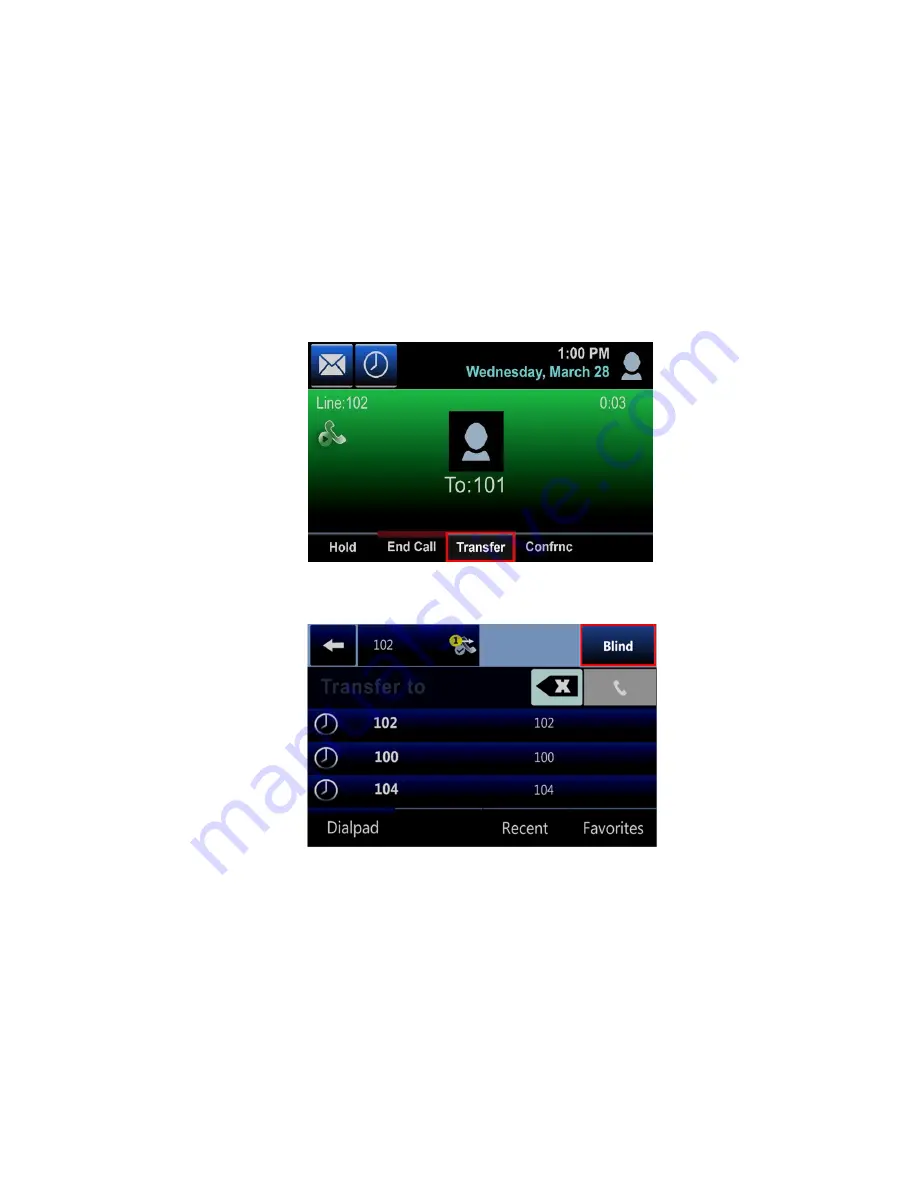
Call Transfer
Blind Transfer
A Blind (or unannounced) Transfer takes place when you transfer a call to someone else
without announcing the call first. To conduct a Blind Transfer, choose one of the following
methods:
Method 1:
1.
While on an active call, select
Transfer
.
2.
Then press the
Blind
softkey to select blind transfer.
3.
Enter the destination to which you wish to transfer the call.
4.
Then select the
Dial
icon.















