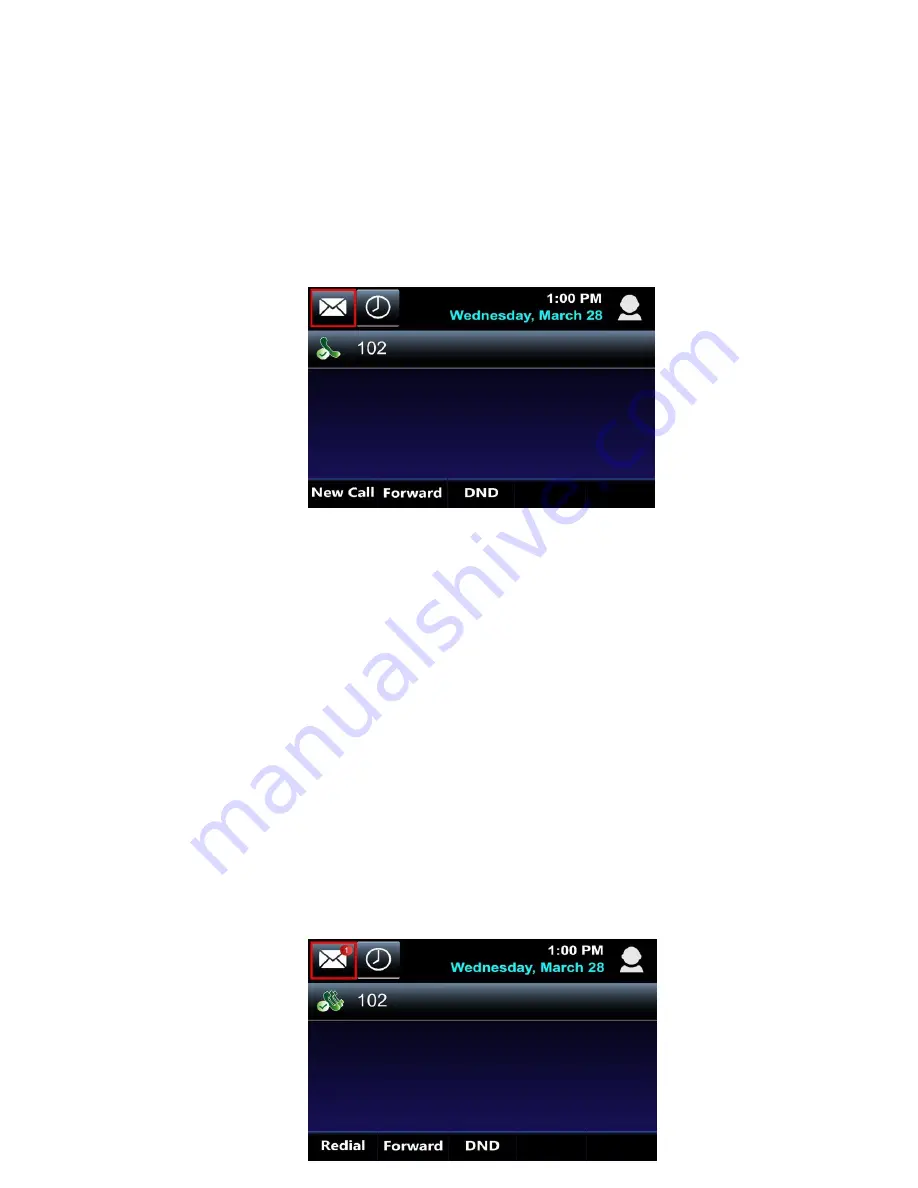
15/18
3.
Click Save.
Voicemail
Setting Up Voicemail
–
To set up your Voicemail for the first time, follow these steps:
1.
From the main screen, tap the
Voicemail Message
icon.
2.
Enter your default password, followed by the pound (#) key.The system will ask you
to enter your new passcode. Enter your new passcode followed by the pound (#) key,
then confirm your new passcode, once again followed by the pound (#) sign.
3.
Next, the system will prompt you to record your first and last name, then press
pound (#). When completed, press 1 to access the voice messaging main menu. From
here, you can record your greetings and retrieve voicemail messages.
Accessing Voicemail
–
A red
Message Waiting Indicator
light notifies you when you have a new voicemail
message. The message count will be displayed near the
Message
icon. To check your
voicemail, follow these steps:
1.
Pick up the
Handset
.
2.
Then tap the
Voicemail Messages
icon. If you have multiple numbers assigned to
your phone, selecting the
Voicemail
icon will take you the Message Center where
you can select the voicemail box you wish to access.















