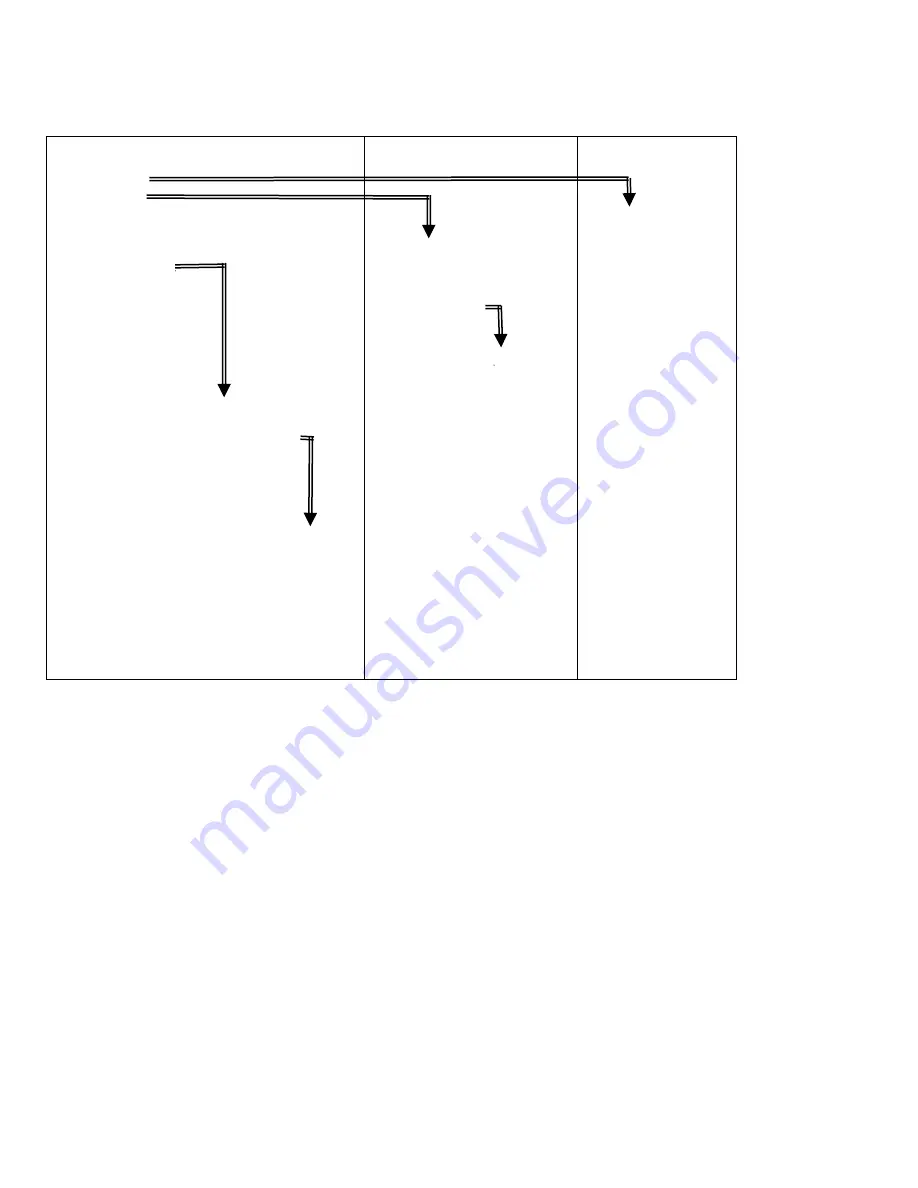
The PBX soft key
The soft key on the left, beneath the display is normally assigned as the PBX key. The features listed below
are among those that can be programmed, by pressing the <
PBX
> soft key, when the phone is idle.
Pick-Up
Paging
Phone Book
Call Forward
Voicemail
Auto Attendant set-up**
Queue Message set-up**
Phone Settings
Day/Night Changeover**
Music on Hold**
List of Calls
Group Settings
Do not Disturb
Group/Agent Log-in
Activate
Change Language
Receive Page Calls
Auto-Answer
Show Number
Change PIN Code
01: Disabled
02: Enabled (*)
Page calls will be received.
Forward all Calls
Forward no Answer
Forward on Busy
Forward no Reg
.
Disabled
Recent
Voice Mail
(*)
External Number
Phone Book
Extension List
Group
Attendant Msg.
Forward to Voice Mail when
no device is registered with
the Cloud PBX.
Personal Addr Book
Common Addr Book
Extension List
Press the
Search
soft
key and enter the
first letters of the
name
Use the right arrow key to scroll down and the left arrow key to scroll back up; the third arrow is a browser back arrow.
Click the center circle navigation OK/Select button to select.
The current status is indicated by an asterisk, (*). Change status by clicking on another option and clicking the center
circle navigation select button.
** Only available if the extension has been enabled for Operator Functionality.
The Directory soft key
Pressing the Directory softkey gives access to the Contact Directory (your PBX phone book), the Recent Call
list and the Favourites list. Use the circular navigation keys to scroll and select.
The Forward soft key
The Forward key gives access to the Forward All, Forward no Answer, Forward on Busy and Forward on no
Registration options. Use the circular navigation keys to scroll and select.
The UnPark soft key
Pressing the UnPark key displays a list of Parked calls, to which you have access. Scroll down and select.
The Pickup soft key
The Pickup key gives access to a list of calls available for you to pick up. Scroll down and select
.




























