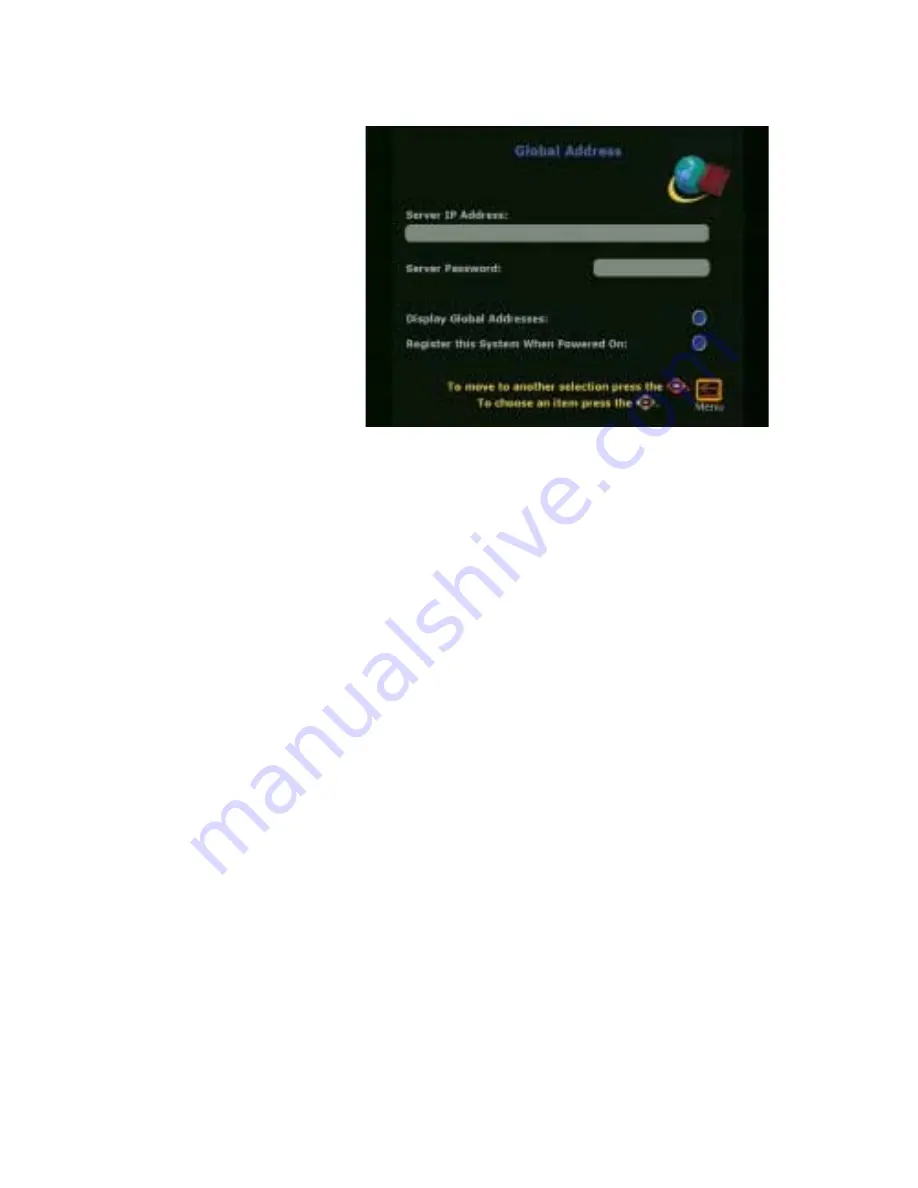
Chapter 2
Optional Configurations
ViewStation SP User Guide
54
www.polycom.com
Figure 2-32. Global Address Book Server Screen
Set the following options on this screen:
Server IP Address:
Enter the IP address for the GAB server in
the grey text area below the
Server IP Address
field.
Server Password:
Enter the GAB server password, if there is
one.
Display Global Addresses:
•
Checked:
The global addresses appear in the
ViewStation SP address book.
•
Not Checked:
Only addresses entered manually are
displayed on the ViewStation SP address book.
Register this System When Powered On:
•
Checked:
When the ViewStation SP is powered on, the
ViewStation SP registers the name and new IP address
(if DHCP is used) in the GAB.
•
Not Checked:
The ViewStation SP has access to the
GAB, but does not register the name and new IP
address (if DHCP is used) in the GAB.
Preferences
The Global Address Book Preferences screen (
System Info >
Admin Setup > LAN/H.323 > Global Address
> Preferences
) is
used to set the global address book display and dialing preferences.
Содержание ViewStation SP
Страница 1: ...ViewStation SP User Guide ViewStation SP User Guide August 2001 Edition 3725 10755 002 ...
Страница 2: ......
Страница 8: ......
Страница 13: ... Polycom Inc xi ViewStation SP User Guide LMN 168 OPQ 169 RST 170 UVW 172 XYZ 173 ...
Страница 14: ...ViewStation SP User Guide xii www polycom com ...
Страница 18: ...Preface How To Use This Guide ViewStation SP User Guide xvi www polycom com ...
Страница 39: ...Chapter 1 Getting Started Polycom Inc 21 ViewStation SP User Guide Figure 1 21 Technical Support Help Screen ...
Страница 40: ...Chapter 1 Getting Started ViewStation SP User Guide 22 www polycom com ...
Страница 89: ...Chapter 2 Optional Configurations Polycom Inc 71 ViewStation SP User Guide Camera MIC 1 Version ...
Страница 90: ...Chapter 2 Optional Configurations ViewStation SP User Guide 72 www polycom com ...
Страница 112: ...Chapter 3 Using the ViewStation SP ViewStation SP User Guide 94 www polycom com ...
Страница 152: ...Chapter 5 System Information and Diagnostics ViewStation SP User Guide 134 www polycom com ...
Страница 176: ...Appendix C ISDN Information ViewStation SP User Guide 158 www polycom com ...
Страница 192: ...Glossary ViewStation SP User Guide 174 www polycom com ...
















































