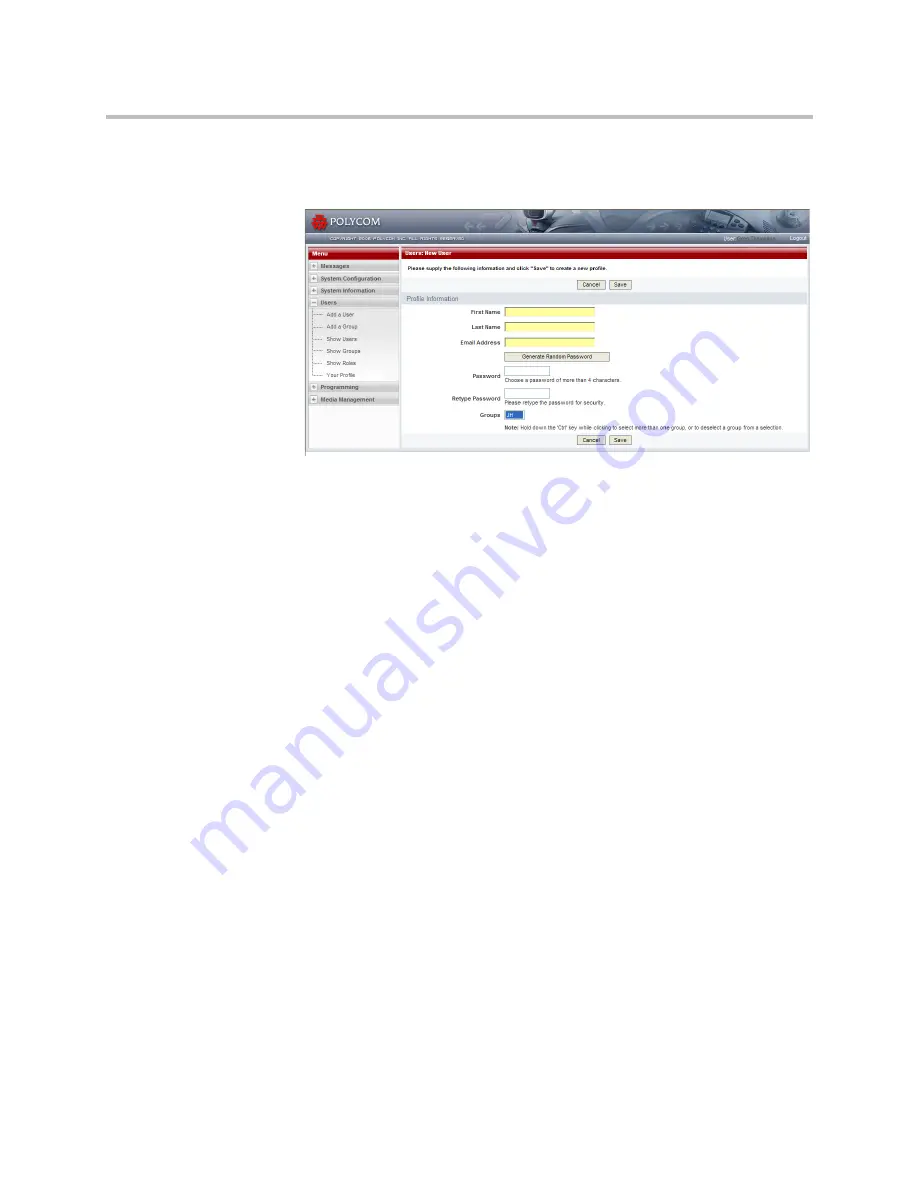
Video Media Center - VMC 1000 User Guide
12
Polycom, Inc.
2
Click
Add Users
.
The
Users: New User
page appears.
3
Supply the required information, including which groups the new user
should belong to.
4
Select a group.
5
Click the
Save
button.
Editing a User
To edit a user:
1
From the menu, click
Users
.
Содержание Video Media Center VMC 1000
Страница 1: ...Video Media Center VMC 1000 User Guide Version 1 0 3 ...
Страница 6: ...Video Media Center VMC 1000 User Guide vi Polycom Inc Setting Page Print Margins 57 ...
Страница 10: ...Video Media Center VMC 1000 User Guide x Polycom Inc ...
Страница 20: ...Video Media Center VMC 1000 User Guide 10 Polycom Inc ...
Страница 26: ...Video Media Center VMC 1000 User Guide 16 Polycom Inc ...
Страница 62: ...Video Media Center VMC 1000 User Guide 52 Polycom Inc ...
Страница 68: ...Video Media Center VMC 1000 User Guide 58 Polycom Inc ...
















































