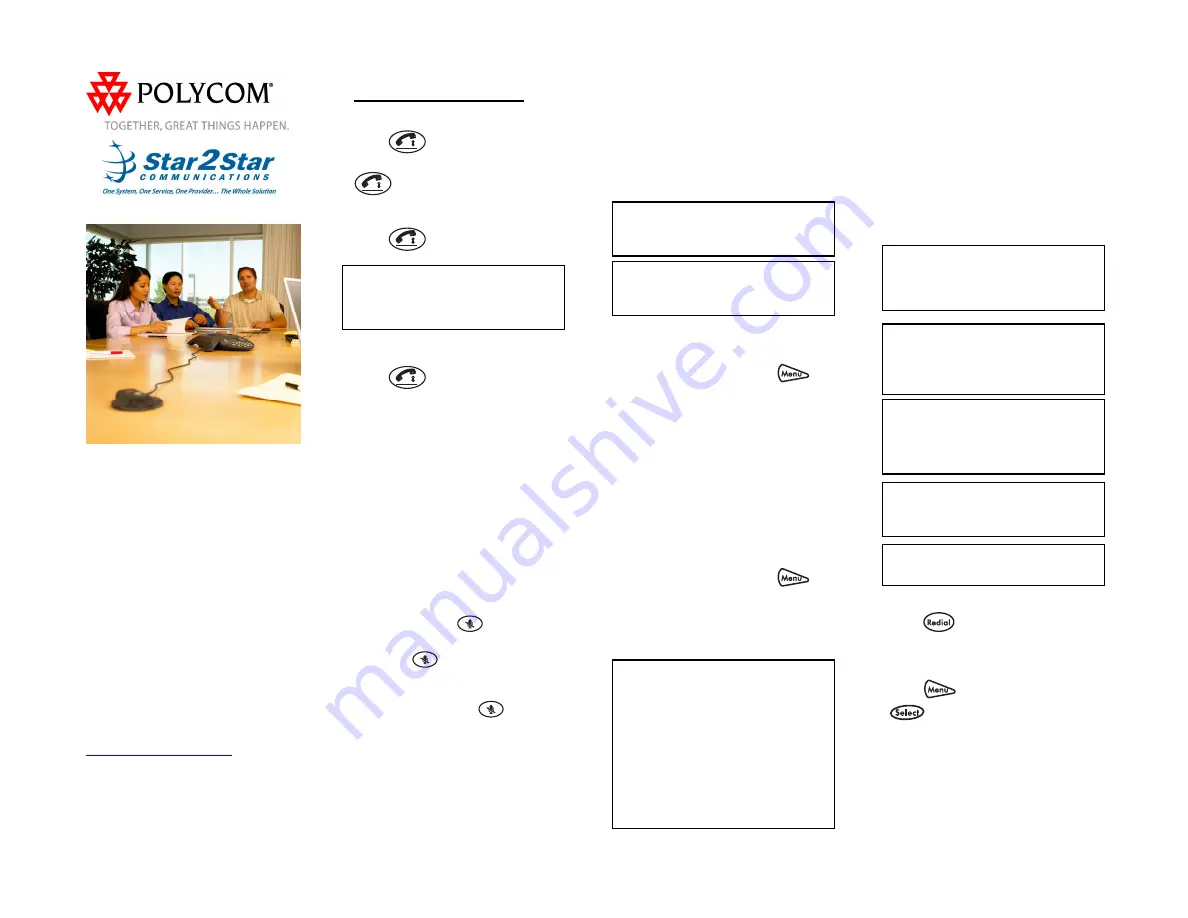
SoundStation IP 4000 Quick User Guide. 1725-06647-001 Rev B. 7/2007
1
SoundStation
®
IP 4000
Quick User Guide
Basic Phone Features
Customizing Your Phone
Applies to phones running SIP 2.2 or
later.
For detailed information please consult
the Star2Star Phone and Features
Guide, available for view/download via
the Star2Star Web Portal at:
https://portal.star2star.com/
©2007 Polycom, Inc. All rights reserved.
Polycom, the Polycom logo and SoundPoint are registered
trademarks of Polycom, Inc. in the U.S. and various countries.
All other trademarks are the property of their respective owners.
Information in this document is subject to change without notice.
BASIC PHONE FEATURES
PLACING A CALL
Press
and dial the number or
dial the number first, and then press
or the Dial soft key.
ANSWERING A CALL
Press
or the Answer soft key.
Incoming calls may be ignored by
pressing the Reject soft key during
ringing.
Callers will receive Voice Mail
or Find-Me / Follow-Me if invoked.
ENDING A CALL
Press
or the EndCall soft key.
LED INDICATORS
The LEDs located on the top of your
phone indicate the current status.
Green - Your call is in progress.
Flashing green - A call is incoming.
Blinking green - Your call is held by
the other party.
Red - Your call is muted.
Flashing Red – You have voice mail.
Blinking red - You have placed the call
on hold.
MICROPHONE MUTE
During a call, press
. If you are
using external microphones, you can
also press
on the microphones.
You can hear all other parties while
Mute is enabled.
To turn off Mute, press
again.
CALL HOLD AND RESUME
1. During a call, press the Hold soft
key.
2. Press the Resume soft key to
resume the call.
CALL TRANSFER
1. During a call, press the Trnsfer soft
key (the active call is placed on hold).
2. Place a call to the party to which you
want to transfer the call.
3. After speaking with the second party,
press the Trnsfer soft key to complete
the transfer.
Press the Blind soft key to transfer the
call without speaking to the second
party.
Transfer may be cancelled during
establishment by pressing the Cancel
soft key. The original call is resumed.
CALL FORWARDING
To enable call forwarding:
1. Press the Forward soft key from the
phone’s idle display or press
and
select Features, and then Forward.
2. Select a Forwarding Type from
Always, No Answer, and Busy.
3. For all types, enter a number to
forward all future calls to.
4. For No Answer, enter the number of
rings before forwarding.
5. Press the Enable soft key to confirm
Call Forwarding. A moving arrow icon
appears for that line to confirm Call
Forwarding is enabled.
To disable call forwarding:
1. Press the Forward soft key from the
phone’s idle display or press
and
select Features, and then Forward.
2. Select a Forwarding Type from
Always, No Answer, and Busy.
3. Press the Disable soft key.
Use the Star2Star Find-Me / Follow-Me
feature in the Star2Star Web portal.
Follow Me (Immediate) -- Calls to your
extension will be sent automatically to
the number you define.
Find Me (Sequential) -- Calls to your
extension will ring your extension and
any other numbers that you define, in
order.
Find Me (All) -- Calls to your extension
will ring your extension and any other
numbers that you define, all at once.
LOCAL CONFERENCE CALLS
To create a three-way local
conference call:
1. Call the first party.
2. Press the Confrnc soft key to create
a new call (the active call is placed on
hold).
3. Place a call to the second party.
4. When the second party answers,
press the Confrnc soft key again to join
all parties in the conference.
When a conference has been
established, pressing the Split soft key
will split the conference into two calls
on hold.
Placing the call on hold on the
conference originator’s phone will
place the other parties in the
conference on hold.
A conference may be created at any
time between an active call and a call
which is on hold (on the same line or
another line) by pressing the Join soft
key.
Ending the call on the conference
originator’s phone will allow the other
parties to continue the conference.
Use the Star2Star Conference room
feature for larger conferences.
REDIAL
Press
to redial the most recently
dialed number.
DO NOT DISTURB
Press
, Features, and then press
to toggle Do Not Disturb on and
off. A flashing icon and text on the
display confirm that Do Not Disturb is
enabled. (Note) callers will be directed
to Voice Mail or the Star2Star Find-Me /
Follow- Me feature if invoked. Calls to
the phone with the DND feature invoked
will appear as Missed calls.




















