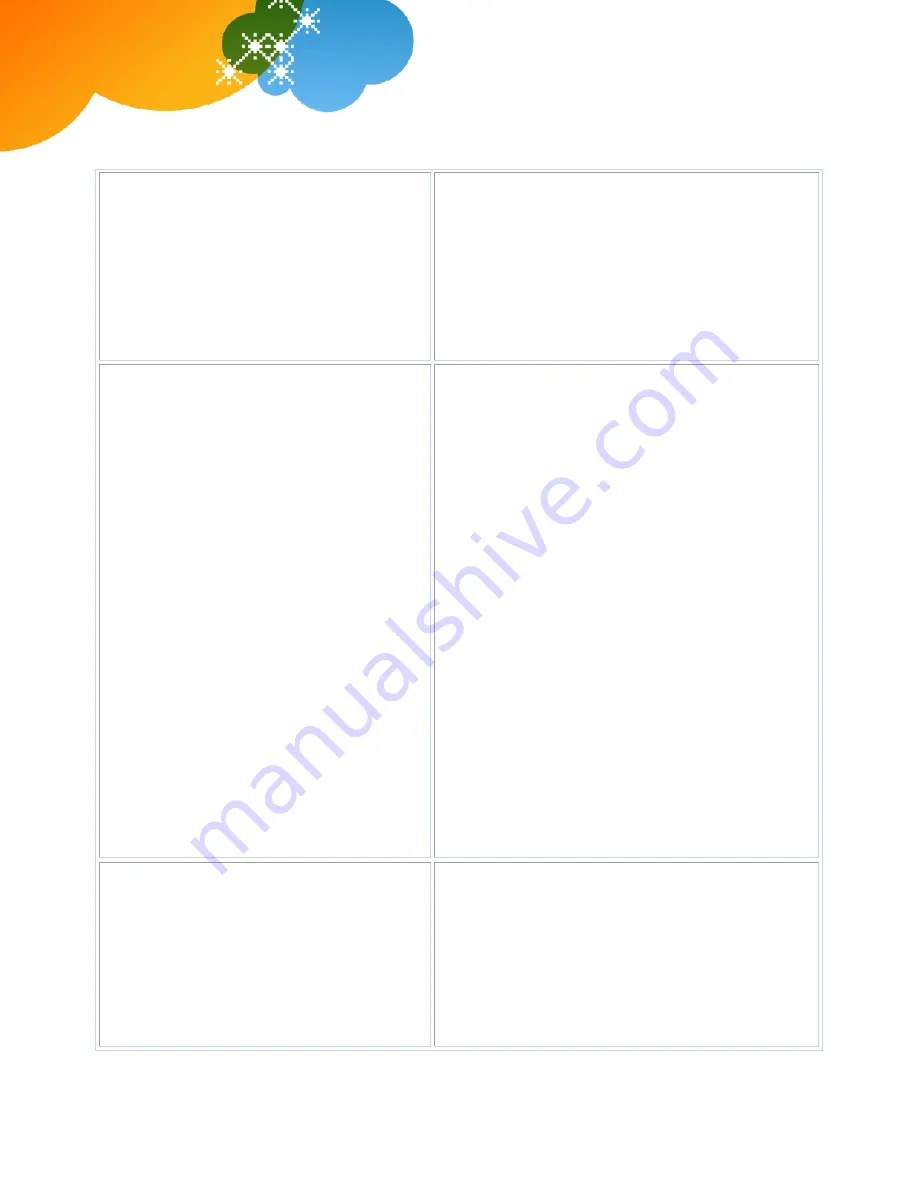
© 2012 AT&T Intellectual Property. All rights reserved.
AT&T, the AT&T logo and all other AT&T marks contained herein are trademarks of AT&T Intellectual Property and/or AT&T affiliated companies. All other
marks contained herein are the property of their respective owners. The information in this document is provided by AT&T for informational purposes
only. AT&T does not warrant the accuracy or completeness of the information or commit to issue updates or corrections to the information. AT&T is not
responsible for any damages resulting from use of or reliance on the information.
AT&T Voice DNA
®
Quick Reference Guide
for the Polycom
®
SoundStation
®
IP 6000 Phone
Page 7
all phones with that number as a line appearance
ring at the same time. When the call is answered,
how it is handled depends on the line's
call
presence
.
Shared call presence
—When a call is answered
and put on hold, any other phone with that line
appearance can take the call off hold.
Not shared call presence
—When a call is
answered, it becomes exclusive to the phone that
answered it and no longer appears on the other
phones.
automatically put on hold.
Call Forwarding
You can forward calls to other numbers. The
forward-to number can be an extension or any 10-
digit phone number.
AT&T Voice DNA provides these types of call
forwarding:
Call Forwarding Always
—All calls to your phone
are forwarded. This is also referred to as
Send All
Calls
.
Call Forwarding No Answer
—If you don't
answer, the call is forwarded.
Call Forwarding Busy
—Calls that come in while
your phone is busy are forwarded.
Another type of call forwarding,
Call Forwarding
Not Reachable
, applies when your phone can't be
reached by the AT&T Voice DNA network (not
simply when you don't answer or are busy). You
can set it up in advance.
Note:
Your AT&T Voice DNA Administrator
establishes your access to the
Call Forwarding
features. If you have any questions about your
access to
Call Forwarding
features, check with
your Administrator. If you have access to the AT&T
Voice DNA User Dashboard, you can manage
advanced call forwarding through your Dashboard.
For more information, see the “Manage Locate Me
Settings” help topic online.
Turn on Call Forwarding:
1.
When your phone is idle, enter
:
*72
for Call Forwarding Always.
*92
for Call Forwarding No Answer.
*62
for Call Forwarding Busy.
*94
for Call Forwarding Not Reachable.
2.
Enter the phone number to which calls will be
forwarded.
3.
Press the
Dial
soft key.
A voice prompt confirms that Call Forwarding is
turned on.
Turn off Call Forwarding:
1.
When your phone is idle, enter
:
*73
for Call Forwarding Always.
*93
for Call Forwarding No Answer.
*63
for Call Forwarding Busy.
*95
for Call Forwarding Not Reachable.
2.
Press the
Dial
soft key.
A voice prompt confirms that
Call Forwarding
is
turned off.
Register or reboot your phone
There will be times when you must reset your
phone so that it can retrieve crucial software
updates and configurations from the AT&T Voice
DNA service.
Register or reboot your phone:
1.
Press the
Menu
button.
2.
Select
Settings
.
3.
Select
Basic
.
4.
Select
Restart Phone
.
The Polycom logo appears in the display window for
a short time. When the logo disappears, the phone
is again operational.







