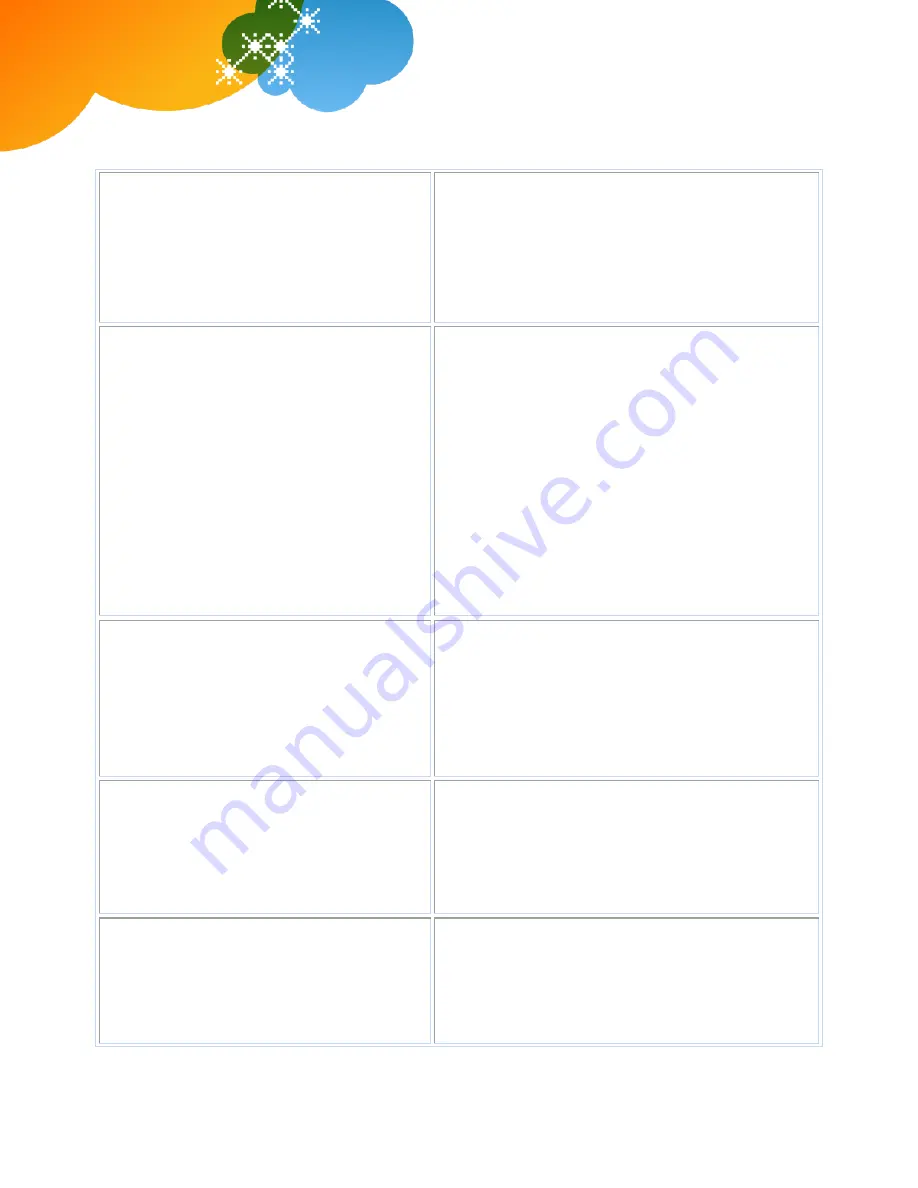
© 2012 AT&T Intellectual Property. All rights reserved.
AT&T, the AT&T logo and all other AT&T marks contained herein are trademarks of AT&T Intellectual Property and/or AT&T affiliated companies. All other
marks contained herein are the property of their respective owners. The information in this document is provided by AT&T for informational purposes
only. AT&T does not warrant the accuracy or completeness of the information or commit to issue updates or corrections to the information. AT&T is not
responsible for any damages resulting from use of or reliance on the information.
AT&T Voice DNA
®
Quick Reference Guide
for the Polycom
®
SoundStation
®
IP 6000 Phone
Page 6
the AT&T Voice DNA User Dashboard. For more
information, see the “Place a Conference Call from
the User Dashboard” help topic online.
4.
When the second person answers, do one of the
following:
If the person wants to join the call, press the
More and then the Confrnc soft keys to establish
the conference.
If the person doesn’t want to join the call, press
the Cancel soft key to drop the second call and
return to the first call.
Do Not Disturb
If you don't want to receive any calls, you can turn
on the Do Not Disturb feature. If you have
voicemail, all incoming calls are immediately
routed to your voicemail. If you don't have
voicemail, calls are routed to your "when I'm busy"
call treatment.
Turn on Do Not Disturb:
1.
Press the
Menu
button.
2.
On your keypad, press
1
for
Features
.
3.
Select
Do Not Disturb
.
A flashing X appears in the display window and
Do
Not Disturb
affects all your lines.
Turn off Do Not Disturb:
1.
Press the
Menu
button.
2.
On your keypad, press
1
for
Features
.
3.
Select
Do Not Disturb
.
The flashing X disappears.
Intercom Over Speakerphone
You can initiate an Intercom Over Speakerphone
call to other AT&T Voice DNA users in your
organization.
The phone of the person you're calling
automatically answers the call in speakerphone
mode. You can then have a conversation.
Make an Intercom Over Speakerphone call:
1.
Enter
*96
.
2.
Enter an extension number.
3.
Press the
Dial
soft key.
4.
Wait to hear a beep, and then speak.
Reject a call
If you don't want to answer a call while it's ringing,
you can reject the call. If you have voicemail, the
call is then routed to your voicemail. If you don't
have voicemail, the call is routed to your chosen
"when I don't answer" call treatment.
Reject a call:
While your phone is ringing, press the
Reject
soft
key.
Multiple line appearances and line keys
A phone number assigned to a line key on an IP
phone is called a
line appearance
. The line keys on
your phone can have repeated numbers, different
numbers that belong to you, or numbers that
belong to others. When a call comes to a number,
Move between calls on different line appearances:
1.
While on a call, press the line key associated with
another line. The call on the first line is put on hold.
2.
Talk with the second caller.
3.
To return to the first caller, press the line key
associated with the first call. The second call is







