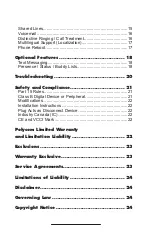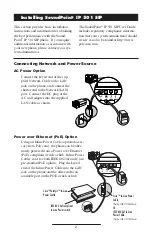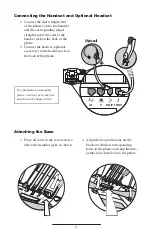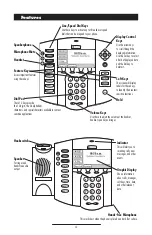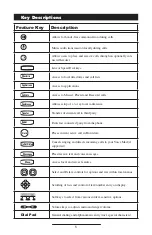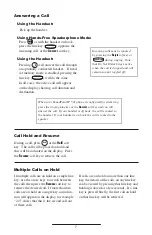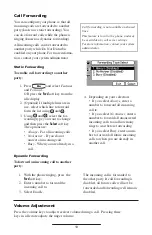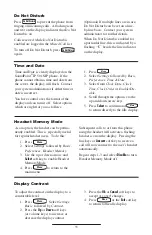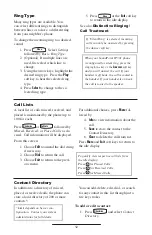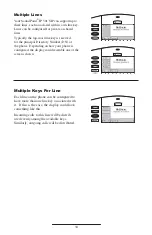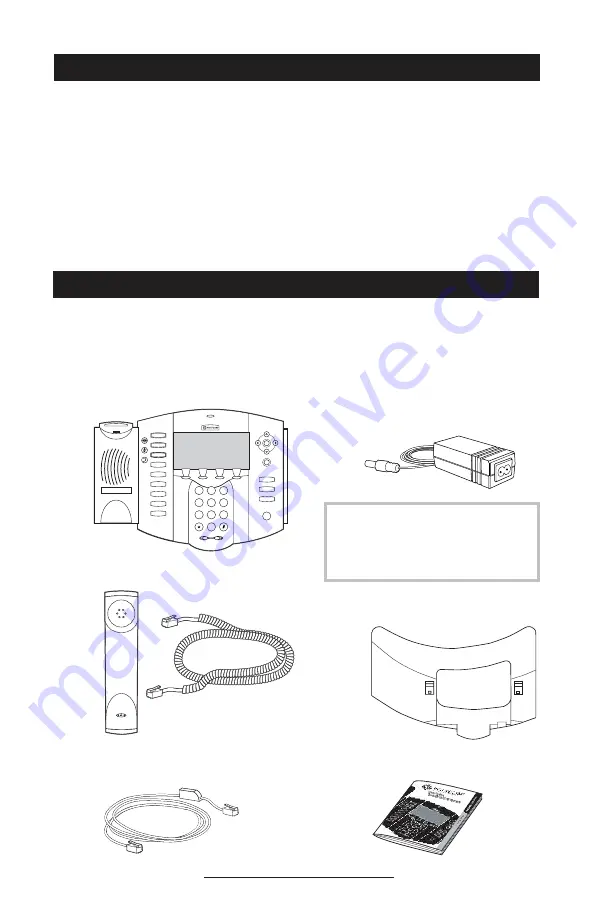
1
Thank you for choosing the SoundPoint
®
IP 501 SIP, a full-duplex, hands-free
phone. This unit provides business
telephony features and functions such as
Multiple Call Appearances, Call Hold,
Transfer, and Conference over an IP
network. In this User Guide, you will ind
everything you need to quickly use your
new phone. Be sure to verify with your
system administrator that your network
is prepared for coniguring your Sound-
Point
®
IP 501 SIP phone. As well, be
sure to read the Parts List, and the Safety
Notices section in this guide before you
set up and use the SoundPoint
®
IP 501 SIP
phone.
Introduction
Parts List
The following items are included in your
SoundPoint
®
IP 501 SIP package. Check
this list before installation to ensure that
you have received each item. If you are
missing any items, please contact your
system administrator.
Polycom SoundPoint
®
IP 501 SIP
Handset & Handset Cord
Network / Power Cable
Power Adapter
(specification varies according
to country)
Phone Base
Quick Start Guide
Hold
Del
Sel
1
3
DEF
5
JKL
4
GHI
6
MNO
8
TUV
7
PQRS
9
WXYZ
0
OPER
*
#
2
ABC
Hold
Del
Sel
Menu
Messages
Do Not Disturb
ABC
2
1
DEF
3
5
4
MNO
JKL
GHI
6
TUV
8
7
WXYZ
9
OPER
PQRS
0
Directories
Applications
Call Lists
Conference
Transfer
Redial
For SoundPoint
®
501, the power
adapter is not included in the PoE
bundle. See your system administrator if
you require one.