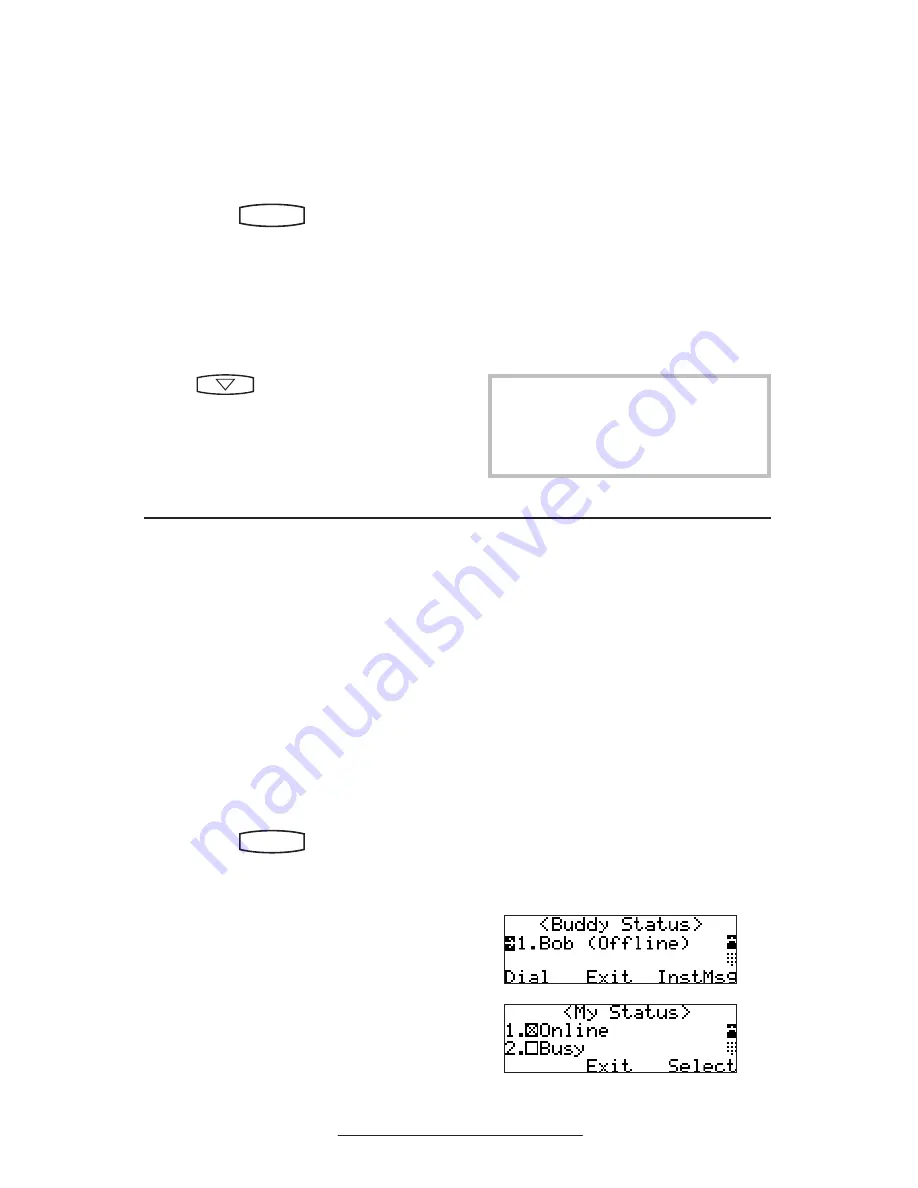
16
Distinctive Ringing / Call Treatment
Users can set distinctive incoming ringing tones for
contacts in their local directory. This allows identifica-
tion of a contact by a specific ring tone.
This feature is local to the telephone,
and may be over-ridden by Server set-
tings. Contact your System Administra-
tor for more details.
To set a distinctive ring for a local contact:
1. Press
Hold
Del
Sel
Conference
1
3
DEF
5
JKL
4
GHI
6
MNO
8
TUV
7
PQRS
9
WXYZ
0
OPER
*
#
2
ABC
Hold
Del
Sel
Directories
Services
Call Lists
Buddy Status
My Status
Redial
Menu
Messages
Do Not Disturb
ABC
2
1
DEF
3
5
4
MNO
JKL
GHI
6
TUV
8
7
WXYZ
9
OPER
PQRS
0
, select
Directories
and
Contact List
.
2. Using the arrow keys, scroll through
the directory to choose a contact.
3. Press
Edit
and scroll down using the
Next
soft key to
Ring Type
.
4. Enter a number corresponding to
one of the ring types available (press
then the
Delete
soft key
to
remove an existing value).
Presence / Status / Buddy Lists
5. Press the
Save
soft key or
Cancel
to abandon the change.
Incoming calls from this contact
will now have the distinctive
ringing pattern applied.
See
Ring Type
in this guide for
further details.
The telephone combines interactive
message services and status monitoring
to complement a traditional messaging
application such as email.
Live interaction within a pool of tele-
phones is possible by monitoring the
“presence” of the parties involved.
Each telephone can “watch” the status of
up to eight other telephones. These other
telephones form the “Buddy List”. The
status of buddies is displayed and updated
in real time. Each telephone can also be
“watched” by up to eight other telephones.
To add or delete a contact from your
buddy list, or block a contact:
1. Press
Hold
Del
Sel
Conference
1
3
DEF
5
JKL
4
GHI
6
MNO
8
TUV
7
PQRS
9
WXYZ
0
OPER
*
#
2
ABC
Hold
Del
Sel
Directories
Services
Call Lists
Buddy Status
My Status
Redial
Menu
Messages
Do Not Disturb
ABC
2
1
DEF
3
5
4
MNO
JKL
GHI
6
TUV
8
7
WXYZ
9
OPER
PQRS
0
, select
Directories,
and
Contact List
.
2. Using the arrow keys, scroll through
the directory to choose a contact.
3. Press
Edit
and scroll down using the
Next
soft key to the
Watch Buddy
or
Block Buddy
fields.
4. Use the arrow keys
or the
Change
soft
key to switch between Enabled or
Disabled status.
5. Press the
Save
soft key or
Cancel
to
abandon the change.
The diagrams show a typical Buddy
Status screen display of monitored tele-
phones and a My Status display.
























