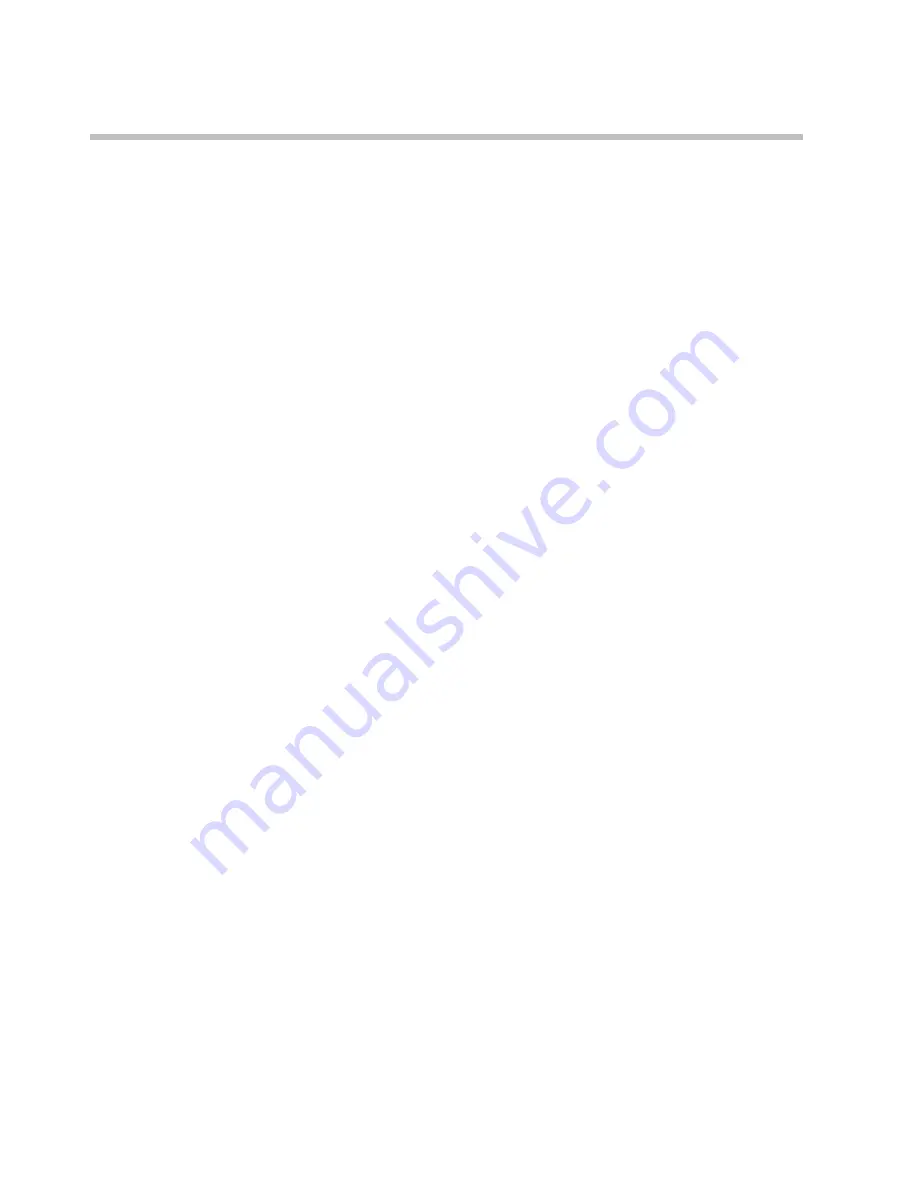
RAS 200
I
Getting Started Guide
6
Polycom, Inc.
6
Turn the Polycom RAS 200
I
server off, connect it to the target
network and power it back up.
Changing the Computer Network Settings
Connected Directly
If you are connected to the Polycom RAS 200
I
server directly with a
keyboard, monitor,and mouse, skip this section and go to
Chapter 2,
“Completing the First Time Setup.”
Connected Via Crossover Cable
If you are using a PC connected to the Polycom RAS 200
I
server via a
crossover cable, you must change the TCP/IP settings on the PC to:
•
IP Address: 192.168.1.37
•
Subnet Mask: 255.255.255.0
To do this, see
“Configuring the PC Network to Connect to the RAS 200
I
”
on page 7.
Connected Via Hub
If you are using a PC connected to the RAS 200
I
server via a hub, you must:
1
Change your computer’s network’s settings. To do this, see
“Configuring the PC Network to Connect to the RAS 200
I
”
on page 7.
2
Configure the Polycom RAS 200
I
server. See
Chapter 2,
“Completing
the First Time Setup.”
3
Restore your computer’s orginal network settings.
Содержание RAS 200I
Страница 1: ...RAS 200I Getting Started Guide ...
Страница 4: ...RAS 200I Getting Started Guide iv Polycom Inc ...
Страница 6: ...RAS 200I Getting Started Guide vi Polycom Inc ...
Страница 17: ...Completing the First Time Setup Polycom Inc 11 Figure 2 3 First Time Setup System Information Screen ...
Страница 22: ...RAS 200I Getting Started Guide 16 Polycom Inc ...
























