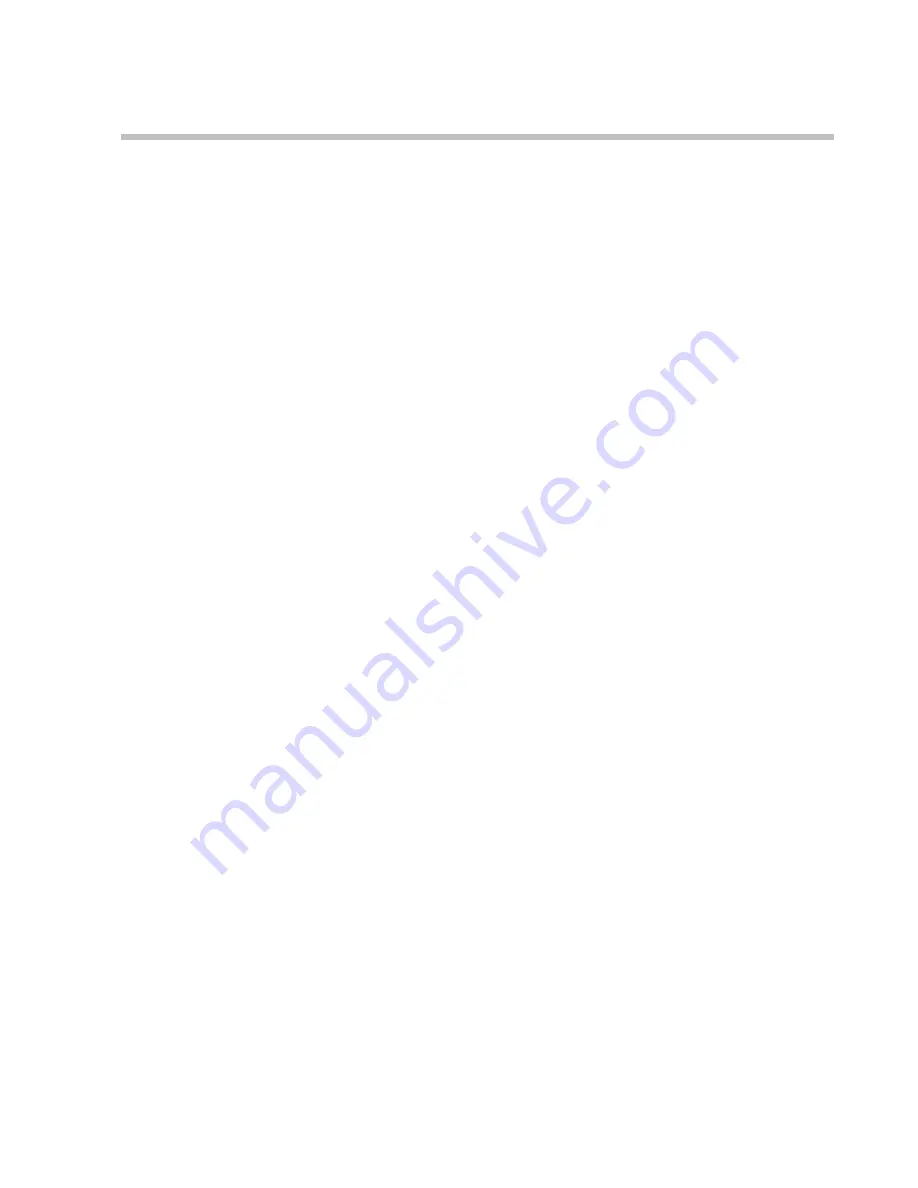
Setting up the Polycom RAS 200
I
Server
Polycom, Inc.
5
•
Configure the unit from a different PC on the network via a web
connection
Both connection methods are described here.
To configure a RAS 200
I
unit locally:
1
Make sure that a monitor, keyboard and mouse are available.
2
Connect a monitor, keyboard and mouse to the RAS 200
I
unit and
turn it on.
3
Log into operating system using the user name
Administrator
and
the password
polycom
.
4
From Internet Explorer, log into RAS200I unit and complete the First
Time Setup. For more information, see
“Logging In the First Time”
on
page 9.
5
If you have already connected the RAS200I unit to the target IP
network restart it. Otherwise, turn the RAS200I unit off, connect it to
the target IP network, and then power it back up.
To configure a Polycom RAS 200
I
via a web connection:
1
Connect the Polycom RAS 200
I
server directly to an ethernet port on
the PC via a crossover cable or connect both the Polycom RAS 200
I
server and the PC to the same ethernet switch (or hub) using standard
ethernet cables.
2
Verify that the Polycom RAS 200
I
server and the PC are ON.
3
Configure the PC network settings of the PC so that it can connect to
the Polycom RAS 200
I
server, by entering the following TCP/IP
properties
»
IP Address: 192.168.1.37
»
Subnet Mask: 255.255.255.0
4
From the PC launch an
Internet Explorer
browser and type the
default system IP address (192.168.1.254) into the
Address
field.
5
Login to the Polycom RAS 200
I
server and complete the first time
setup. See
“Logging In the First Time”
on page 9.
Содержание RAS 200I
Страница 1: ...RAS 200I Getting Started Guide ...
Страница 4: ...RAS 200I Getting Started Guide iv Polycom Inc ...
Страница 6: ...RAS 200I Getting Started Guide vi Polycom Inc ...
Страница 17: ...Completing the First Time Setup Polycom Inc 11 Figure 2 3 First Time Setup System Information Screen ...
Страница 22: ...RAS 200I Getting Started Guide 16 Polycom Inc ...
























