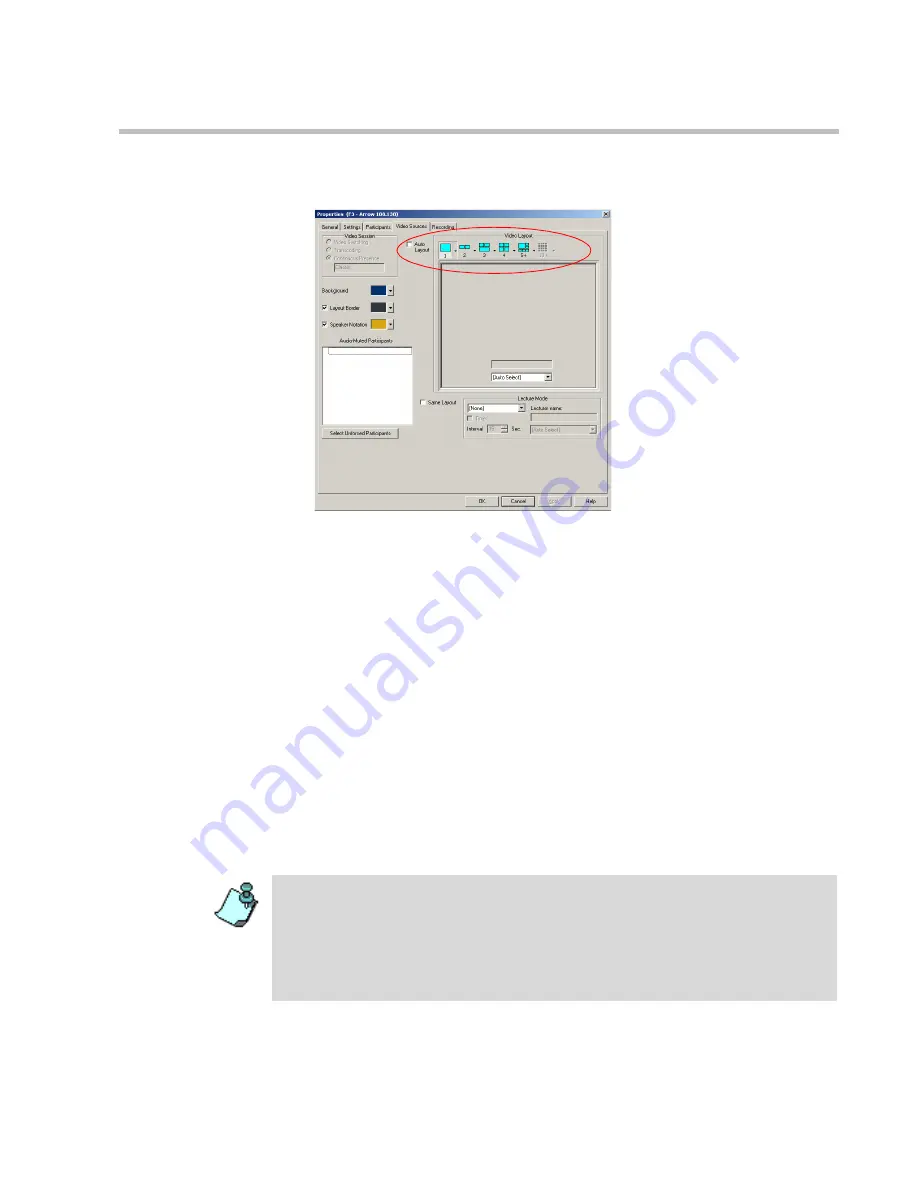
Chapter 7 - Defining a New Video Conference
7-11
The
Conference Properties - Video Sources
tab opens.
25. Select the appropriate
Video Layout
for the conference. The available
layouts displayed are determined by the type of
Continuous Presence
mode selected on the
General
tab. For more information about setting
Video Layouts, see the
MGC Manager User's Guide,
Volume I, Chapter
6, “Setting Video Layouts”
.
Alternatively, select the
Auto Layout
check box to have the system
automatically and dynamically apply layouts with the appropriate
number of display windows according to the number of connected video
participants.
26. In a Continuous Presence conference, you can add visual effects, such as
borders and colors, to the video layouts display on the endpoints. Select
the
Background
color by clicking its color arrow and then select the
desired color. To define colors for the
Layout Border
or
Speaker
Indication,
select the check box next to the desired option and then click
the color arrow to select the colors.
•
The
Click&View
endpoint application allows participants to modify their
Personal Layouts, and the chairperson to modify the conference layout, in a
Continuous Presence conference. For details about
Click&View
, see the
MGC Manager User’s Guide, Volume I, Chapter 11
.
•
You must assign an IVR service to the conference to enable
Click&View
.
•
In
Conference On Port
, only the conference layout may be modified.
Содержание MGC-25
Страница 1: ...MGC 25 Getting Started Guide Version 7 5 ...
Страница 8: ...MGC 25 Getting Started Guide iv ...
Страница 16: ...MGC 25 Getting Started Guide 1 8 ...
Страница 44: ...MGC 25 Getting Started Guide 3 18 ...






























