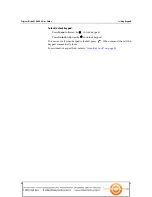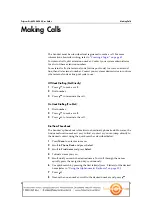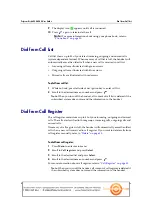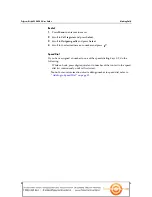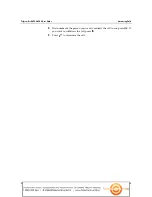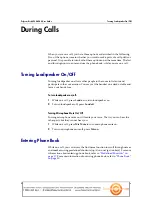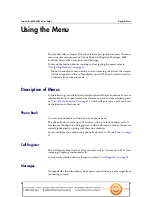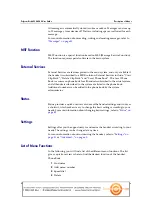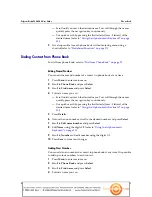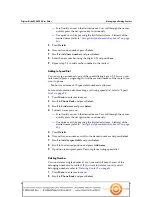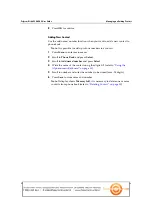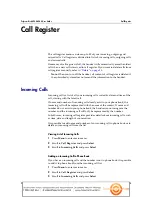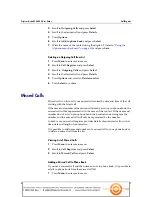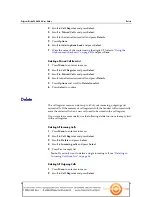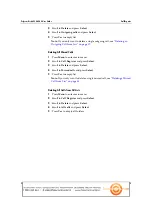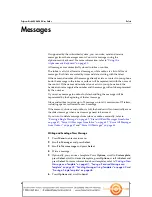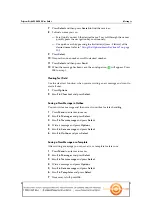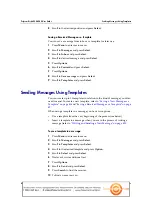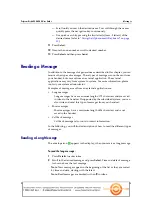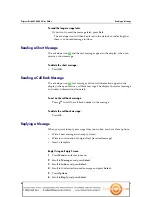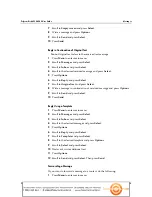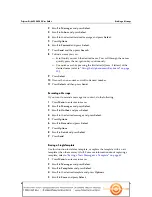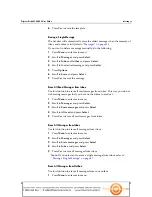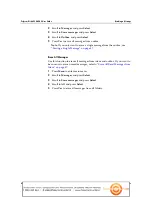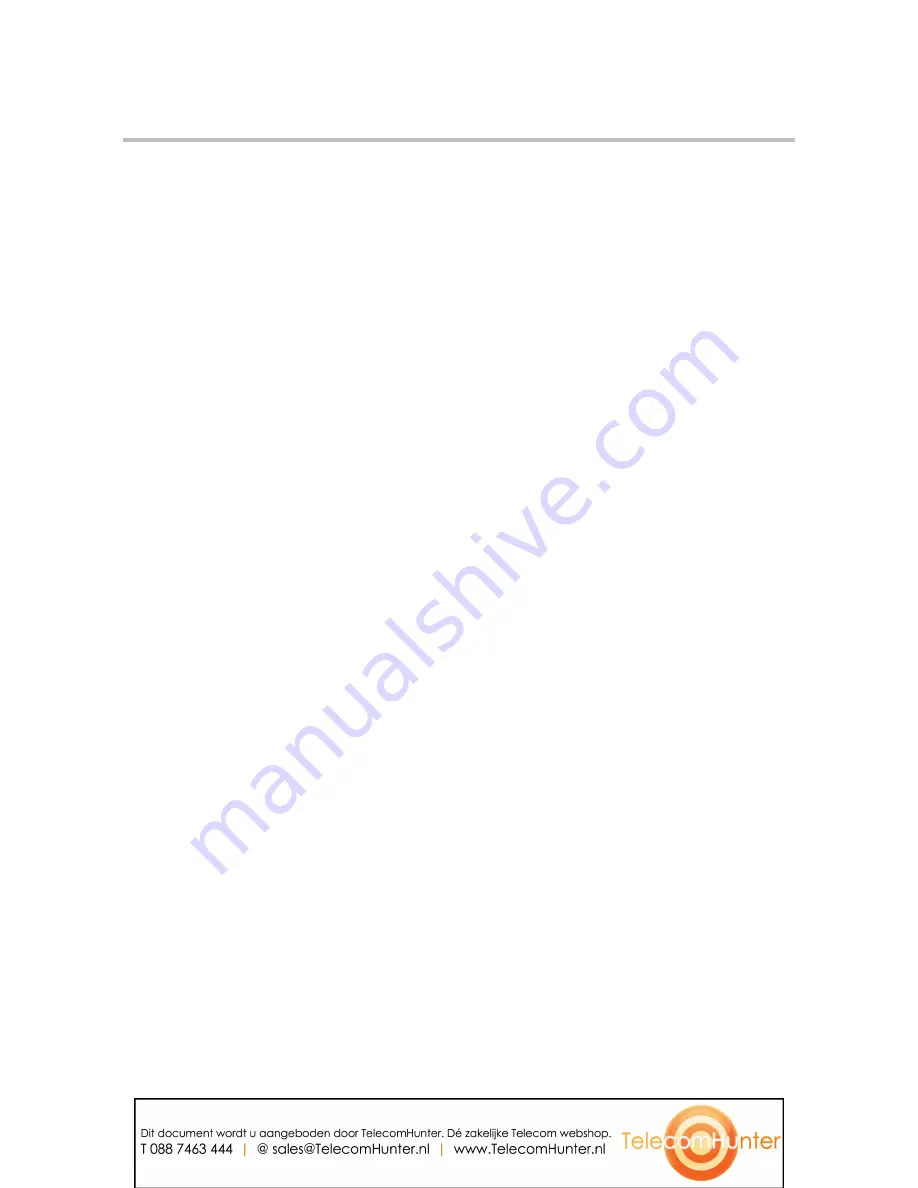
Polycom, Inc.
33
Polycom Kirk 6020-6040 User Guide
Phone Book
3
Scroll to Find name and press Select.
4
To find a name you can:
—
Scroll until you reach the desired name. To scroll through the names
quickly press the navigation key continuously.
—
Use quick search by pressing the first letter(s) (max. 5 letters) of the
desired name (refer to
“Using the Alphanumeric Keyboard” on page
30
).
5
Press Details.
6
If more than one number: scroll to the desired number and press Select.
7
Scroll to Delete number and press Select.
8
Press Ok to confirm.
Deleting Speed Dial
Use this function to delete a speed dial number, or replace it with a new speed
dial when necessary. For more information about replacing a speed dial, refer
to
“Adding to Speed Dial” on page 32
.
1
Press Menu to enter main menu.
2
Scroll to Phone Book and press Select.
3
Scroll to Delete and press Select.
4
Scroll to Speed dial number
and press Select.
5
Scroll to the desired speed dial number and press Delete.
Deleting Contact
Use the delete name and number function if you want to delete a contact and
all the belonging numbers. If you only want to delete a single number and keep
the contact and the rest of the belonging numbers, refer to
“Deleting Number”
on page 32
.
1
Press Menu to enter main menu.
2
Scroll to Phone Book and press Select.
3
Scroll to Find name and press Select.
4
To find a name you can:
—
Scroll until you reach the desired name. To scroll through the names
quickly press the navigation key continuously.
—
Use quick search by pressing the first letter(s) (max. 5 letters) of the
desired name (refer to
“Using the Alphanumeric Keyboard” on page
30
).
5
Press Details.
6
If more than one number, press Select.
7
Scroll to Delete name/number and press Select.
Содержание KIRK 6020
Страница 1: ...Version 5 0 August 2011 14184667 HD Ed 5 Polycom KIRK 6020 6040 User Guide...
Страница 6: ...Polycom Kirk 6020 6040 User Guide vi Polycom Inc...
Страница 82: ......