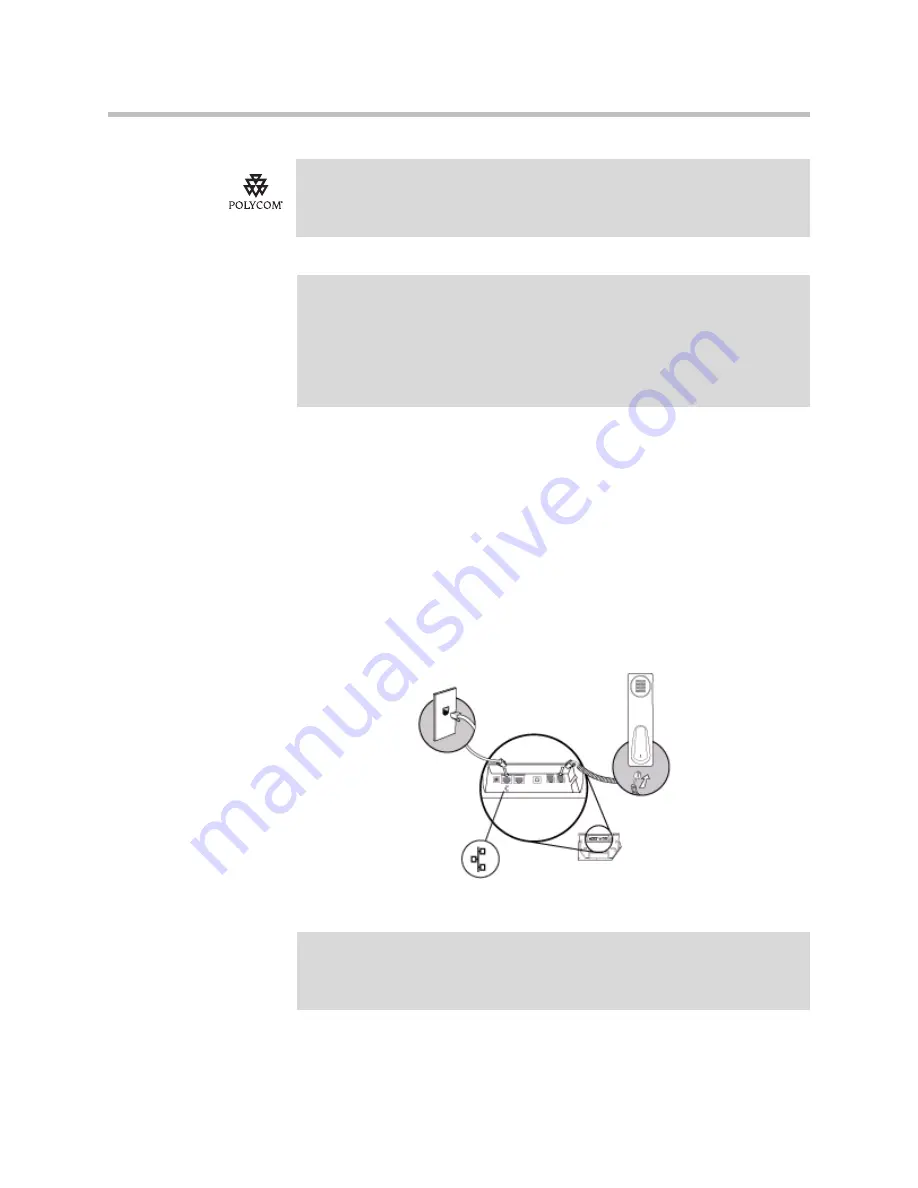
User Guide Polycom CX700 IP Phone
1 - 4
Connecting the Phone to the Network
Use Power over Ethernet (PoE) for network and power source connections
unless otherwise directed by your system administrator.
To connect the network and AC power:
>>
Plug the supplied network cable between the LAN jack on the back of the
phone and an available network RJ-45 data port.
Using the supplied network cable, the phone can be powered from a PoE
(IEEE 802.3af) enabled network port.
The phone will begin to power up.
A list of supported headsets is available in the Voice section of Polycom’s Support
web site at
http://www.polycom.com/global/documents/support/technical/products/voice/CX200
_700_Headset_Compatibility.pdf
.
Note
If headsets are deployed in high static environments where users frequently
disconnect and re-connect the headset to the phone, it is possible that the phone
can be damaged by electrostatic discharge (ESD).
You should take precautions to avoid excessive static buildup in your environment.
This can include humidity control and removal of synthetic materials near the phone
location. Antistatic spray applied to carpets in the workplace can reduce the level of
static buildup.
Note
If there is no PoE enabled network data part available, contact your system
administrator for an AC/DC power adapter. Plug the AC/DC power adapter into the
Polycom CX700 IP phone’s power plug, then plug one end of in the country specific
power cord into the power adapter and the other end into an available AC outlet.
Содержание CX700
Страница 4: ...User Guide Polycom CX700 IP Phone iv ...
Страница 18: ...User Guide Polycom CX700 IP Phone 1 12 ...
Страница 32: ...User Guide Polycom CX700 IP Phone 2 14 ...
Страница 46: ...User Guide Polycom CX 700 IP Phone 3 14 ...
Страница 56: ...User Guide Polycom CX700 IP Phone 4 10 ...
Страница 60: ...User Guide Polycom CX700 IP Phone Safety Notices 4 ...











































