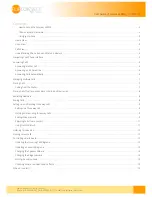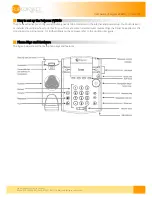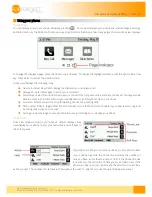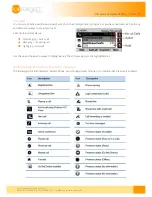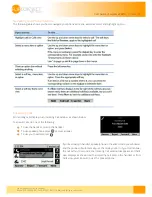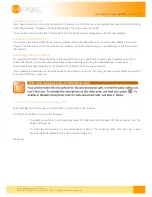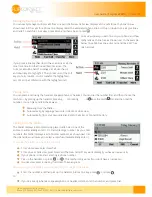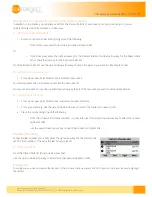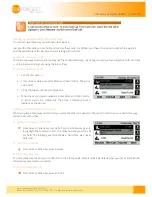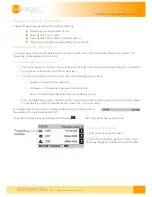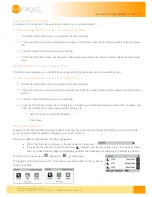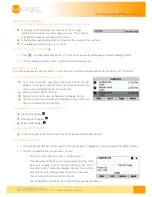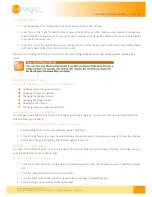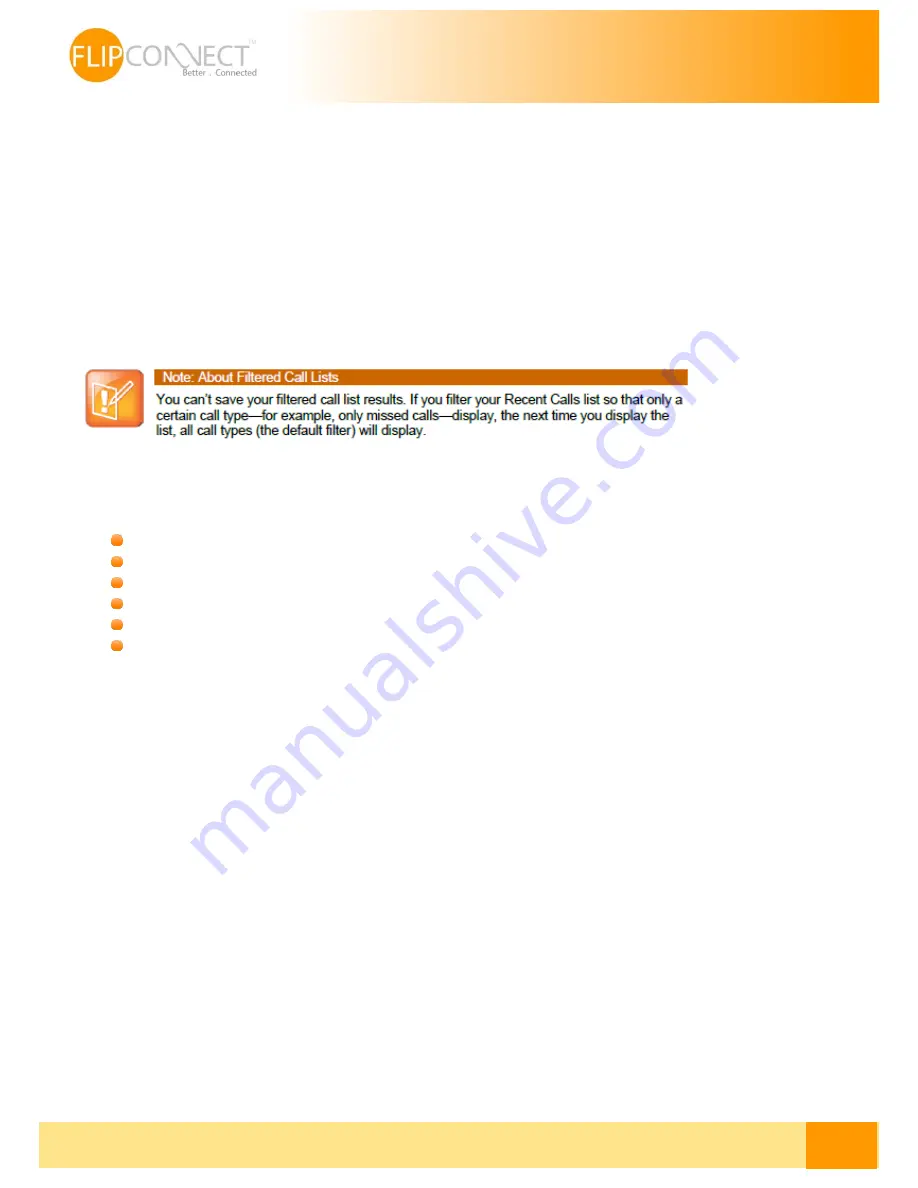
Flip Solutions Ltd t/a Flip Connect
Phone: 020 3056 5060 | Fax: 0870 421 5411 | E-Mail: [email protected]
13
User Guide | Polycom VVX310
| 27/06/2014
To customize the list:
1.
From Home view, select Directories from Home view, and select Recent Calls.
2.
Press Type to filter calls for specific lines or types of calls. When you filter calls, you can choose to display only
missed, received, or placed calls. Or, you can choose to display all call types (the default). You can choose to display
only calls from a certain line.
3.
Press Sort to sort the calls. When you sort calls by the time of the call, you can to order calls in ascending (oldest
call first) or descending (most recent call first) order.
When you sort calls by call name, you can order calls in ascending (alphabetical) or descending (reverse-alphabetical)
order.
Controlling what is heard
You can change what you hear by doing the following:
Updating the incoming call ringtone.
Updating a contact’s ringtone.
Changing the speaker volume.
Changing the ringer volume.
Muting the microphone.
Changing where you hear sound effects.
Updating the Incoming Call Ringtone
A simple way to personalize your phone is to change your phone’s ringtone. You can even pick unique ringtones for the
different lines on your phone.
To select an incoming call ringtone for your phone or a line:
1.
Select Settings from Home view, and select Basic > Ring Type.
2.
From the Ring Type screen, use the up and down arrow keys to select the ringtone you want. To hear the ringtone
before you change it, press Play. The default ringtone is Low Trill.
Updating a Contact’s Ringtone
You might find it helpful to select unique ring tones for the various contacts in your Contact Directory. In this way, you can
quickly identify callers as your phone rings.
To select a ringtone for a contact:
1.
From the Contact Directory, use the up and down arrow keys to select the contact you want to update, and press
Info.
2.
From the contact’s information screen, press Edit.
3.
From the Edit Contact screen, use the up and down arrow keys to select Ring Type.
4.
Select the ringtone you want, and then press Save.