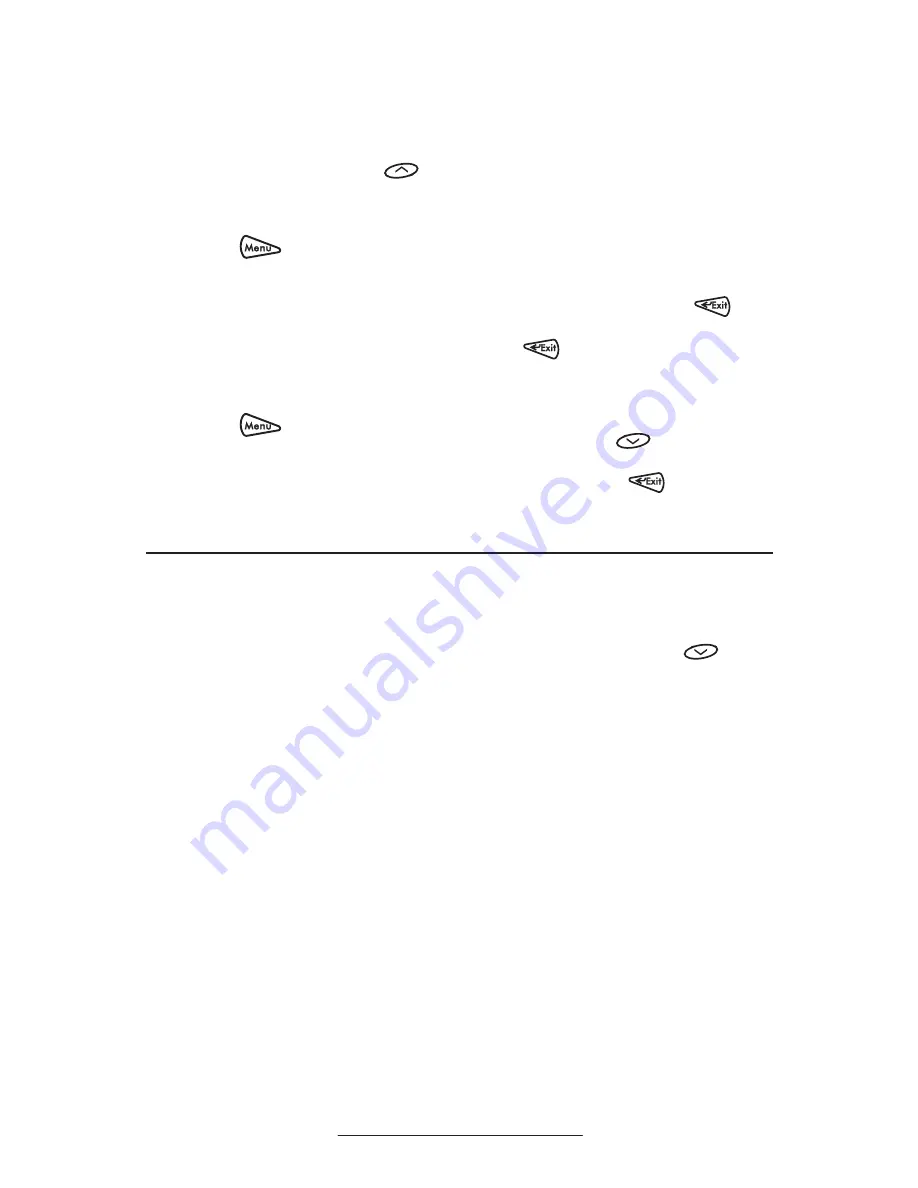
10
Speed Dial
Pre-assigned numbers can be associated
with speed dial entries for rapid automated
dialing. Speed dial entries can be viewed
from the idle display by pressing
.
To assign John to a Speed Dial entry:
1. Press
, select
Features, Con-
tact Directory
.
2. Press the
Add
soft key to enter
John’s contact details (see Contact
Directory) or highlight John’s ex-
isting directory entry and press
Edit
.
3. Enter Speed Dial Index as “1”.
This assigns John to the first speed
dial entry.
4. Press
Save
to confirm or
to
abandon the change then press
to return to the idle display.
To remove a Speed Dial entry:
1. Press
, select
Features,
Con-
tact Directory.
2.
Scroll to the desired entry and press
Edit
.
3. Delete the Speed Dial Index num-
ber using the
and then the
Delete
soft keys.
4. Press
Save
and
to return to
the idle display.
Multiple Call Appearances
The phone can be configured to have one
or more call appearances. More than one
call appearance is useful if there is an ac-
tive call and an incoming call arrives.
To answer the second call, put the active
call on hold or press the down arrow key,
and then you have the option to:
1.
Answer
this incoming call.
2.
Reject
the second incoming call.
3.
Forward
the incoming call to an-
other extension.
To answer the incoming call, put the
original call on Hold or press
to
access the call.
If more than one call appearance is in
use, the total number will be indicated
by a counter at the top right corner of the
display. For example, “2/3” indicates that
the displayed call is the second one out of
a total of three.
A user can also place another call on the
same line. Press
Hold
during the first call
and press
NewCall
to obtain dial tone for a
second call.
























