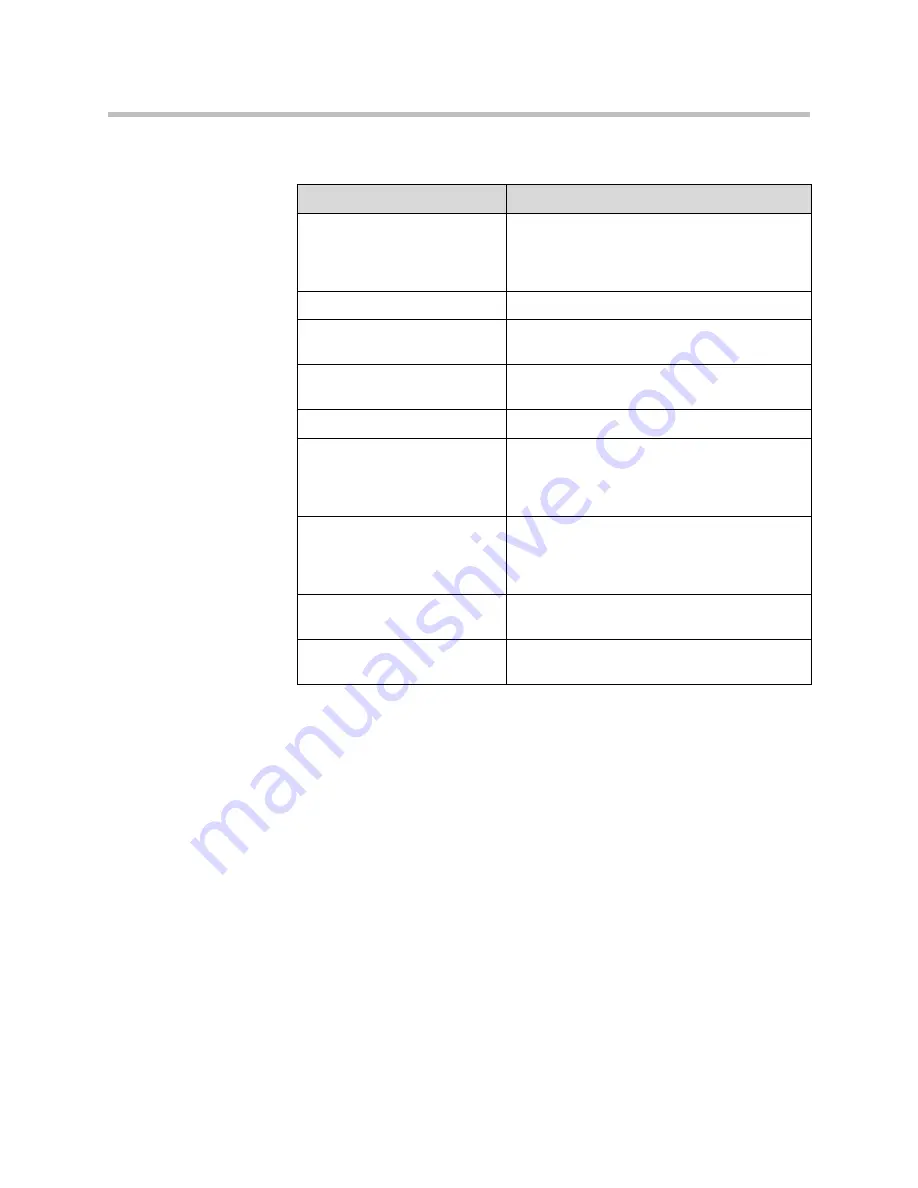
Administrator’s Guide
2 - 6
In this screen, you specify the following information:
Setting up MGC Devices
To monitor and manage MGC devices, you must add them to the Polycom
RAS200A server.
To add MGC devices
1.
Go to
Directory Setup > Devices
.
The List of MGC Devices screen appears. In this screen, you can add,
change, delete, and update the status of MGC devices.
Note:
The Polycom RAS200A only lists MGC devices that have registered
with it. You manually register the MGCs by adding them to the List of
MGC Devices screen.
Item
Description
System Name
Defines the NetBIOS name of the Windows
server. Must be between 6 and 16 characters
long; dashes and underscores are valid
characters.
IP Address
Defines the static IP address of the server.
Subnet Mask
Defines the network’s subnet mask for the
server’s IP address.
Default Gateway
Defines the static IP address of the server’s
gateway.
DNS Server
Defines the static IP address of the DNS server.
Current Date
Specifies the current system date of the
Polycom RAS200A. If you change the date, the
system date of the Polycom RAS200A also
changes.
Current Time
Specifies the current system time of the
Polycom RAS200A. If you change the time, the
system time of the Polycom RAS200A also
changes.
System Time Zone
Specifies the time zone in which the system
resides.
Auto adjust for daylight savings
Select this check box to adjust the clock
automatically for daylight savings time.
Содержание 3725-18101-001B
Страница 1: ...Polycom RAS200A Administrator s Guide Version 1 0 0 August 2006 P N 3725 18101 001B...
Страница 4: ...Administrator s Guide iv Index 1 1...
Страница 8: ...Administrator s Guide 1 2...
Страница 18: ...Administrator s Guide 2 10...
Страница 24: ...Administrator s Guide 3 6...
Страница 28: ...Index Index 2...




























