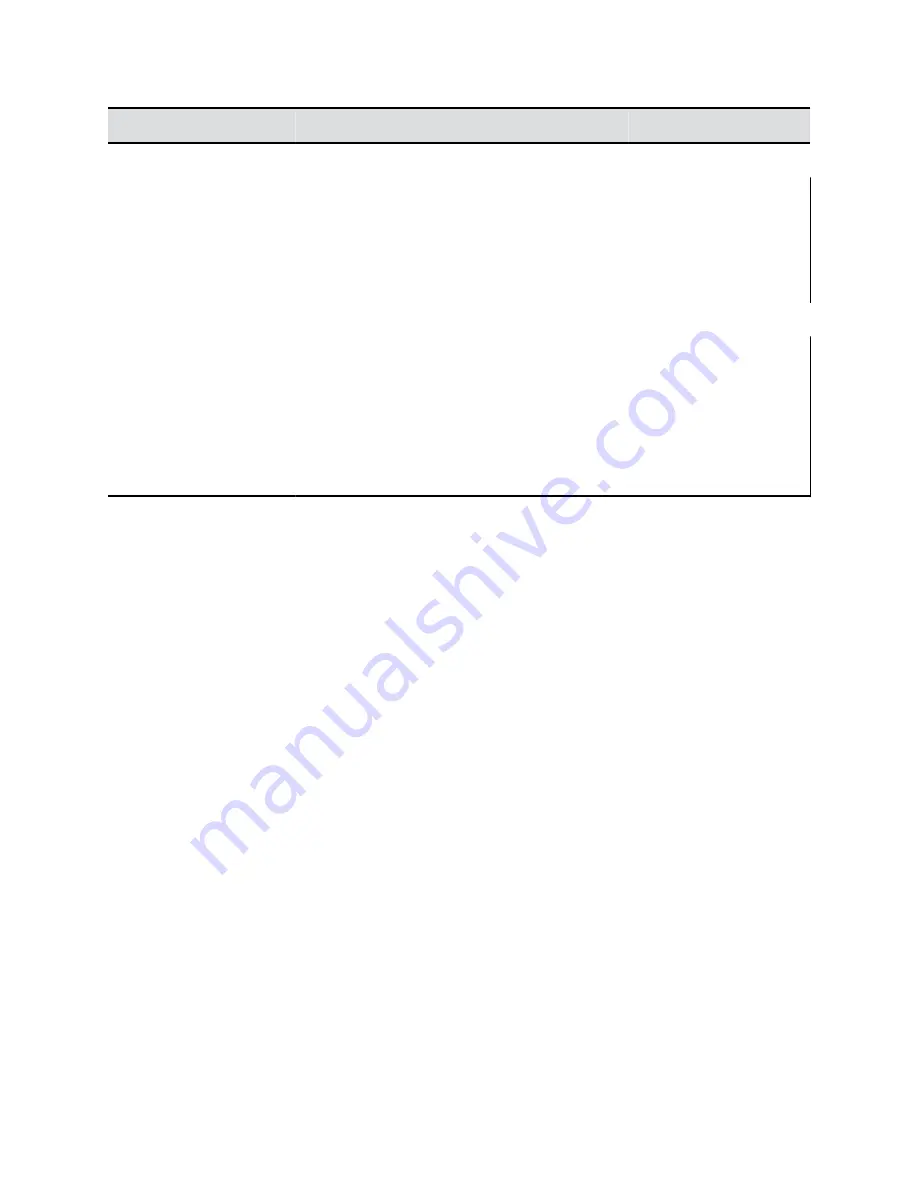
TVUI State
Operation
Touch Tone Code
Menu display state
Pause recording
*1
Start a recording
Resume a paused recording
*2
Stop a recording
*3
Playback a recording
*5
Video playback state
Pause the video
*1
Start the video
Resume a paused video
*2
Stop a playback and return to the main menu
*3
Reverse a video
*4
Fast forward a video
*6
Dial in to RealPresence Media Suite to Record Calls
You can use the remote control to dial into RealPresence Media Suite and activate the TVUI. When you
establish a connection to a RealPresence Media Suite, the recording starts and the TVUI displays in a
call window, unless the administrator for the RealPresence Media Suite has disabled the Start Recording
Immediately option.
Procedure
1.
Enter the IP, H.323, or SIP address of the Media Suite.
The TVUI displays in the call window.
2.
If the recording does not start immediately, press
*2
on the remote control.
Stop Recording on RealPresence Media Suite
Before ending a call, make sure to stop recording.
Procedure
»
When you are done recording, press
*3
on the remote control.
Play Back a Recording
You have immediate access to play back a recording as long as the Media Suite TVUI continues to
display and the call has not ended. After this time, you can access the recording in the RealPresence
Media Suite portal in the recording archive.
Procedure
»
To play back a recording, press
*5
on the remote control.
Recording Calls
27




























