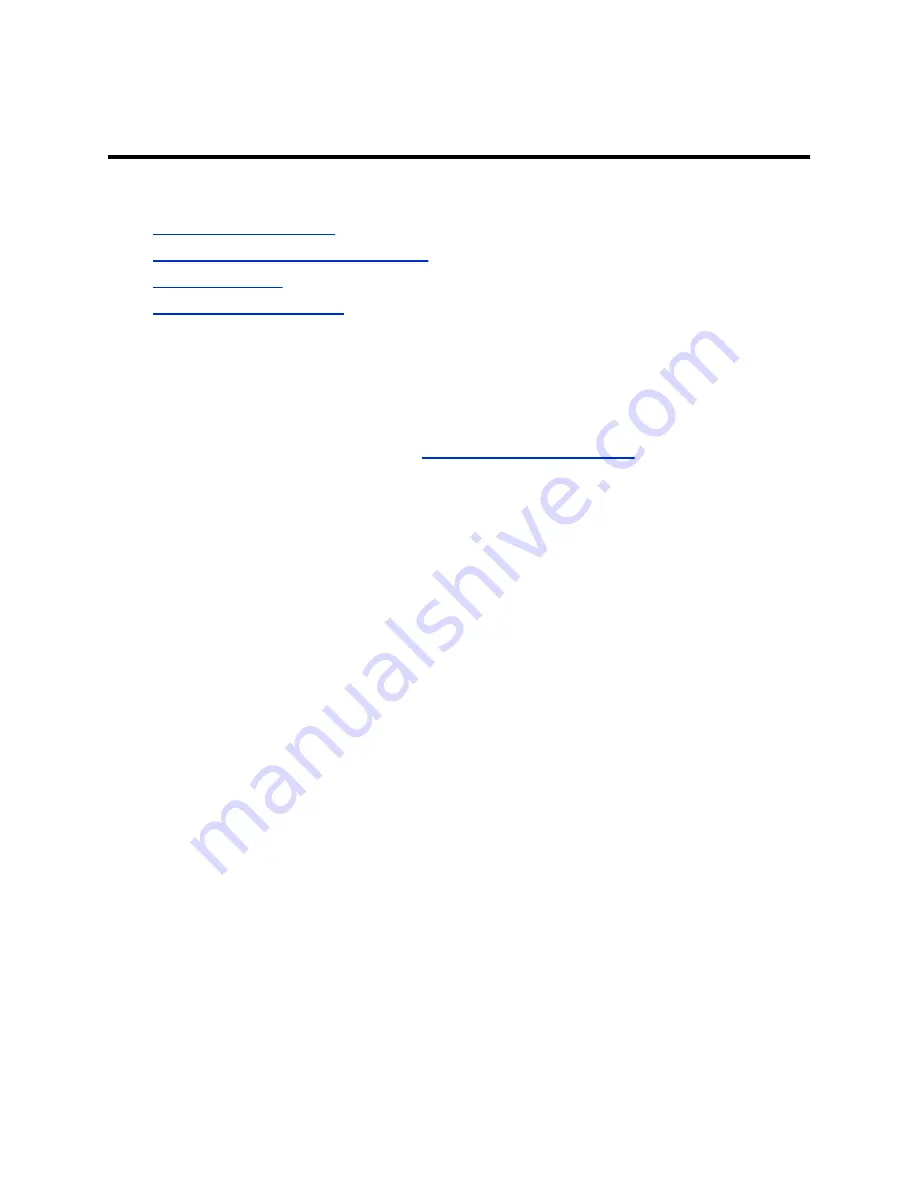
Device Maintenance
Topics:
▪
▪
Unpair the Device from a Video System
▪
▪
You have several options to keep your device running properly.
Updating Device Software
The TC8 device software updates when you update the paired video system. To update the device, see
your video system’s
Administrator Guide
Unpair the Device from a Video System
You must unpair the TC8 device if you no longer want to use it with a particular video system.
Don’t unpair devices if you plan to use them with the same system. For example, if you move your video-
conferencing equipment to another room, just disconnect and reconnect the devices in the new location.
Procedure
1.
In the system web interface, go to
General Settings
>
Device Management
.
2.
Under
Connected Devices
, find the device by its MAC address (for example,
00e0db4cf0be
) and
select
Unpair
.
The unpaired device moves from
Connected Devices
to
Available Devices
(which shows
discovered devices you can pair with the system).
Restart the Device
If you encounter issues, you can try restarting your device.
Procedure
»
Disconnect the LAN cable from the device and reconnect it.
Factory Restore the Device
You can restore the TC8 device to its default settings. This process refreshes the device by deleting its
configurations except the current version of software.
22




















