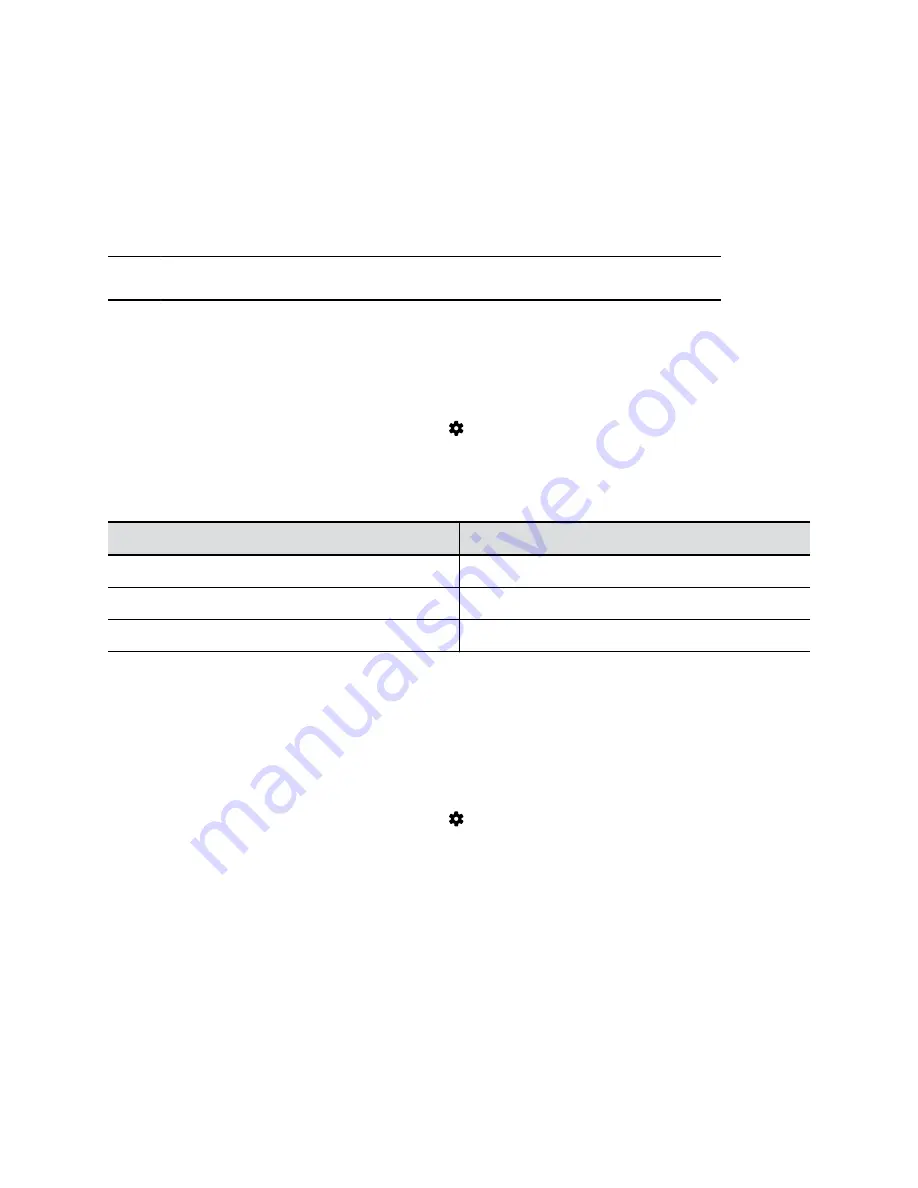
Configuring Network Settings
If your environment uses DHCP, the TC8 device automatically connects to your primary network after
plugging it into a LAN port in the room with your video system.
You also can manually configure the device’s network settings if, for example, your environment requires
static IP addresses or the DHCP server is offline.
Note:
Network settings are available only when the device isn’t paired with a video system.
Manually Configure IPv4 Address Settings
You can manually specify the TC8 device’s IPv4 address settings.
Procedure
1.
In the device local interface, go to
Settings
>
Network
.
2.
Turn the
Obtain Automatically Using DHCP
setting off.
This allows you to manually set the
IP Address
,
Subnet Mask
, and
Default Gateway
fields.
3.
Configure the following settings:
Setting
Description
IP Address
Specifies your device’s IP address.
Subnet Mask
Specifies the subnet mask assigned to your device.
Default Gateway
Specifies the default gateway assigned to your device.
4.
Select
Save
.
Manually Assign a Host Name and Domain Name
You can manually enter the host name and domain name for your TC8 device. You also can modify these
settings even if your network automatically assigns them.
Procedure
1.
In the device local interface, go to
Settings
>
Network
.
2.
Enter or modify the device
Host Name
.
If the device discovers a valid name during setup or a software update, the device automatically
creates the host name. However, if the device finds an invalid name, such as a name with a
space, the device creates a host name using the following format:
DeviceType-xxxxxx
, where
xxxxxx
is a set of random alphanumeric characters.
3.
Optional: Enter or modify the
Domain Name
that the device belongs to.
4.
Select
Save
.
Manually Configure DNS Settings
You can manually specify the DNS server settings for your TC8 device.
Setting Up the Device
9

























