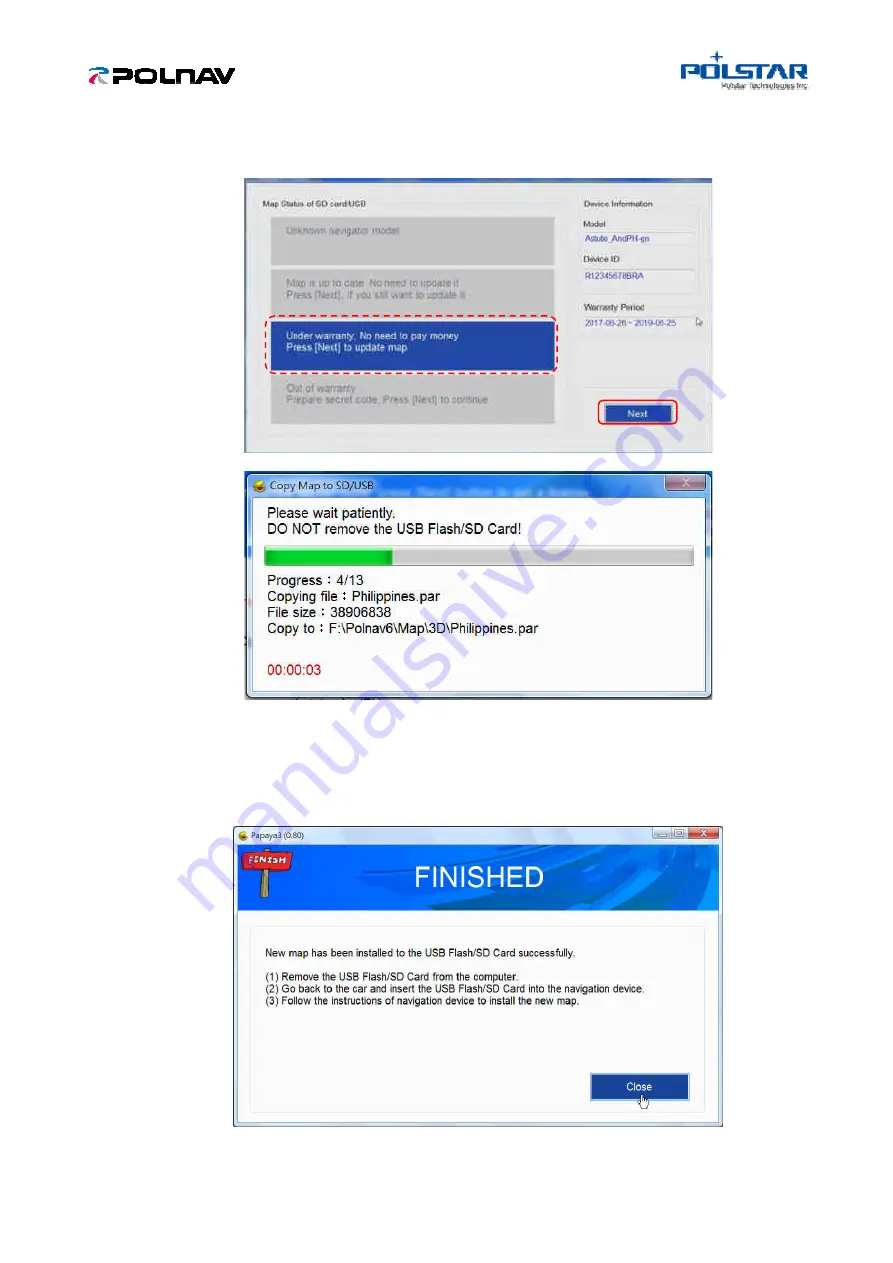
Polstar Technology Co., Ltd.
7
4-6.
If the navigation software is under warranty and the map is out-of-date, please click [Next]
button to install the updated map.
Note: Do not remove the USB flash drive when copying the map to the USB flash drive.
4-7.
After installing new map in the USB flash drive, click [Close] to close the Papaya3. Then,
please take the USB flash drive out of the PC and
go back to the car.



































