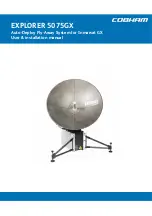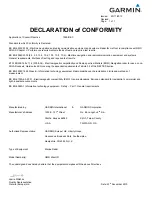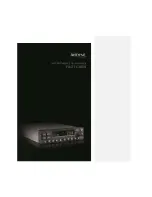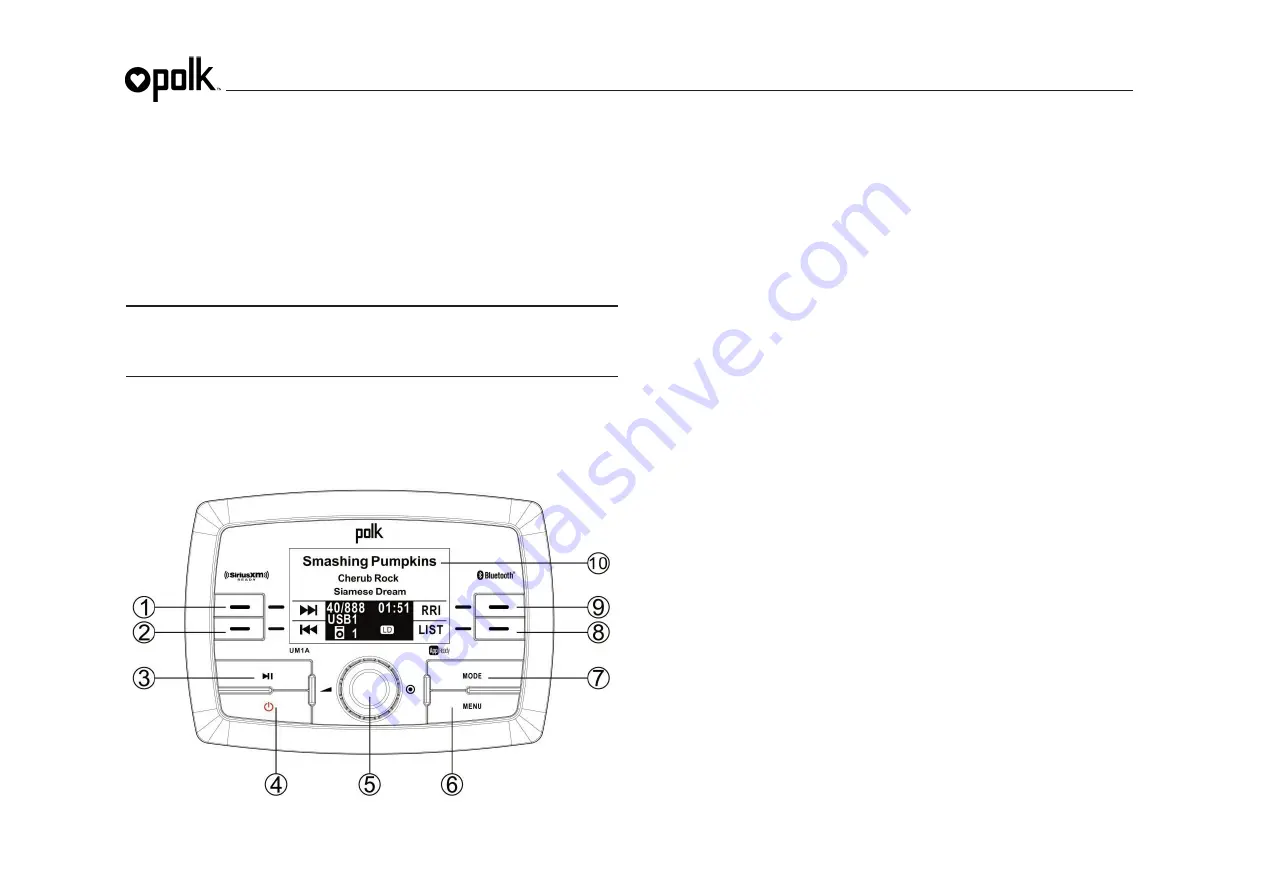
UM1A
20
iPOD
®
OPERATION
This unit is equipped with an iPod ready function that will allow you to control your iPod (if
compatible) using the control panel buttons. The following iPod versions are supported:
x
iPod
Nano
6G, 7G
x
iPod
Classic
x
iPod
Touch
4G, 5G
x
iPhone 4, 4S, 5, 5C, 5S
NOTE: Earlier model iPods may not be supported because they do not implement the
USB control protocol. The iPod Shuffle is not supported because it does not utilize
the 30-pin Apple iPod Connector. These unsupported iPod models may be connected
to the radio using one of the Auxiliary Inputs.
Accessing iPod Mode
Connect a supported iPod or iPhone to the
USB1
or
USB2
connector. The iPod icon
illuminates on the bottom left corner of the LCD whenever an iPod or iPhone is attached to
the USB connector. Music playback begins automatically.
To enter iPod mode from any other source, press the
MODE
button (7) and select the
USB
soft key
. If the user connects an iPod containing no songs, the radio will display a
message stating “No Songs” when i
t enters iPod mode.
Controlling Playback
iPod mode options available are |<<, >>|, LIST, Repeat Play and Random Play.
Selecting Tracks
Press the
|<<
(2)
, >>|
(1)
soft buttons to increment or decrement to the next song file. The
selected file name will appear on the display.
Press and hold
the
|<<, >>|
soft buttons
to fast
forward or fast reverse through the current file. Playback begins when the button is released.
LIST
Browse Files/Folders
Press the
LIST
soft
button (8) to enter iPod search mode and choose from the following
search criteria: Playlist, Artist, Album, Song, Genre, Composer, Audiobooks and Podcasts
(consecutively). Rotate the
Encoder Knob
(5)
to navigate and view the list. Press the
Encoder Knob
button to select the highlighted option. Press the
BACK
soft button (8) to
reverse navigate the options.
Play/Pause
Press the
f
||
button (3) to suspend playback. Press the
f
||
button (3) again to resume
playback.
Repeat Play
Press the
RPT
soft
button (9) during song play to repeat the current file. Press
RPT
soft
button
again to stop repeat play.
Random Play
Press the
RND
soft button (9) to play all files in the current folder in random, shuffled order.
Press
RND
soft button
again to stop random play.
Содержание UM1A
Страница 1: ...UM1A Installation and Operation Manual ...
Страница 24: ...www asaelectronics com v 240615 ...