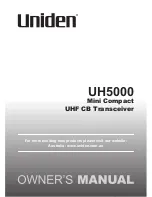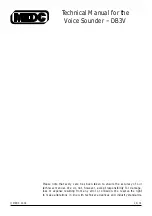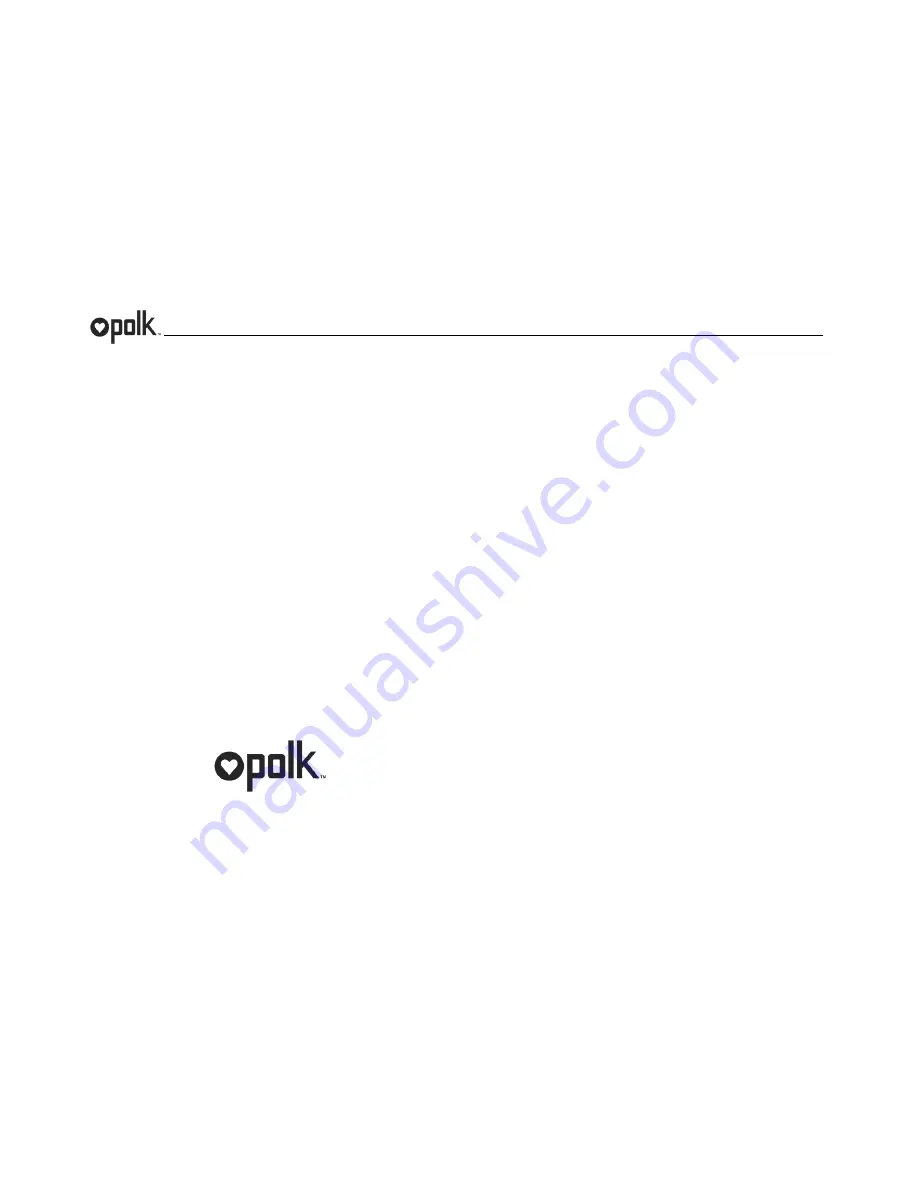
PA450UM
ii
Contents
Warnings and Compliance ...................................................................... 1
Introduction .............................................................................................. 3
Safety Information .................................................................................... 4
Installation ................................................................................................ 5
Wiring ........................................................................................................ 7
Remote Control Options .......................................................................... 8
Basic Operation ........................................................................................ 9
Tuner Operation ...................................................................................... 11
Weather Band Operation ....................................................................... 13
SiriusXM Operation ................................................................................ 14
USB MP3 Operation ............................................................................... 19
iPod Operation........................................................................................ 21
Accessing iPod Mode ............................................................................ 21
Bluetooth Operation............................................................................... 22
Specifications ......................................................................................... 24
Troubleshooting ..................................................................................... 24
www.asaelectronics.com
877.305.0445
Copyrights and Trademarks
iPhone, iPod, iPod classic, iPod nano, iPod shuffle, and iPod touch are
trademarks of Apple Inc., registered in the U.S. and other countries.
“Made for iPod” and “Made for iPhone” mean that an electronic accessory has
been designed to connect specifically to iPod or iPhone respectively, and has
been certified by the developer to meet Apple performance standards. Apple is not
responsible for the operation of this device or its compliance with safety and
regulatory standards. Please note that the use of this accessory with iPod or
iPhone may affect wireless performance.
Sirius, XM and all related marks and logos are trademarks of SiriusXM Radio, Inc.
and its subsidiaries. All rights reserved.
Содержание PA450UM
Страница 1: ...PA450UM Installation and Operation Manual ...
Страница 9: ...PA450UM 7 WIRING COMMANDER TUNER AMP MODULE ...
Страница 27: ...www asaelectronics com v 042913 ...