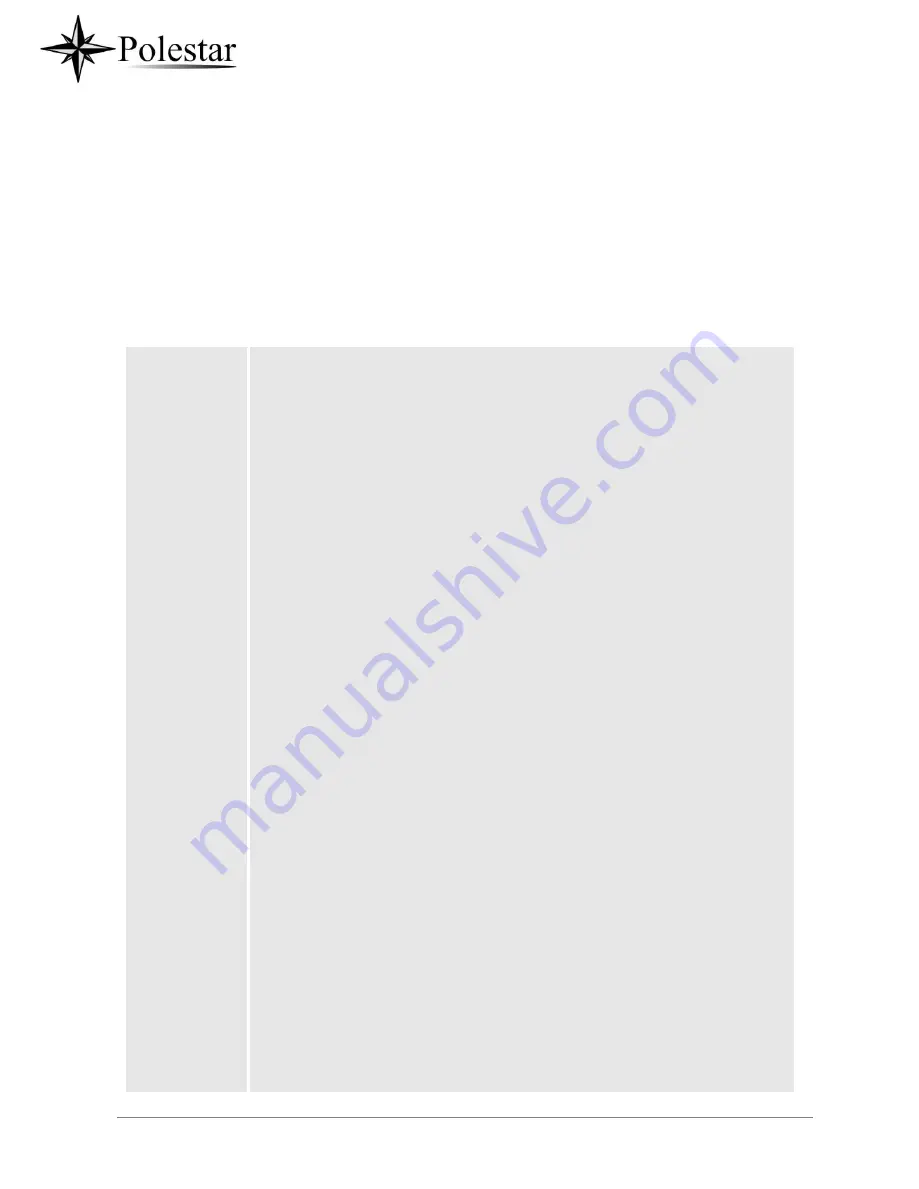
P a g e
| 123
Call Features
The CD-SMF supports traditional and advanced telephony features including caller ID, caller ID with caller
Name, call waiting, call forward etc. Before using the following feature codes, please make sure "Enable
Call Features" option is set to "Yes" under web GUI
→
Account
page
→
Call Settings
.
Table 11: CD-SMF Feature Code
*01
Use Preferred Codec
(per call)
•
Dial *01 followed by the preferred codec code and the phone number.
•
The phone will try to use this codec during the call.
•
Codec code:
PCMU: 7110
PCMA: 7111
G726-32: 72632
G722: 722
iLBC: 7201
For example, if the user would like to use PCMA as the preferred codec to call
phone number 334455, enter *017111334455.
*02
Force Codec
(per call)
•
Dial *02 followed by the preferred codec code and the phone number.
•
The phone will be forced to use this codec during the call.
•
Codec code:
PCMU: 7110
PCMA: 7111
G726-32: 72632
G722: 722
iLBC: 7201
For example, if the user would like to use PCMA to call phone number 334455,
enter *027111334455.
*30
Block Caller ID
(for all subsequent calls)
•
Dial *30.
*31
Send Caller ID
(for all subsequent calls)
•
Dial *31.
Содержание CD-SMF
Страница 1: ...CD SMF IP Multimedia Phone for AndroidTM User Guide ...
Страница 32: ...P a g e 32 Figure 6 Tab on The Handset Cradle ...
Страница 49: ...P a g e 49 Figure 21 Programmable Key Widget ...
Страница 51: ...P a g e 51 Transfer Dial DTMF ...
Страница 55: ...P a g e 55 Users could add or delete idle screen ...
Страница 61: ...P a g e 61 3 5mm earphone is being used for calls ...
Страница 63: ...P a g e 63 Camera is disabled Contact storage is full ...
Страница 66: ...P a g e 66 3 Power cycle the CD SMF ...
Страница 68: ...P a g e 68 Figure 35 CD SMF Onscreen Keyboard English Keyboard ...
Страница 73: ...P a g e 73 Figure 39 CD SMF Account Widget ...
Страница 80: ...P a g e 80 call ...
Страница 94: ...P a g e 94 Accept video request ...
Страница 101: ...P a g e 101 Figure 65 Attended Transfer ...
Страница 104: ...P a g e 104 Figure 69 Add Conference Members from Dial Screen 2 ...
Страница 107: ...P a g e 107 Figure 73 Notification of joining the conference ...
Страница 114: ...P a g e 114 Click on to bridge another conference Enter the conference number and password and Bridge ...
Страница 116: ...P a g e 116 Member left Figure 83 Member joined conference Event Figure 84 Member Left the conference room Event ...
Страница 117: ...P a g e 117 Member invitation sent Figure 85 Invitation sent Event Notification ...
Страница 124: ...P a g e 124 50 Disable Call Waiting Dial 50 ...
Страница 131: ...P a g e 131 Figure 97 CD SMF Contacts Export Contacts ...
Страница 133: ...P a g e 133 displayed when entering the key words ...
Страница 136: ...P a g e 136 Figure 101 Add Contacts to Favorites ...
Страница 141: ...P a g e 141 Figure 105 Account Status ...
Страница 143: ...P a g e 143 Figure 107 Microphone diagnosis ...
Страница 145: ...P a g e 145 Basic Sound Language Keyboard Display Date Time ...
Страница 150: ...P a g e 150 Figure 112 Manually Add Number to Blacklist ...
Страница 153: ...P a g e 153 Block if any ...
Страница 158: ...P a g e 158 messages from the conversation Users can press on in order to add the number as a contact in the CD SMF ...
Страница 160: ...P a g e 160 selected in order to delete them by pressing the same icon ...
Страница 165: ...P a g e 165 Figure 127 Recorded Files ...
Страница 168: ...P a g e 168 Figure 132 Change Password ...
Страница 170: ...P a g e 170 Figure 134 Export Delete files ...
Страница 172: ...P a g e 172 3 Select the directory to which you want to past the files then press ...
Страница 174: ...P a g e 174 Figure 137 CD SMF File Manager Move ...
Страница 176: ...P a g e 176 Or 1 Open file manager and navigate to the directory of the file files to be deleted the click on ...
Страница 178: ...P a g e 178 Figure 140 Rename File ...
Страница 184: ...P a g e 184 select the video mode 2 Tap on to start recording ...
Страница 188: ...P a g e 188 Figure 150 CD SMF Gallery Picture Options ...
Страница 190: ...P a g e 190 images contained on it as screensaver Press to show the screensaver settings ...
Страница 193: ...P a g e 193 Figure 155 CD SMF Browser Menu Options ...
Страница 195: ...P a g e 195 Figure 157 CD SMF Web Browser Bookmarks ...
Страница 201: ...P a g e 201 Figure 160 CD SMF Connect to Wi Fi Show Advanced Options ...
Страница 203: ...P a g e 203 Figure 162 Wi Fi Settings Shortcut ...
Страница 205: ...P a g e 205 Or users could open the top status bar tap on Bluetooth icon to turn it on off ...
Страница 208: ...P a g e 208 Figure 165 Bluetooth Settings Shortcut ...
















































