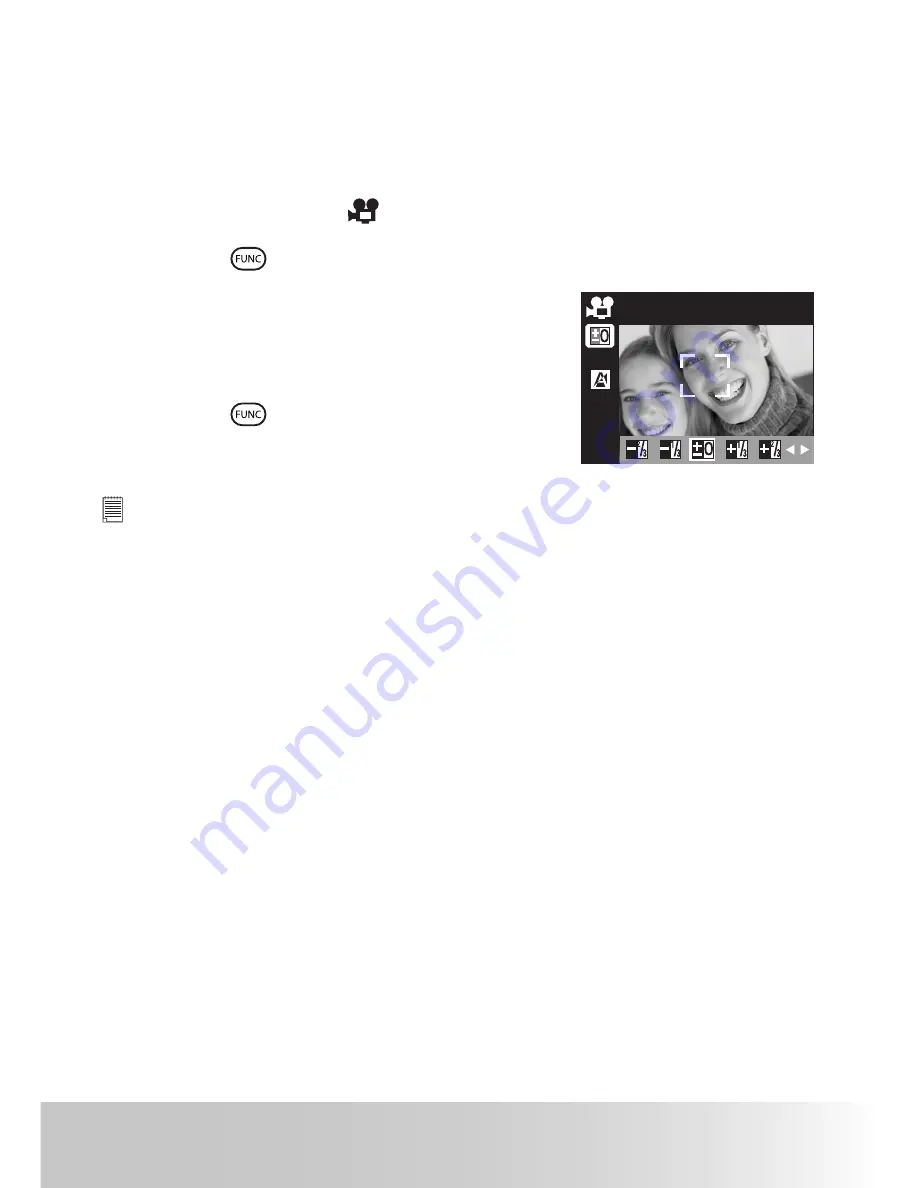
54
Polaroid
x530 Digital Camera User Guide
www.polaroid-digital.com
55
Polaroid x530 Digital Camera User Guide
www.polaroid-digital.com
• Setting Exposure Compensation for Video Clips
You can adjust the exposure compensation value (EV) within the range of
–2EV to +2EV in order to compensate for current lighting conditions. This
setting can be used to obtain better result when shooting with backlighting,
indirect indoor lighting, a dark background, and so on.
1. Turn the Mode Dial to
.
2. Press the
button to access the function bar.
3. Adjust the exposure compensation value
using the left or right button.
4. The currently selected option will be
accessed and takes effect immediately.
Press the
button to exit from the
function bar.
EXPOSURE
NOTE:
•
A higher EV is best used for light-coloured subjects and backlit subjects. A
lower EV is best for dark-coloured subjects and for shooting outdoors on a
clear day.
•
When shooting under very dark or very bright conditions, you may not be
able to obtain satisfactory results even if performing exposure compensation.






























