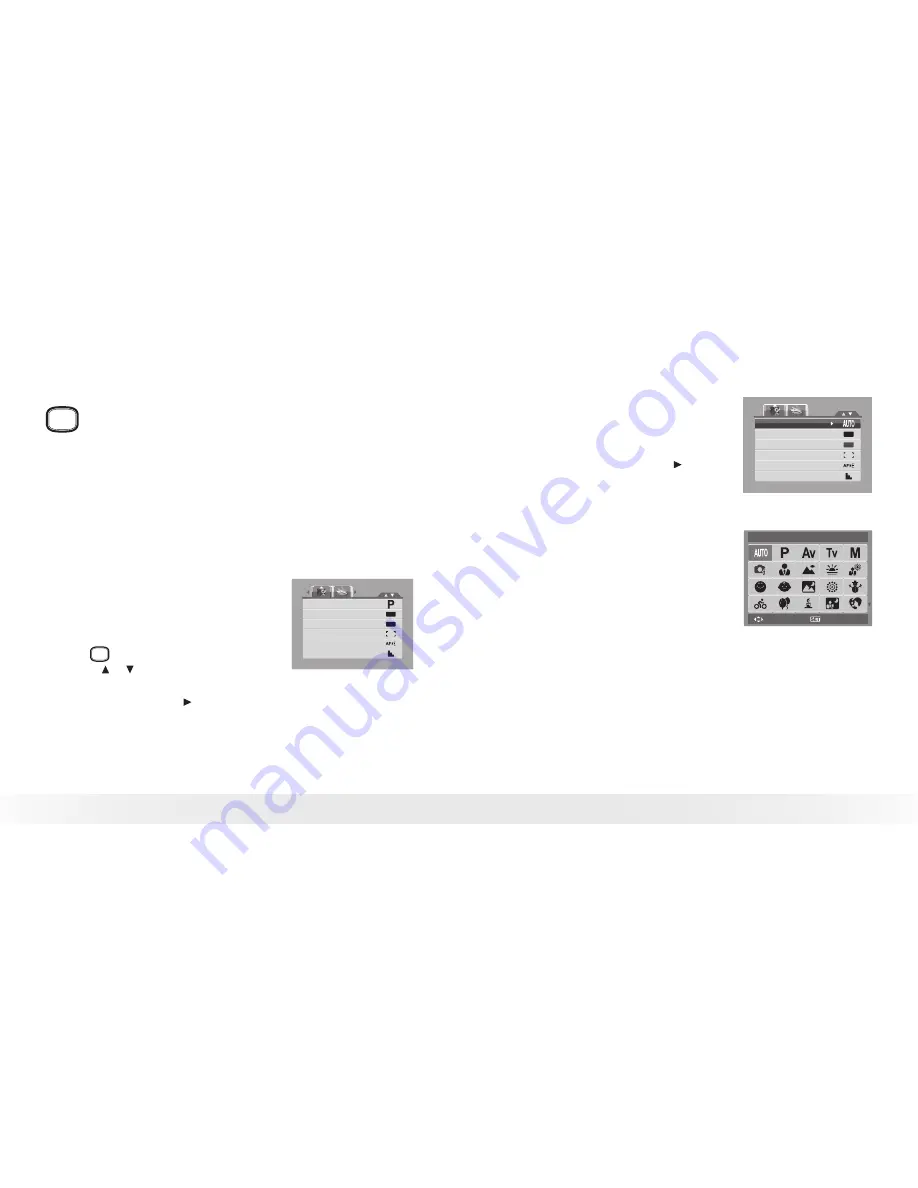
40
Polaroid t1234 Digital Camera User Guide
www.polaroid.com
41
Polaroid t1234 Digital Camera User Guide
www.polaroid.com
• Using the Record Menu
m
If you are in the Record mode, you can access the Record menu
simply by pressing the
MENU
button on your camera.
When the menu is displayed, use the 4-way navigation control and
the
OK
button to move through menu selections and apply your
desired settings. To close the menu anytime, press the
MENU
button again.
Record Menu
The Record menu allows you to change modes, and setup other capture
settings.To go to Record Menu:
1. Set the camera to the Record mode.
See
“Switching between the Record
mode and Playback Modes” on page
23.
Record Mode
Drive Mode
AEB
AF Area
AF Lamp
Sharpness
OFF
OFF
2. Press
m
to launch the Record Menu.
3. Use the or keys to move through
the menu selections.
4. To select an item, press .
5. Change the submenu settings using the
4-way navigation control.
6. Press the OK button to save and apply
settings.
Setting the Scene Mode
Setting the Scene mode allows you to capture
images with preset settings according to the
scenes or environment.
1. From the Record Menu, press to
select the Record Mode.
Record Mode
Drive Mode
AEB
AF Area
AF Lamp
Sharpness
OFF
OFF
2. Use the navigation controls to move
through the selection.
3. Press the
OK
button to save and apply
changes.
The table below shows the available
scene mode settings.
Select
Auto
OK
Содержание T1234 - Digital Camera - Compact
Страница 48: ...US 0708 Part No OMT1234US001...






























