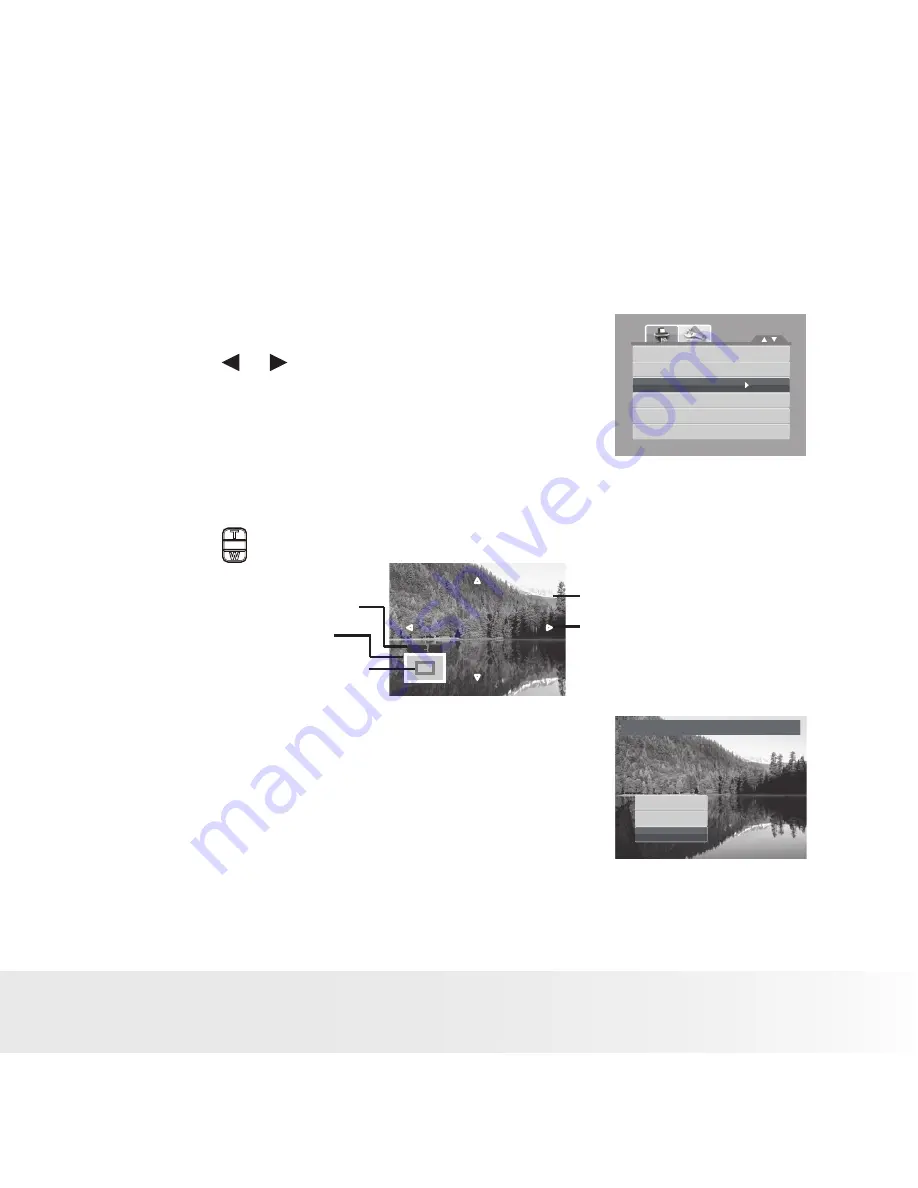
1
Polaroid t1031 Digital Camera User Guide
www.polaroid.com
Trim
The Trim function allows you to trim an image to another image size. This
function is only available for still images.
To trim an image:
1. Set the camera to Playback mode.
2. Use the
or
keys to scroll and select
an image to trim.
Z-Lighting
Rotate
Trim
Resize
Startup Image
DPOF
3. Press the
MENU
button to launch the
Playback menu.
4. Select
Trim.
The Trim screen layout is
displayed on the LCD monitor.
5. Use the control to change size.
SET: 5M
SET: 5M
Shows the approximate
location of the
displayed area.
Current image size.
Display area.
4-way indicator.
Enlarged image.
6. Use the navigation controls to move the image.
7. Press the
SET
button to apply changes. A
menu selection appears.
8. Select whether to:
Trim
Overwrite
Save As
Cancel
•
Overwrite
. Save and replace the old file with the new one.
•
Save As.
Save the new file as a new one.
•
Cancel.
Cancel resize.
9. Press the
SET
button to save/cancel changes.
















































