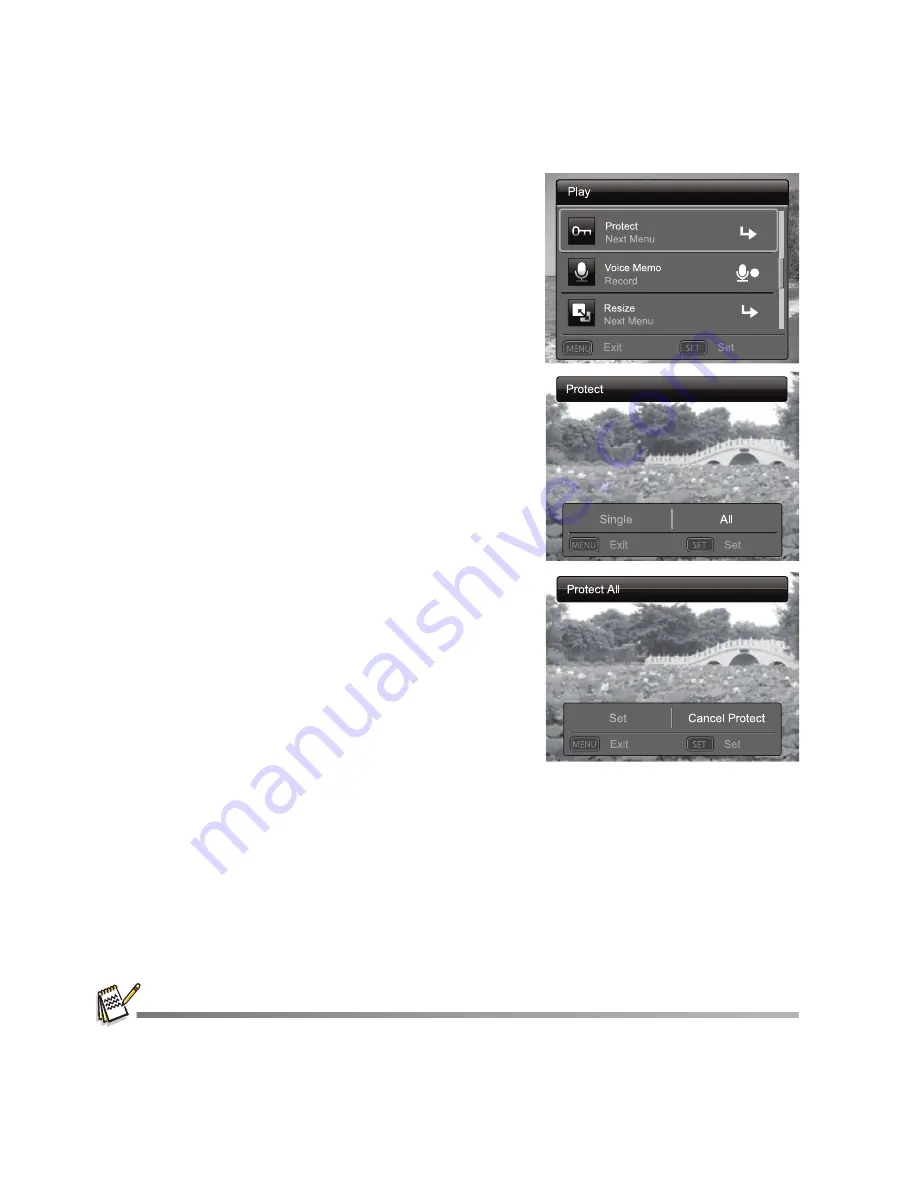
EN-30
Protecting Images
To prevent images from accidentally being erased, follow the steps below:
1. Toggle the MODE button to [
7
].
The last image appears on the screen.
2. Select the image that you want to protect with the
e
/
f
buttons.
3. Press the MENU button.
4. Select [Protect] with the
c
/
d
buttons, and press
the OK button.
5. Select [Single] or [All] with the
e
/
f
buttons, and
press the OK button.
6. Select [Set] with the
e
/
f
buttons, and press the
OK button.
Protection is applied to the image and the
camera returns to the playback mode.
The protect icon [
t
] is displayed with
protected images.
When [All] has been selected, [
t
] is
displayed on all the images.
Canceling the Protection
To cancel protection for only one image, display the
image on the LCD display you want to remove the
protection.
1. Toggle the MODE button to [
7
].
The last image appears on the screen.
2. Select the image that you want to cancel
protection with the
e
/
f
buttons.
3. Press the MENU button.
4. Select [Protect] with the
c
/
d
buttons from the playback menu, and press the OK
button.
5. Select [Single] or [All] with the
e
/
f
buttons, and press the OK button.
6. Select [Cancel Protect] with the
e
/
f
buttons, and press the OK button.
The removal of image protection is executed and the camera returns to the
playback mode.
Formatting an SD/SDHC memory card overrides protection, and erases all images regardless of
their protected status.
;
;
;
;
;
;
















































