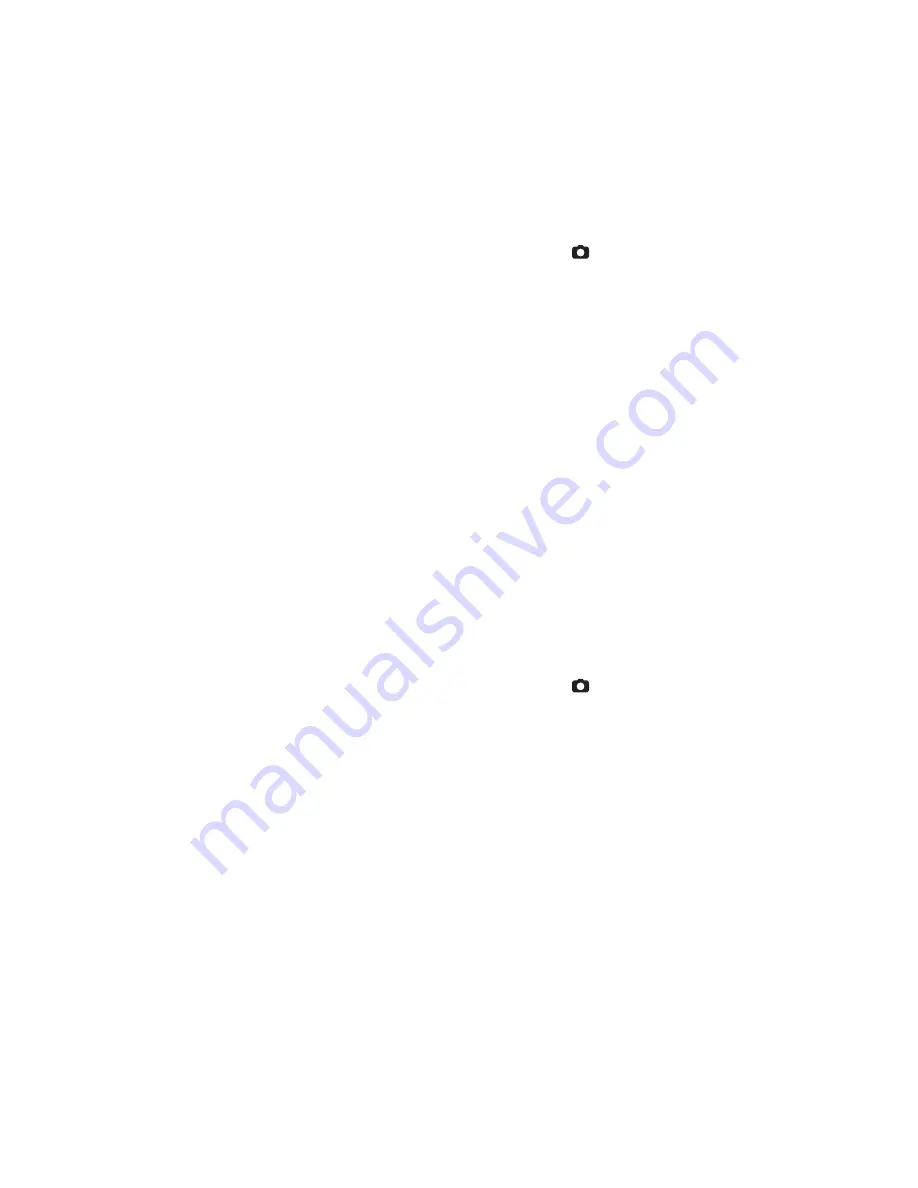
EN-22
Setting Manual White Balance
This manually sets the white balance and stores it. Use this feature if one of the
pre-selected white balance lighting settings does not produce overall good image
quality for the lighting used in your image.
1. Toggle the MODE button, and set the camera mode to [
].
2. Press the MENU button.
3. Select [White Balance] with the
c
/
d
buttons, and press the OK button.
4. Select [Manual] with the
c
/
d
buttons, and press the OK button.
5. Select [New WB] with the
c
/
d
buttons, and press the OK button.
To use the previously set white balance data, select [Use Data], and press the
the OK button.
6. Place a white paper in the middle of the scene, with all lights that will be used in the
photo turned on. Zoom in on the paper, so it almost fills the frame. Then, select
[Confirm] from the Manual WB menu.
This establishes for the camera exactly what white should look like under the
current lighting conditions, and it will adjust its white balance accordingly.
The setting is memorized and will remain if the camera is shut off then back on.
Recording Shots into Multiple Image Layout
The Album Shot mode enables you to easily record images and combine three shots
into a single image.
1. Toggle the MODE button, and set the camera mode to [
].
2. Press the MENU button, and select [Capture Md.]
icon with the
c
/
d
buttons.
Press the OK button.
3. Select [Album Shot] with the
e
/
f
buttons, and press the OK button.
4. Press the MENU button.
5. Press the shutter button to capture the first image.
6. Press the shutter button again to capture the second and third images.
The camera returns to normal preview display by pressing the
d
button. Press
the
d
button again to switch back to album shot preview display.
This shot can only be recorded if there are 3 shots recorded in each of the
available frames.






























