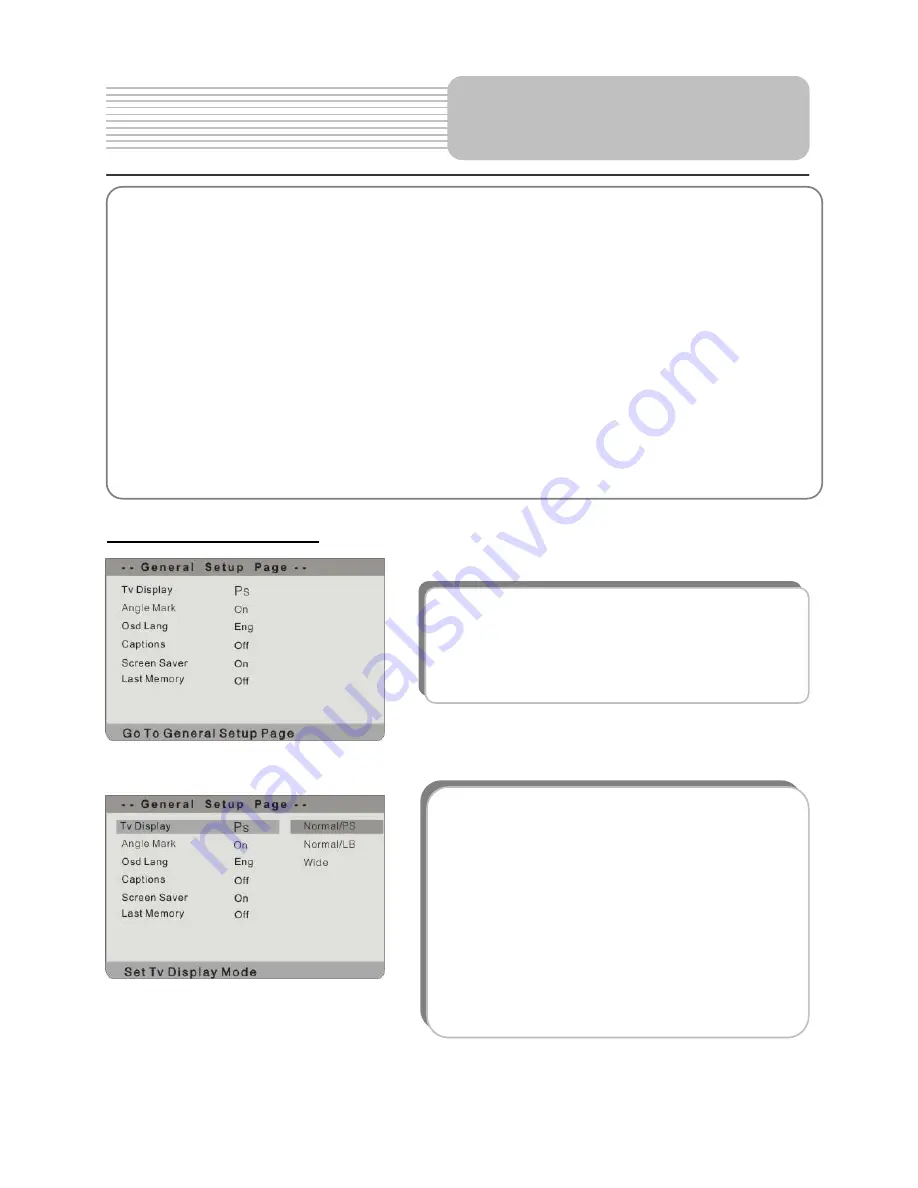
35
General Setup Page
System Setup
You can change the default settings of this unit to customize its performance to your own
preferences.
Note: Set the system up while play is stopped or there is no disk in the player.
To set up your system:
1.
Press the SETUP button on the front panel.
2.
The setup menu will appear on the screen. It includes General Setup Page, Speaker
setup page, Dolby digital setup, Video setup page and Preference page. You can exit
the setup menu by pressing the SETUP button again at any time.
3. Press
the
or
(direction buttons) on the front panel to select a sub-menu to set up.
4. Press
the
or
button on the front panel to select the item that you want to set up in
the sub-menu.
The items included in this sub-menu are shown as
the left.
1.TV Display
This item is used to set TV display mode.
Press the
or
button to highlight this item.
Press the ENT or
button to enter the item.
It includes Normal/PS, Normal/LB and Wide, Wide
by default. Press the
or
button to choose the
proper one. Press the ENT button to confirm your
selection. Press the
direction button to exit from
this item.
Note: Select Normal/PS or Normal/LB when a 4:3
TV is connected.
Select Wide when a 16:9 wide screen TV is
connected.












































