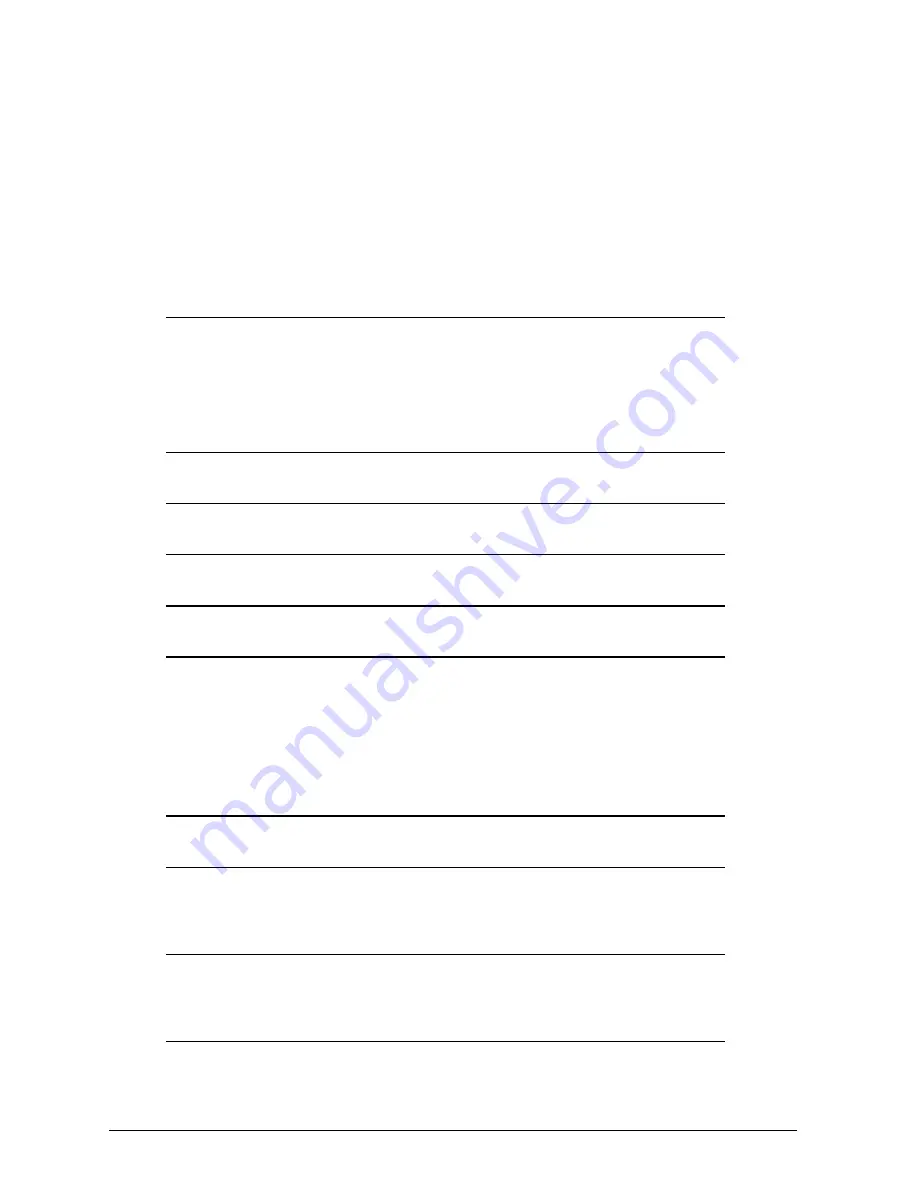
PDC-800 Quick Start – Page 1
Quick Start Guide
Polaroid PDC-800 Camera
Contents
Introduction
3
Using this guide
3
What you need
3
If you need help
3
Safety precautions
3
Familiarizing yourself with the camera controls
4
Setting up the camera
6
Taking pictures
7
Viewing pictures you have taken
9
Transferring pictures to your computer
10
Connecting the camera to your computer
10
Starting the PhotoStudio application
11
Downloading (copying) still pictures to your computer
11
Downloading still pictures and audio
14
Downloading continuous mode pictures
14
Enhancing pictures with PhotoStudio software
15
Importing pictures to other applications
15
Importing still picture files directly
15
Using the Windows clipboard for all picture types
16
Erasing pictures from the camera
16
Erasing pictures individually
17
Erasing all pictures at once
17
Picture storage capacity
18
Содержание PDC-800
Страница 1: ...PDC 800 Camera Quick Start Guide ...
Страница 6: ...PDC 800 Quick Start Page 5 ...

















