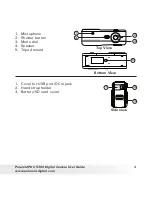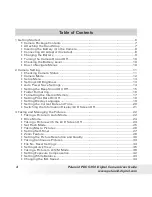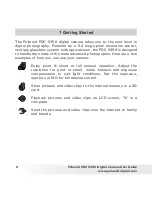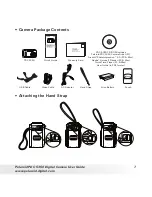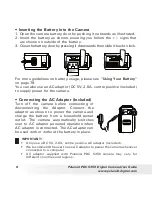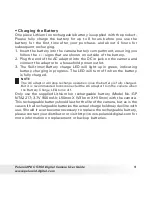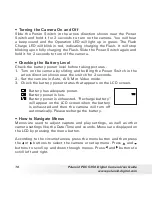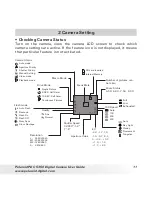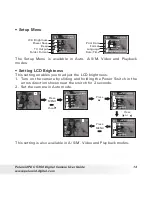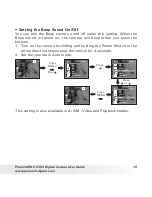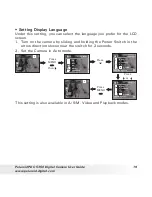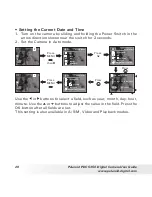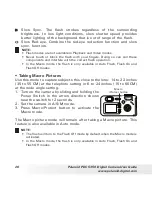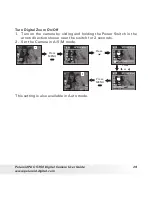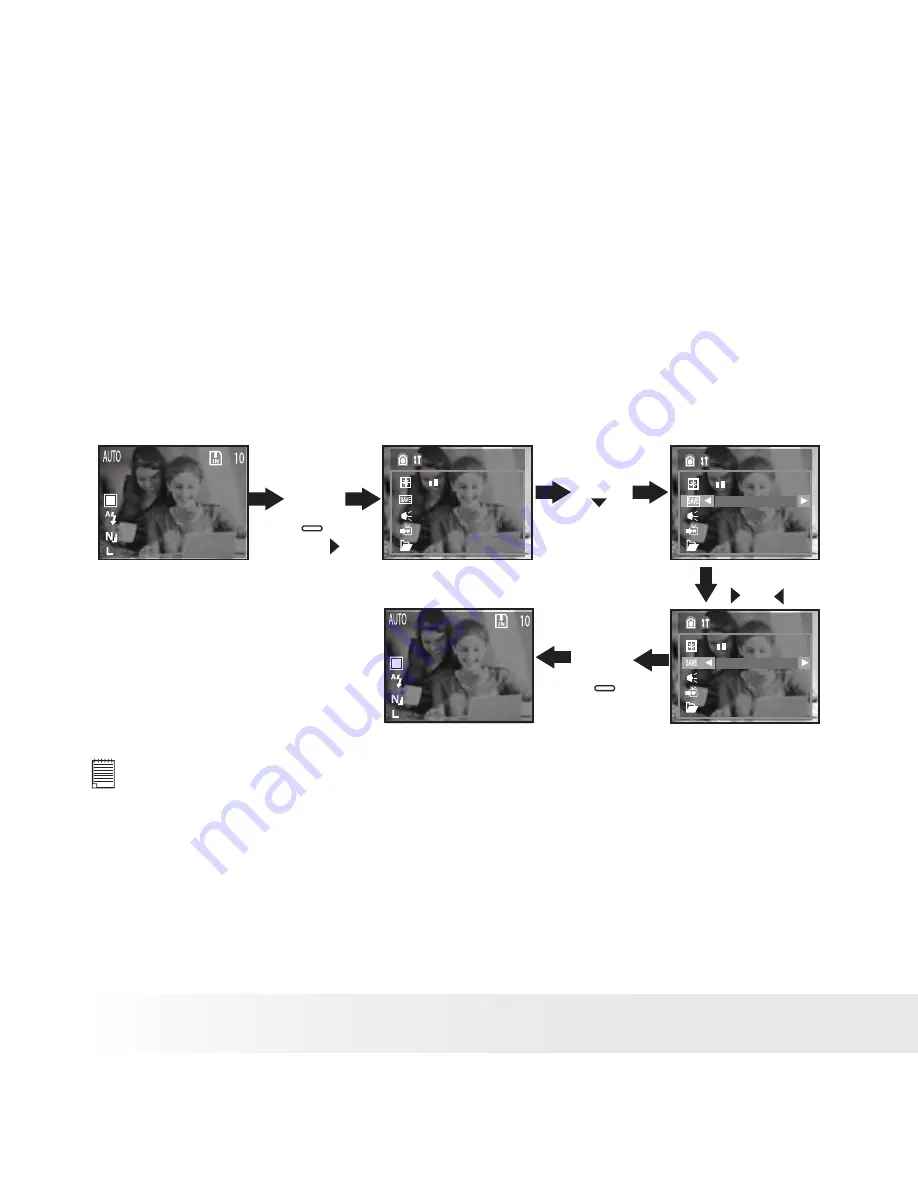
14
Polaroid PDC 5350 Digital Camera User Guide
www.polaroid-digital.com
15
Polaroid PDC 5350 Digital Camera User Guide
www.polaroid-digital.com
• Auto Power Save Settings
The camera performs the following power save operations to conserve
battery power.
1 to 10 minute(s): The camera is designed to switch off automatically
to save battery life after one/two/three/four/five/six/
seven/eight/nine/ten minute(s) of inactivity.
Off:
The power save function is not activated.
You can change the Power save setting according to the following steps:
1. Turn on the camera by sliding and holding the Power Switch in the
arrow direction shown near the switch for 2 seconds.
2. Set the camera in Auto mode.
Press
Press
MENU
Power Save
Off
Setup Menu
1 Min
Press
MENU
,
then
Press
or
Setup Menu
On
NTSC
Off
Standard
On
NTSC
Standard
On
NTSC
Standard
This setting is also available in A/S/M, Video and Playback modes.
NOTE:
Auto power off is automatically disabled under any one of the following
conditions.
• While a slide show is playing.
• While the camera’s USB port is connected to a computer or other external
devices, or while the camera is being controlled by an external device.
• While the AC adaptor is connected to the camera.
Содержание PDC 5350
Страница 81: ...UK 0604 Part No OM3238UK002 ...