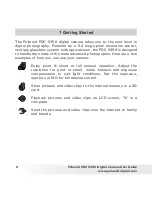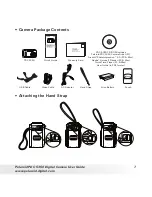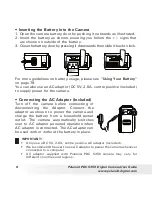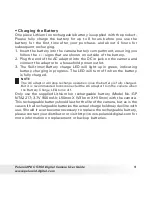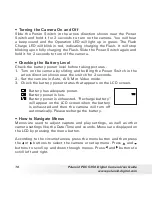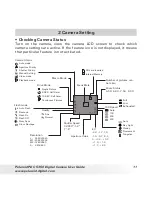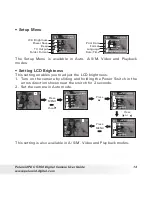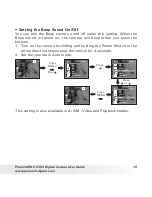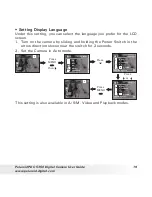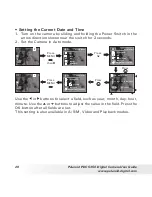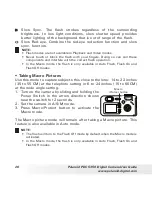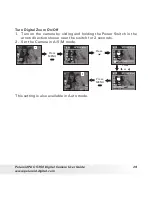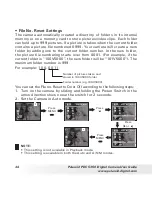18
Polaroid PDC 5350 Digital Camera User Guide
www.polaroid-digital.com
19
Polaroid PDC 5350 Digital Camera User Guide
www.polaroid-digital.com
• Setting Display Language
Under this setting, you can select the language you prefer for the LCD
screen.
1. Turn on the camera by sliding and holding the Power Switch in the
arrow direction shown near the switch for 2 seconds.
2. Set the Camera in Auto mode.
Press
13.62MB
NTSC
Standard
Language
English
13.62MB
NTSC
Standard
On
Press
MENU
,
then
Press
or
Press
MENU
Setup Menu
On
NTSC
Off
Standard
This setting is also available in A/S/M, Video and Playback modes.
Содержание PDC 5350
Страница 81: ...UK 0604 Part No OM3238UK002 ...