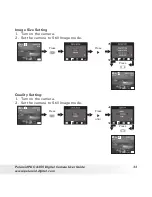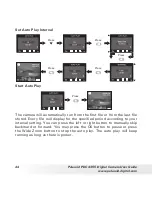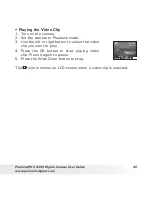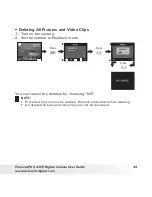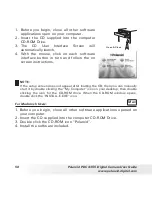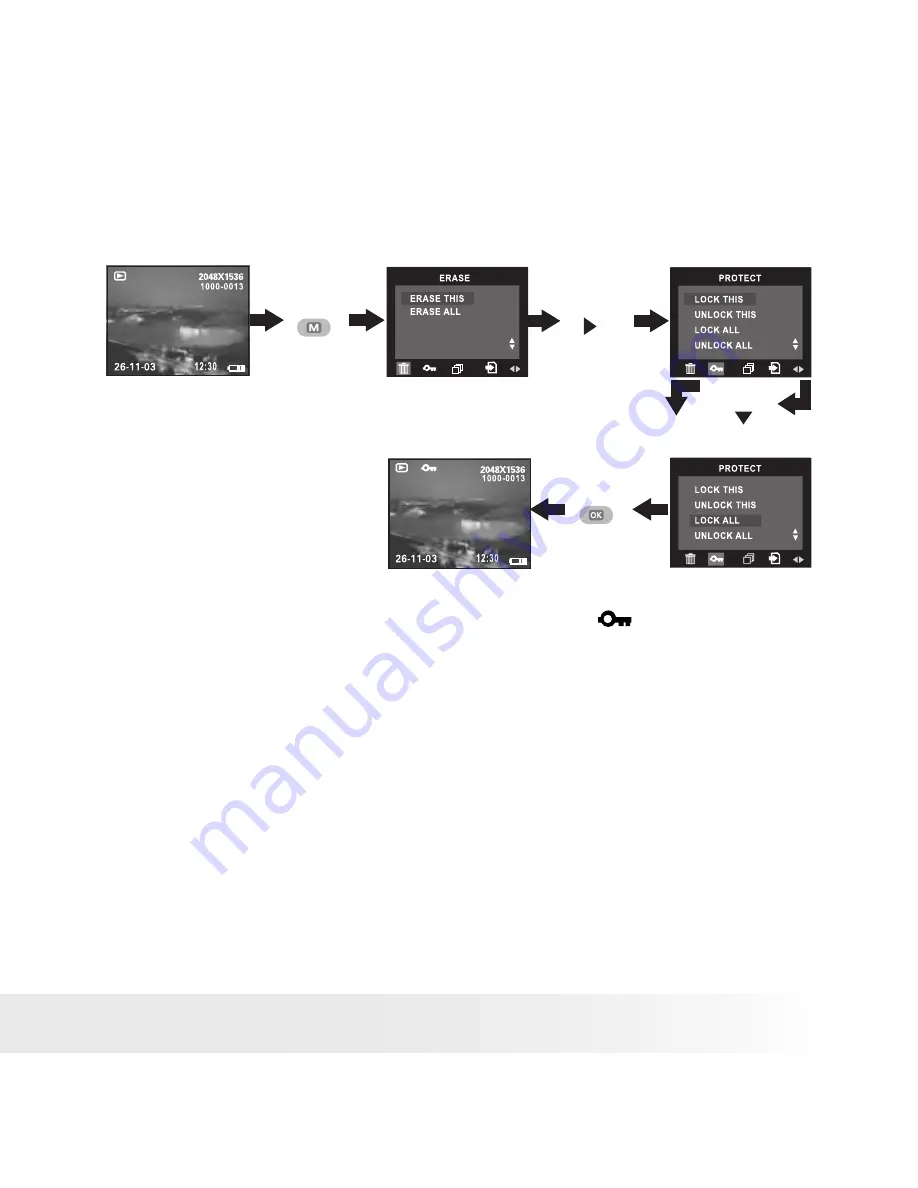
46
Polaroid PDC 4355 Digital Camera User Guide
www.polaroid-digital.com
47
Polaroid PDC 4355 Digital Camera User Guide
www.polaroid-digital.com
• Protect or Unprotect All Pictures and Video Clips
1. Turn on the camera.
2. Set the camera to Playback mode.
Press
Press
Press
Press
until
To unprotect all protected pictures and video clips, please repeat the
above operation and choose “UNLOCK ALL”. The
icon will disappear
from the LCD screen.
Содержание PDC 4355
Страница 1: ...PDC 4355 Digital Camera User Guide www polaroid digital com ...
Страница 80: ...US 0505 Part No OM3249US003 ...