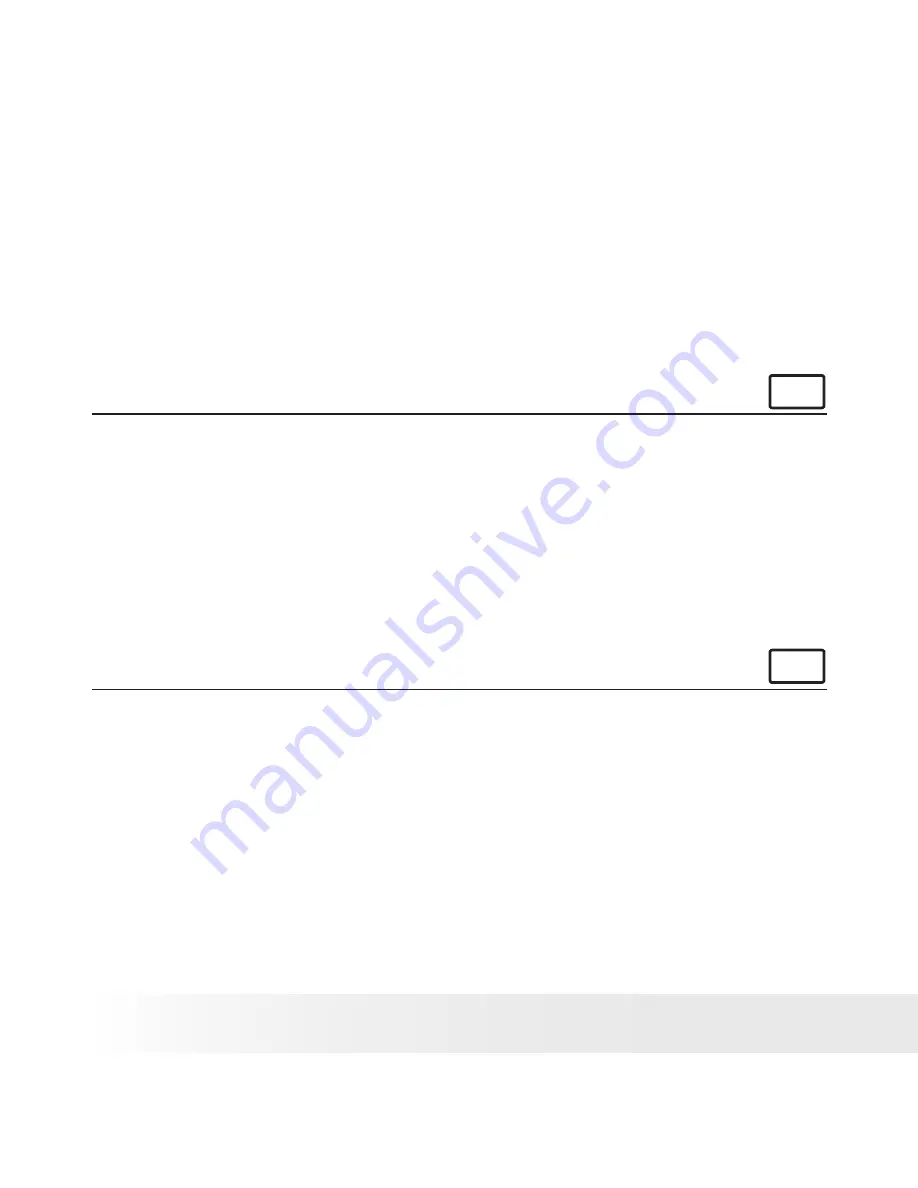
38
Polaroid
PDC 2150
Digital Camera User Guide
www.polaroid-digital.com
39
Polaroid
PDC 2150
Digital Camera User Guide
www.polaroid-digital.com
Adobe® Acrobat® Reader
.PDF File Reading Software
Adobe® Acrobat® Reader lets you view and print Adobe Portable Document
format (PDF) files on all major computer platforms, as well as fill in and
submit Adobe PDF forms online.
• Computer system requirements
For acceptable picture transfer and editing, we recommend the following
minimum requirements;
For Windows® Users
PC
•
Compatible with Microsoft® Windows® 98SE, ME, 2000 or XP
•
Pentium® II 333MHz or equivalent processor
•
USB Port
•
64MB RAM (128MB recommended)
•
200MB free disk space
•
Colour monitor with high colour (16-bit) graphic capability or higher
•
CD-ROM drive
•
Standard mouse and keyboard
•
Stereo speakers
For Macintosh® Users
MAC
•
Mac® OS Version 8.6 ~ 9.2
•
iMac / PowerMac G3 300MHz or higher
•
USB Port
•
64MB RAM (128MB recommended)
•
150MB Free disk space
•
Colour monitor with high colour (16-bit) graphic capability or higher
•
CD-ROM drive
•
Standard mouse and keyboard
•
Stereo speakers






























