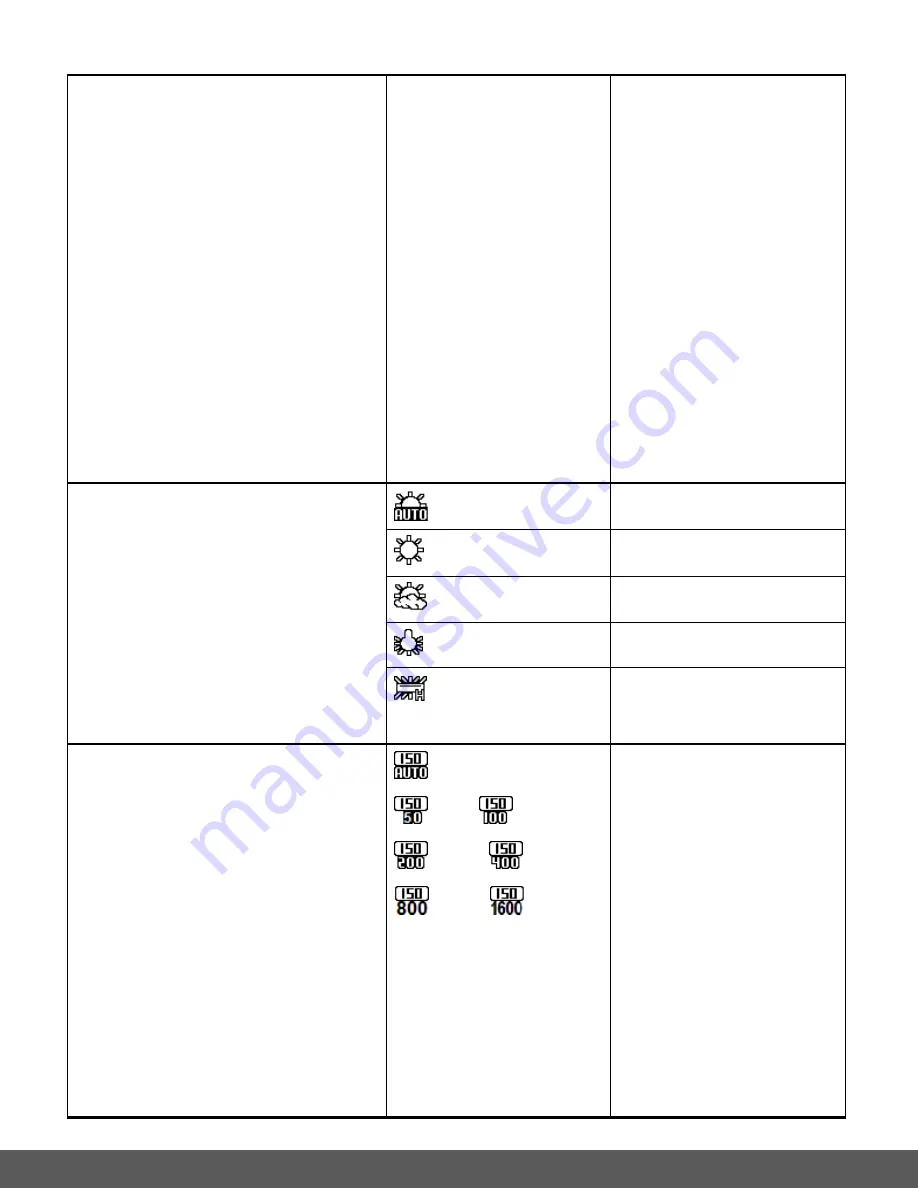
39
color and lighting accordingly.
Note
: The selected setting option does not
appear as an icon on the LCD screen.
weight to the subject in the
center.
Multi
– Used in standard
conditions the camera
divides and adjusts the
settings of the image into
several zones for light
metering such as complex
light conditions, position of
subject, brightness,
background, direct light
and scenes.
Spot
– Meters the area
within the spot point frame
at the center of the LCD to
set the exposure on the
subject in the center of the
monitor.
White Balance
The White Balance feature allows your
camera to adjust the coloring of the captured
images depending on the type of light source
in the current environment.
Properly adjusting the White Balance setting
to match your current environment will allow
the camera to properly balance the colors in
the images that are taken with your camera.
Note
: The selected setting option does not
appear as an icon on the LCD screen.
Auto
(Default)
Automatic white balance.
Daylight
White balance selected for
daylight surrounding.
Cloudy
White balance selected for
cloudy surrounding.
Tungsten
White balance selected for
tungsten lighting.
Fluorescent H
White balance selected for
fluorescent surrounding.
ISO
The ISO menu allows you to set the level of
sensitivity that your camera has to light in the
surrounding environment. When the ISO level
is increased, the image sensor in your
camera will be more sensitive to light and
allow you to capture images in lower-light
situations. The higher sensitivity to light
however, may reduce the quality of the
images that are taken. When the ISO is
reduced, the image sensor in your camera
will be less sensitive to light and will optimize
the image quality in environments with bright
lighting.
Note
: The selected setting option does not
appear as an icon on the LCD screen, but the
Auto
(Default)
50,
100
200,
400
800,
1600
The ISO menu displays the
ISO Sensitivity setting
options.
















































