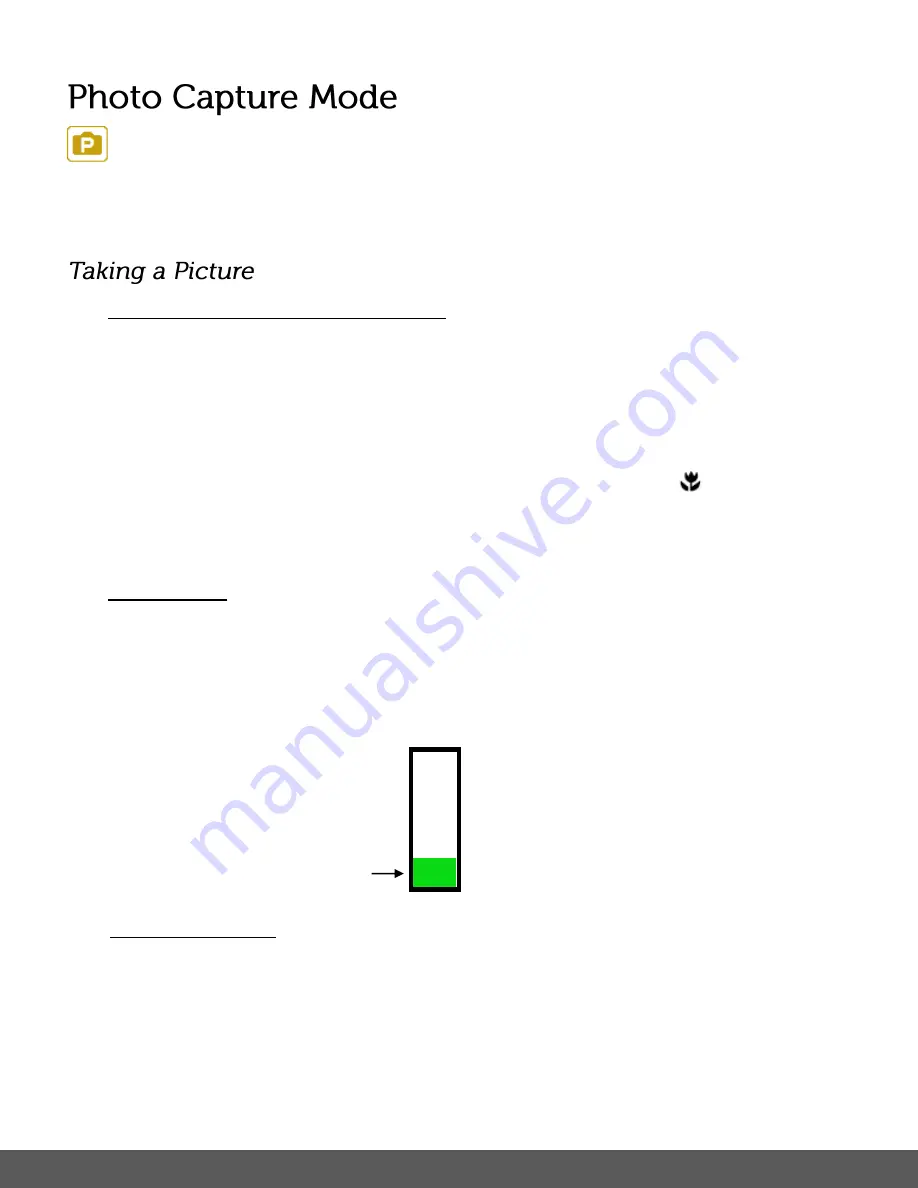
18
The Photo Capture mode allows you to capture pictures with your digital camera.
When the camera is first powered ON, the camera will be in Photo Capture Mode by default.
1)
Selecting the Scene with the LCD Display:
While in Photo Capture Mode, use the LCD display on the back of the camera to direct the
camera at the scene you would like to capture.
Note
:
- Make sure the MACRO mode is set to your desired mode: Standard photo capture
using MACRO OFF, or close up photo capture using MACRO ON
.
- The available amount of photos that can be captured (as per the installed memory card
size and selected resolution) is shown on the top right of the LCD screen.
2)
Zoom Options:
Press the
T/Zoom
In and
W/Zoom
Out
buttons to zoom in/out if desired.
As you press the Zoom buttons, a bar indicator moves up and down the rectangular box
according to the zoom used.
The following Zoom Indicator appears on the right side of the LCD screen:
3)
Capturing the Photo:
Lightly press the
Shutter
button to focus on the subject. When the brackets in the center
of the LCD appear green, the subject is in focus. The Aperture, Shutter Speed and ISO
settings also appear on the LCD screen when the subject is in focus.
Fully press the
Shutter
button on the top of the camera to take the picture.
The picture is automatically saved to the camera’s memory card.
Bar indicating the zoom






























