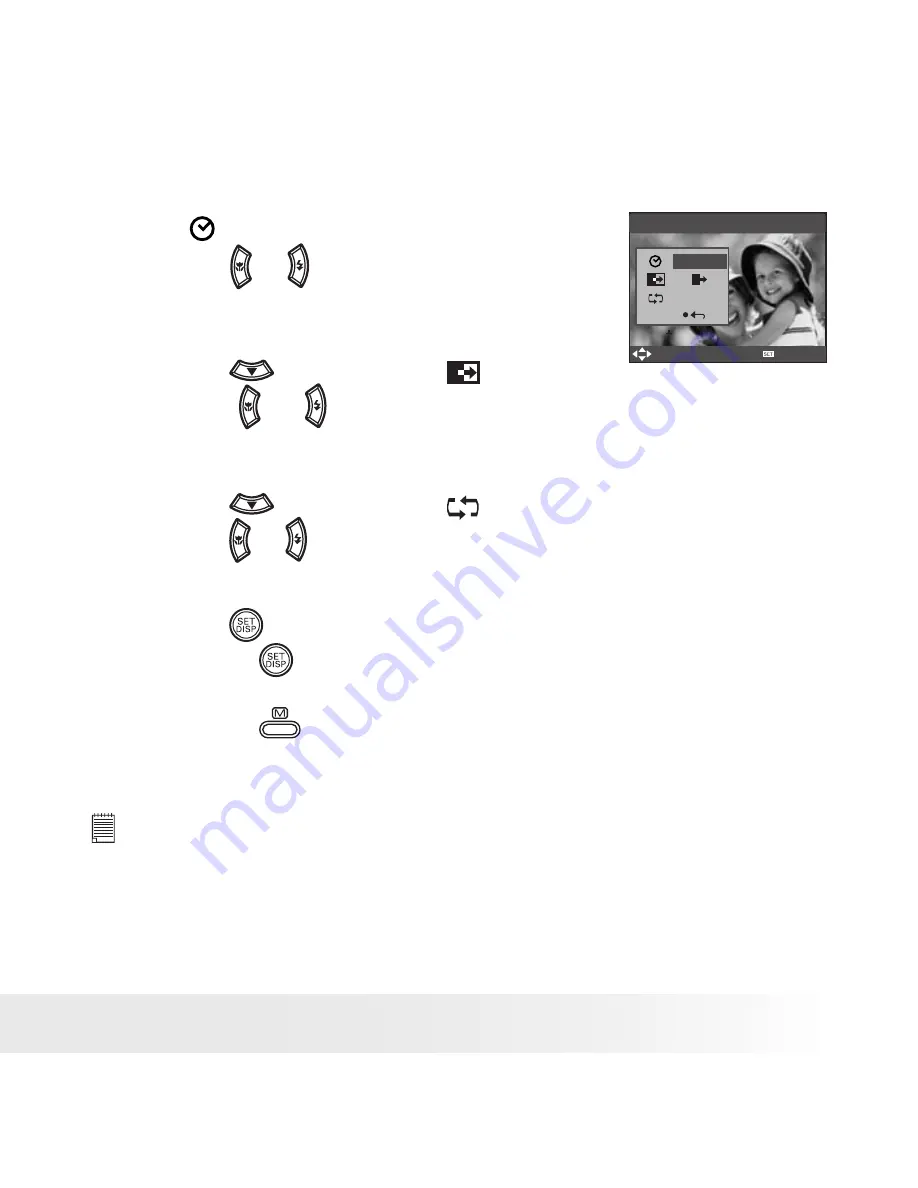
61
Polaroid i830 Digital Camera User Guide
www.polaroid.com
Setting Slide Show Interval Time
Slide Show
3sec
Yes
Select
Ok
5. ICON is the current selection.
6. Press the or button to select the interval
period for each file to display.
Setting Slide Show Effect
7. Press the
button to select
ICON.
8. Press the or to select the animation effect for each file to
display.
Setting Repeat On/Off
7. Press the
button to select
ICON.
8. Press the or to select the desired setting.
Running a Slide Show
9. Press the
button to start a slide show.
10. Pressing the
button pauses the slide show.
11. Pressing the
stops the slide show.
The slide show will keep running as long as there is power supply.
NOTE:
This function is not available for the video clips and voice recording.
















































