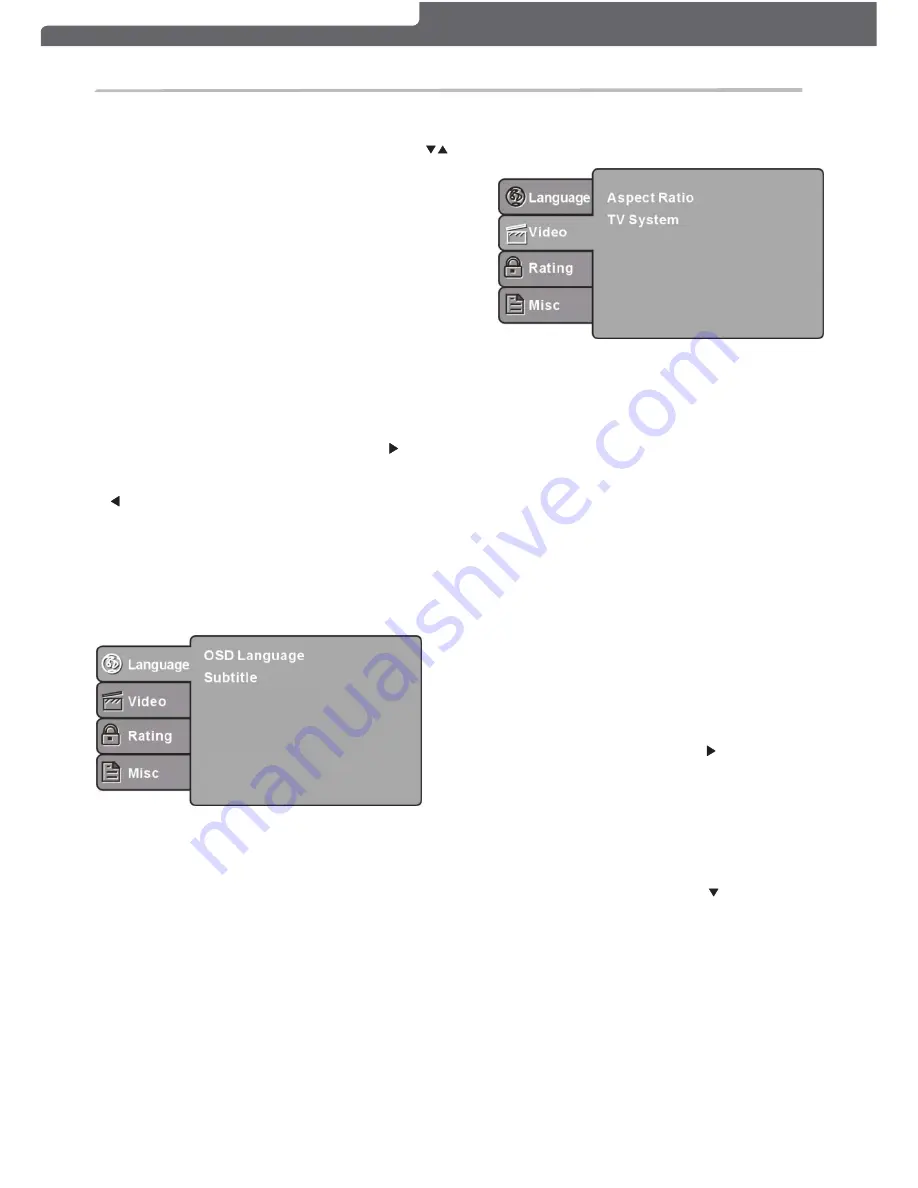
DVD OPERATION
LANGUAGE SETUP
Select Language in the setup menu, and display
the Language submenu:
Audio
DVD menu
OSD Language
Use this item to select the language of the setup
menu and screen display.
Subtitle
This option provides the preset subtitle
language.
Audio
Select the built-in disc dubbing language
options. Not all DVDs will provide multi-language
support.
DVD Menu
This option provides the film's menu language
options.
VIDEO SETUP
Select
Video
in the setup menu, and display the
Video
submenu:
Aspect Ratio
Select the aspect ratio.
TV System
Select a different TV system.
The image display ratio is related to the
recorded disc format. Some discs can not
display images in the aspect ratio you choose. If
you play a disc recorded in 4:3 format on a wide
screen TV, black bars will appear on the left and
right side of the screen. You must adjust the
screen setting depending on the type of the
television you have.
This DVD player setting should be
matched to your TV set (for Australia, most
DVDs will be in PAL format).
-22-
DVD Operation
1. Press the Button on the remote control (or TV
mode, then press .
control panel), use the UP/DOWN arrows ( )
2.
3. Press the button to eject the disc. The disc
e disc must be manually pushed into the tray until
automatically.
button again.
Th
drawn in
Menu Operation
To access Menu Operation in DVD Mode, follow the
above to select DVD Mode.
1. Press the button on the remote and the
will be displayed.
2. Use the cursor keys on the remote to select the desired
the
then press the RIGHT
3. Press to confirm. Press the LEFT direction button
return to the upper level menu.
4. To exit the setup, press the button again.
In the , you may choose any of the
following options:
SUB- MENU
NOTE:
NOTE:
RATING SETUP
Polaroid • I0312/I0313
keypad
to choose DVD
cannot be drawn into the disc tray by pressing the
instructions
item,
direction button ( ) to select
it is
( ) to
Gently insert the disc with the label side away from the
television into the disc tray slot.
automatically into the disc tray.
The disc will be drawn
Select Rating in the setup menu to display the Rating
parental control for the DVD player. The default setting
select
2. Enter the password – please note the default
3. Select the desired parental control level and then
submenu. This option allows you to set the level of
is level 8 – Adult.
then press OK.
password is “6666”, and then press OK.
.
press OK. The default setting is level 8 – Adult.
– To change the password, please
1. Use the Down direction button
2. Enter the current password then press OK.
3. Select “Enter Password” then enter a new password
4. Enter the new password again then press OK to set.
follow the steps below:
to select and then press OK.
password and then press OK.
1. Use the Right direction button
to
( )
( )
OK
OK
SOURCE
EJ ECT
EJ ECT
DVD SETUP
SETUP MENU
DVD SETUP
SETUP MENU
"
"
Control
Ch ange Password
“Set Password”
Parental





















