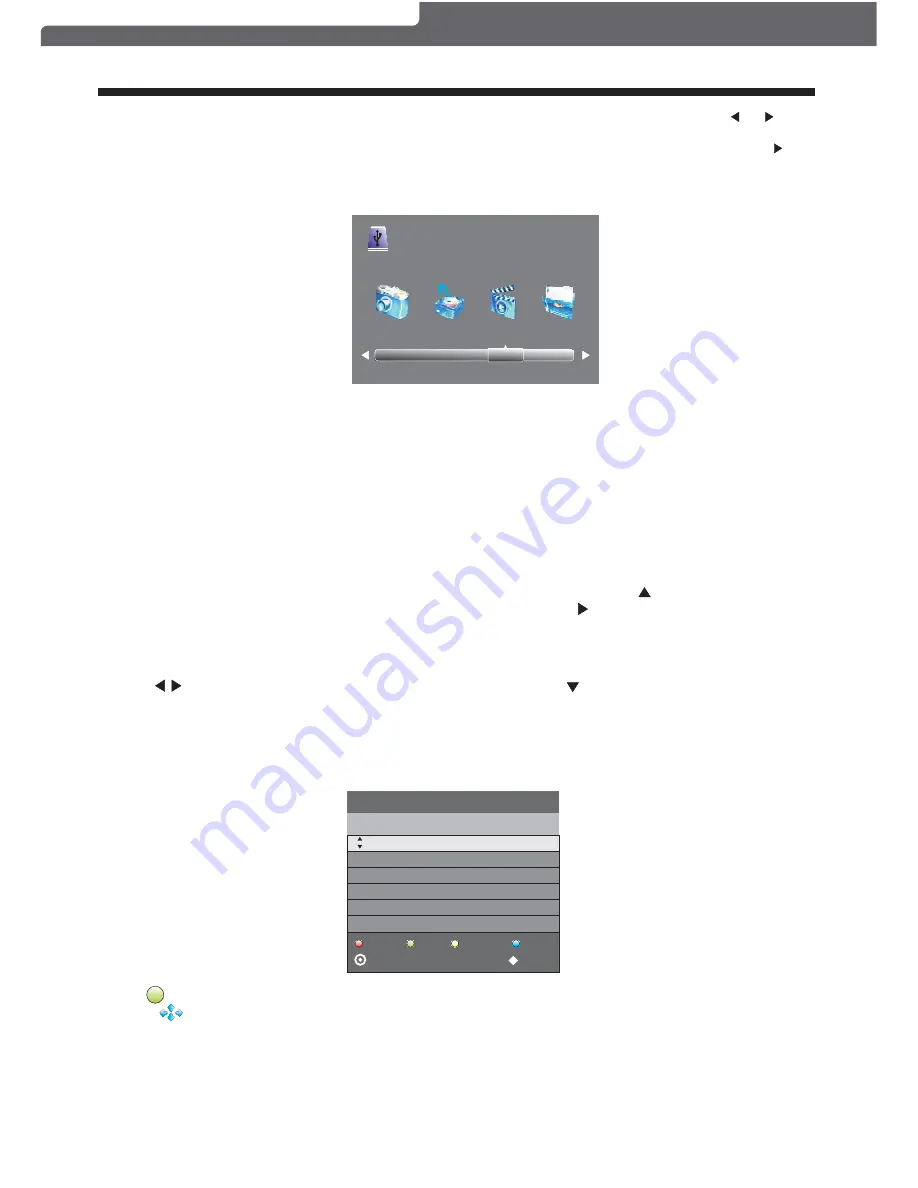
Press the OK button to enter the basic DMP (Digital Media Player) Menu and then use the or buttons
on the remote control to select the file playback type (eg. Photo, Music, Movie, Text), then press OK. You
can preview a selected file by highlighting it using the cursor arrows and pressing OK. Press the Play
button on the Remote Control to show it in full-screen size. Press the MENU/INFO button to bring up a
controls tab at the bottom of the screen, allowing easier control of play, pause, stop and repeat modes.
Press the EXIT button repeatedly to progressively return back to the DMP menu.
PHOTO MUSIC MOVIE
TEXT
The supported formats are as below:
Photo: JPEG (Press Play to start slideshow. For best results use 1920 x 1080 pixel images).
Music: MP3
Movie: Small AVI files (Not all .AVI formats are supported).
Text: TXT (eg. Windows Notepad).
OPERATION
8.EPG Menu (Electronic Program Guide).
The EPG Menu is used to look at what is being broadcast by DTV stations. After you turn the TV on
and select the DTV input, your TV will commence receiving EPG data progressively over a period of
time (typically up to half an hour, depending on the number of stations being received). Press the
EPG Button to access the EPG Menu. You will receive detailed program information of the channel
you are currently watching as well as programs in the near future. Press the cursor to move to the
top of the EPG screen to the Programme Guide tab, then press the cursor to select either Time or
Channel listings, depending on if you wish to list information for all the channels or just the selected
channel.
In the Time mode, move the highlighted tab down to the date line using the cursor keys, then press
the cursor keys to select the desired reception date. Use the down cursor to move through
the available programs for the selected date and time.
In the Channel mode, use the cursor keys to select the desired DTV channel, then scroll through
the upcoming scheduled programs. Once the highlighted program is chosen you can select to tag it
for either Reminder or Record activity using the Blue or Red buttons on the bottom of the display
and then view the planned activity in the Schedule List.
1.
Use to select a program and then press the Green Coloured Mode Button at the top of your remote or
the INFO key on the remote to display the highlighted program's information (if transmitted by the TV station).
INFO
28 Apr
04:39
800 SZTVM01
No Information
801 SZTVM02
802 SZTVM03
803 SZTVM04
804 Date
No Information
No Information
No Information
No Information
PROGRAMME GUIDE
TIME
Schedule
INFO
Remind
OK
INDEX
Record
-16-
Polaroid • I0312/I0313



























