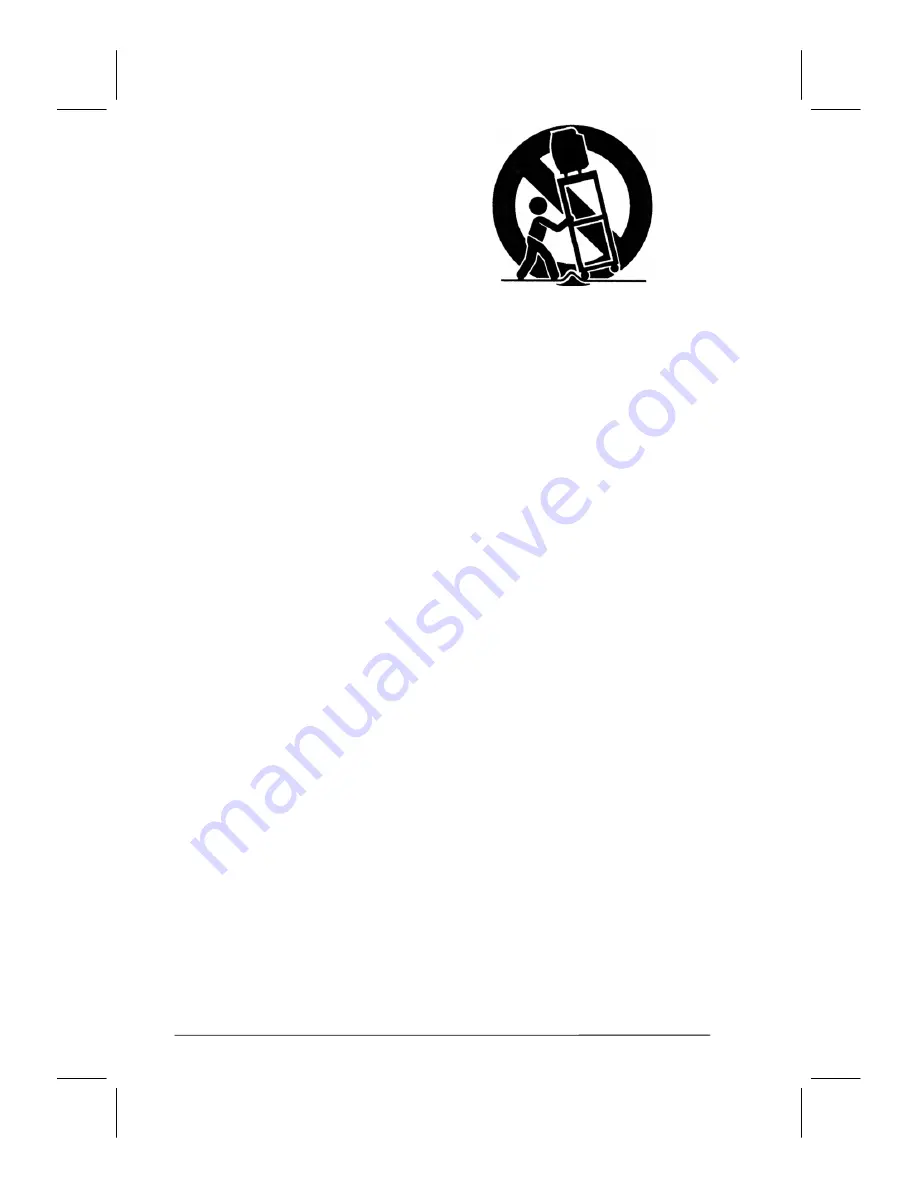
5
6.
Stand:
Do not place the product on an unstable
cart, stand, tripod or table. Placing the product
on an unstable base can cause the product to
fall, resulting in serious personal injuries as
well as damage to the product. Use only a cart,
stand, tripod, bracket or table recommended by
the manufacturer or sold with the product. Use
only mounting hardware recommended by the
manufacturer.
7. Use care when moving the product on a rolling cart. Sudden stops, excessive force and uneven
floor surface can cause the product to fall from the cart.
8.
Ventilation:
The vents and other openings in the cabinet are designed for ventilation. Do not
cover or block these vents and openings as insufficient ventilation can cause overheating and/or
shorten the life of the product. Do not place the product on a bed, sofa, rug or other similar
surfaces since they can block ventilation openings. This product was not designed to operate in
an enclosed environment. Don't place the product in an enclosed space such as a bookcase or
rack, unless proper ventilation is provided or the manufacturer's instructions are followed.
9.
The LCD panel used in this product is made of glass. Therefore, it can break if the product is
dropped or struck.
10.
During the LCD panel lifespan it is normal for a few pixels to become defective. Non-active
pixels may appear on the screen as fixed points of red, blue or green. Refer pixel policy
questions to the reseller for further clarification on acceptable loss.
11.
An outside antenna system should not be located in the vicinity of overhead power lines or other
electrical conduits. When installing an outside antenna, use extreme caution to prevent the
antenna from coming into contact with said items, as contact with them may be fatal.




















