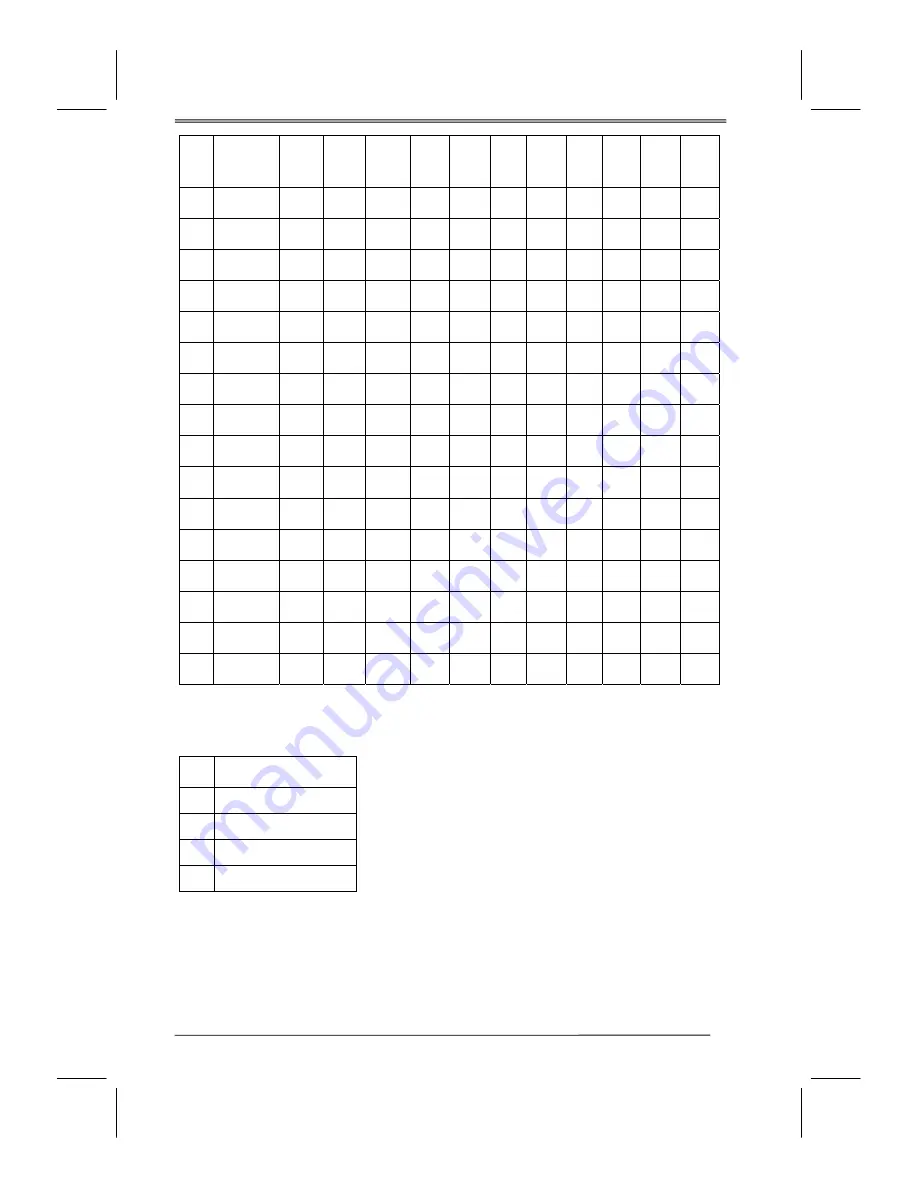
41
HDCP Timing
PC / DVI Timing Table
Mode
No.
Mode
Name
Resolution
H. Freq
(KHZ)
V. Freq
(HZ)
H.
Polarity
V.
Polarity
Pixel
CLK
(MHZ)
Hor.
Total
Hor.
Display
H.
Back
Porch
Hor.
Sync
Width
Ver..
Total
Ver.
Displa
y
V. Back
Porch
Ver.
Sync
Width
1
VGA70HZ
640*350
31.469
70.087
25.175 800 640 48 96 449 350 60 2
2
VGA60HZ
640*480
31.469
59.941
25.175 800 640 48 96 525 480 33 2
3
VGA72HZ
640*480
37.804
72.81
31.5 832 640 128 40 520 480 28 3
4
VGA75HZ
640*480
37.5
75.0
31.5 840 640 120 64 500 480 16 3
5
SVGA60HZ
800*600
31.156
56.25
30.6 1024 800 128 72 625 600 22 2
6
SVGA60HZ
800*600
37.879
60.317
40.0 1056 800 88 128 628 600 23 4
7
SVGA72HZ
800*600
48.077
72.188
50.0 1040 800 64 120 666 600 23 6
8
SVGA75HZ
800*600
46.875
75.0
49.5 1056 800 160 80 625 600 21 3
9
XGA60HZ
1024*786
48.363
60.004
65.0 1344 1024 160 136 806 768 29 6
10
XGA70HZ
1024*786
56.476
70.069
75.0 1328 1024 144 136 806 768 29 6
11
XGA75HZ
1024*786
60.023
75.029
78.75 1312 1024 176 96 800 768 28 3
12
MAC VGA
640*480
35.0
66.667
30.24 864 640 96 64 525 480 39 3
13
WXGA
1280*768
47.73
60
80.0 1676 280 198 136 795 768 23 3
14
WXGA
1280*1024
47.7
60
85.5 1792 1360 256 112 795 768 18 6
15
WXGA60HA
1280*1024
63.98
60
108.0 1688 1280 248 112 1066 1024 38 3
16
WXGA60HA
1280*1024
79.976
75
135.0 1688 1280 248 144 1066 1024 38 3
Mode
No.
Mode Name Resolution
1
480i
2
480p
3
720p
4
1080i


































