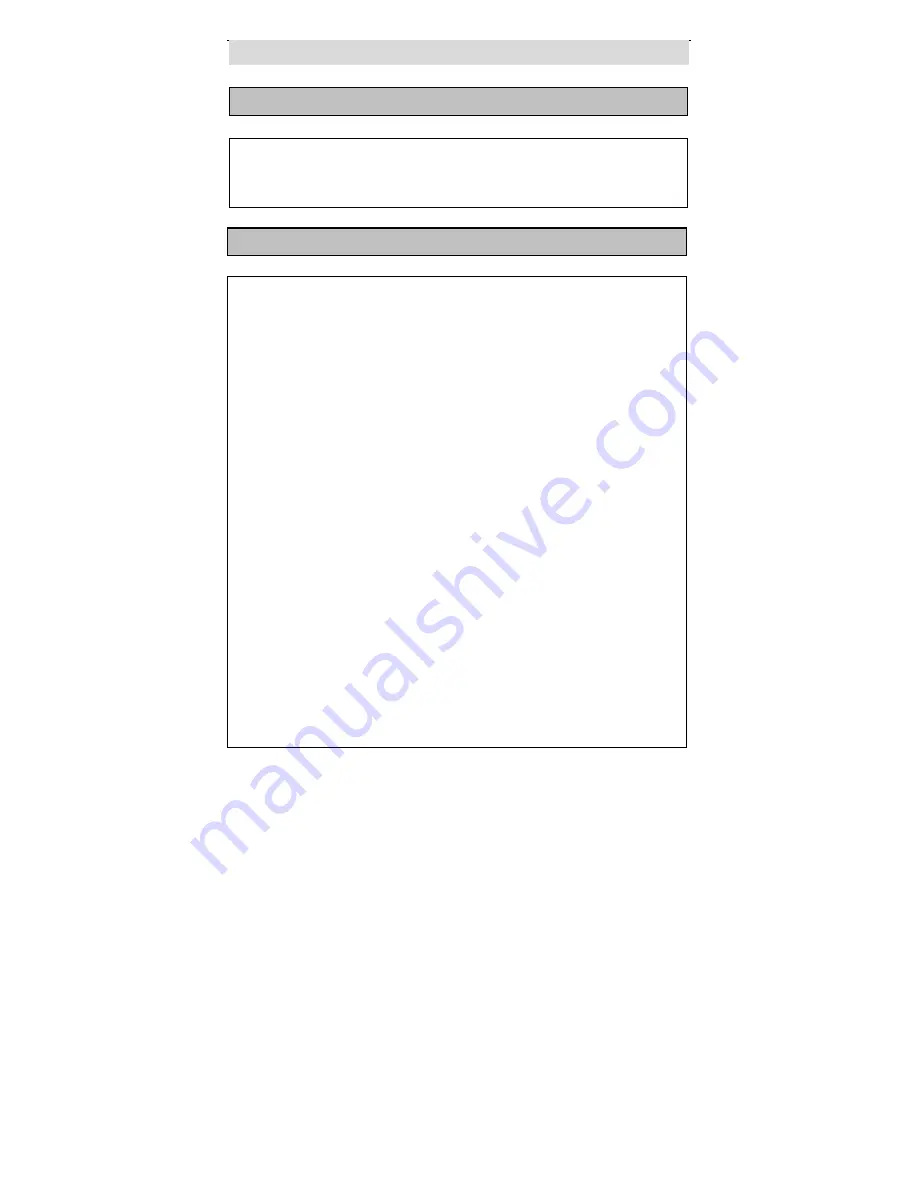
- 24 -
Normal Operation
The player will play all tracks continuously in default status. You can
press the and (PREV/NEXT SKIP) buttons or Numeric buttons to
select the track or your choice.
CD Playback
MP3 Playback
MP3 is the third audio compression format of the international
standard MPEG. It compresses the audio file size by 12:1. One disc
can record more than 600 minutes of music with sound quality similar to
that of CD discs.
Programming a play list
Load a MP3 disc. After the disc has been read, “SMART NAVI” will
be displayed on the screen. The screen is divided into three columns:
Root (upper left), Subdirectory (upper right) and Play Mode (lower). You
can use the Left/Right direction buttons to shift between them.
1.
When playback is stopped, press the ( / ) buttons to move
the cursor to the “PLAY MODE” column. Use the ( / ) buttons to
select the play mode. Press the ( / ) buttons to confirm. You can also
use the PROGRAM or REPEAT buttons on the remote control to select the
play mode. Press the ( / ) buttons to move the cursor to the
Subdirectory column, and use the ( / ) buttons or Numeric buttons to
select a MP3 folder. Press the ENTER button to confirm. Press the
( / ) buttons or Numeric Buttons to select the track you like and press
the ENTER Button to confirm.
2.
Press the
and
(PREV/NEXT SKIP) buttons to select the
previous/next track in the same folder.
3.
Press the STOP button and then use the Navigation buttons to
return to the previous menu level.
4.
When all track selection is finished, first press the STOP
button to end play list programming, and then press the PLAY button to
start playback.
There is no search by time and slow playback function for
MP3 discs.




















