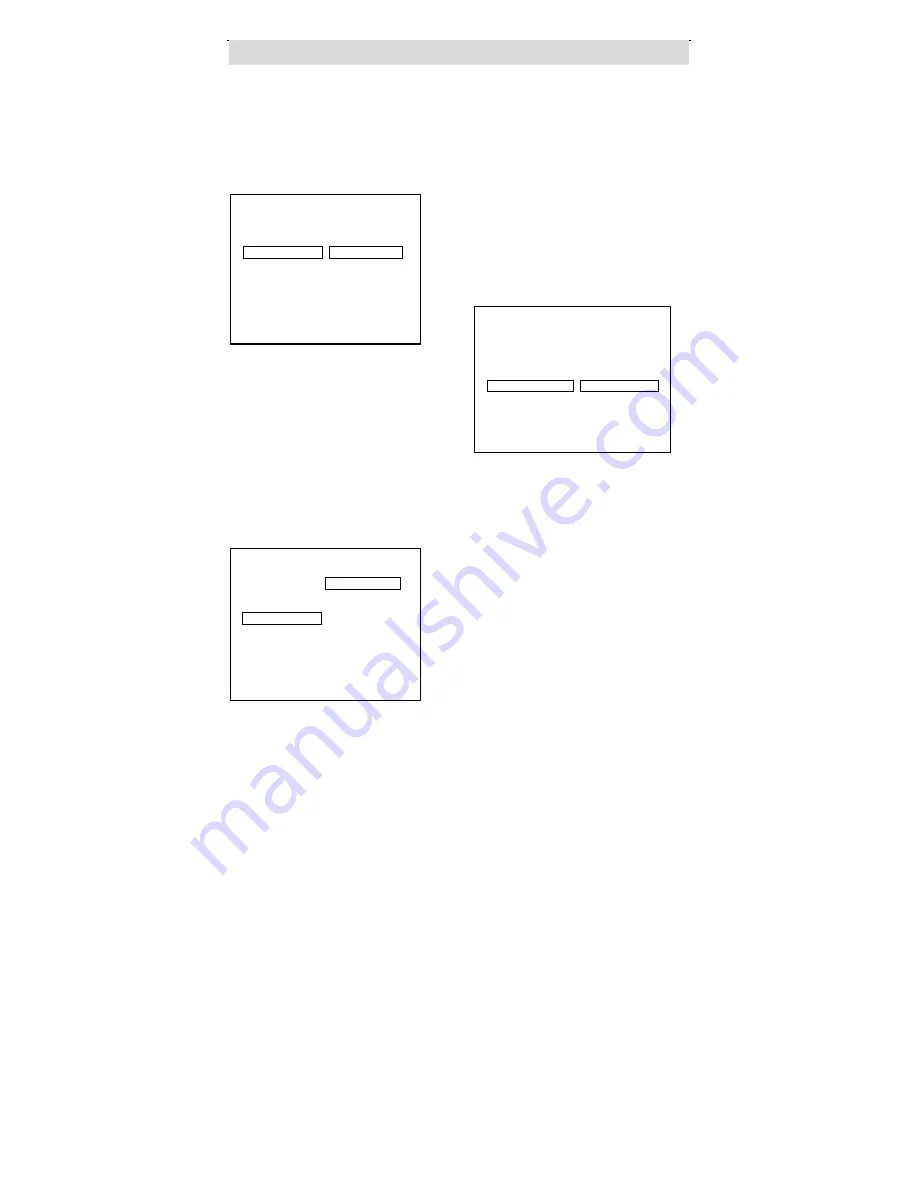
- 20 -
System Setup
Disc Menu
Select the Disc menu by pressing
the ( / ) Navigation buttons until
DISC MENU is highlighted and then
press the button to access the
submenu. This setting allows you to
select the language.
NOTE:
There
are
several
multi-language menus for some
discs. If there is no specific default
on the disc, then the set menu
language will have the priority to be
played first.
Parental
Select the Parental menus by
pressing the ( / ) Navigation
buttons
until
PARENTAL
is
highlighted and then press the
button to access the ratings list.
Press the ( / ) Navigation
buttons to select the desired ratings
control level.
NOTE:
The lower the
number, the higher the restriction.
When the level you prefer is
highlighted, press the ENTER
button to activate it.
Password
Select the Password menu by
pressing the ( / ) Navigation
buttons until PASSWORD is
highlighted and then the button
to access the submenu. This
setting allows you to change the
password.
Press the ENTER button to access
the Password change menu.
Enter the old four-digit password in
the OLD PASSWORD field (initial
factory default password is 1369).
When the correct password is
entered, the cursor will move to the
NEW PASSWORD field. Enter a
new four-digit password. The cursor
will move to the COMFIRM
PASSWORD field. Enter the new
password again to confirm. If the
new password is confirmed, the
display will indicate “Press ENTER
TO CONTINUE”. Press the ENTER
button to confirm and exit the
Password change submenu.
- - PREFERENCE MENU - -
1 KID SAFE
AUDIO
2 G
SUBTITLE
3 PG
DISC MENU 4 PG 13
PARENTAL >5 PG R
PASSWORD 6 R
DEFAULT
7 NC 17
8 ADULT
OFF
MAIN PAGE
- - PREFERENCE MENU - -
AUDIO
SUBTITLE
DISC MENU >ENGLISH
PARENTAL FRENCH
PASSWORD SPANISH
DEFAULT
CHINESE
JAPANESE
MAIN PAGE
- - PREFERENCE MENU - -
AUDIO
SUBTITLE
DISC MENU
PARENTAL
PASSWORD >CHANGE
DEFAULT
MAIN PAGE
























