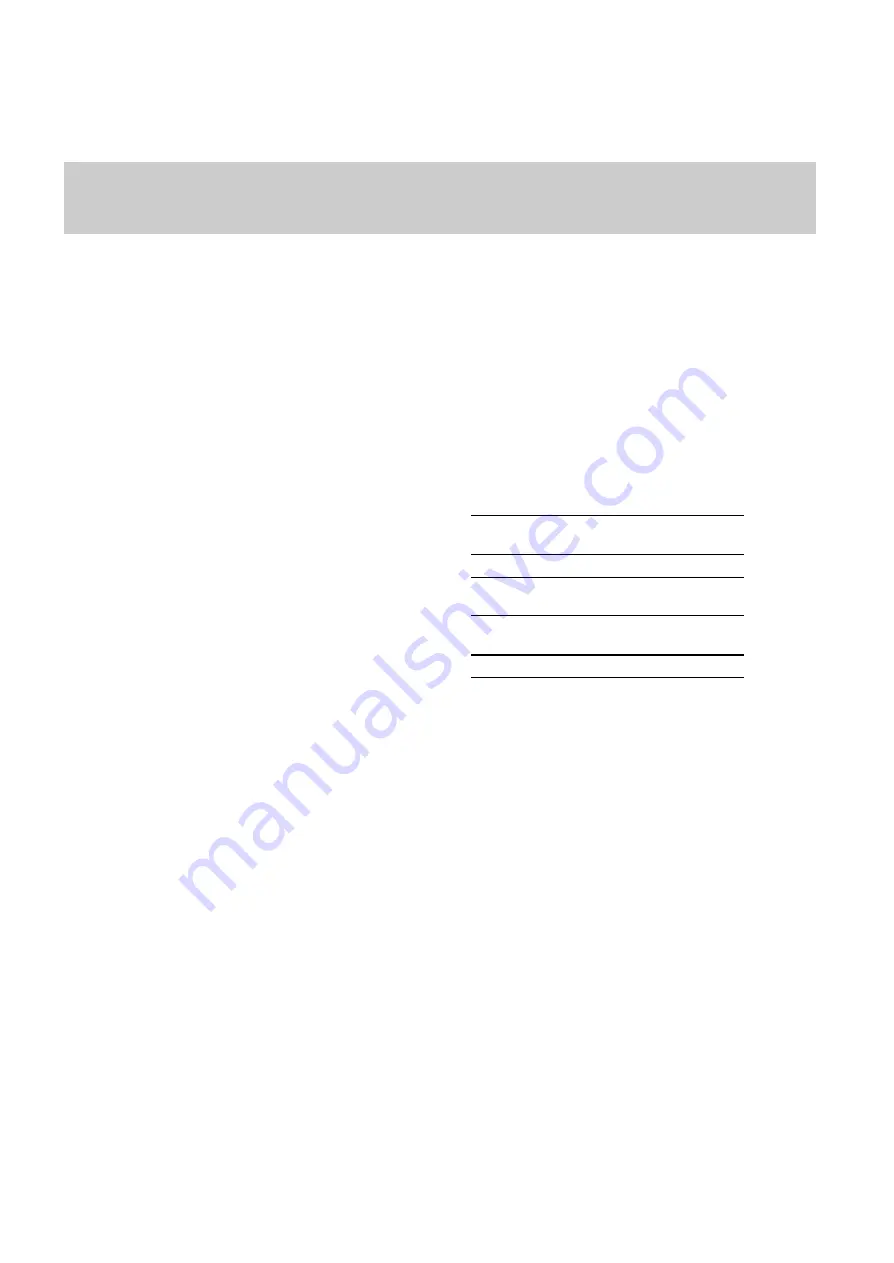
English
9
lighting (to lighten or darken the image as
indicated) or reframe the grey card to fill
the rectangle. Repeat this live/freeze opera-
tion until the green line is positioned
between the two black lines.
f
Pressing the menu button
(1e)
while a cap-
tured image is displayed selects the calcu-
lated colour balance and returns the user to
the set-up menu.
g
Pressing the menu button
(1e)
while in live
preview cancels the setting of colour bal-
ance and returns the user to the colour bal-
ance menu.
h
Press the menu button
(1e)
to exit the
menu.
3.4 Skin Tone Settings
To get the best results for customers with
very different skin tones you can select the
optimum skin tone setting for your subject.
The medium skin tone setting
(5j)
will be
adequate for the majority of subjects.
Choose the light skin tone
(5i)
for those with
pale features and the dark skin tone
(5k)
for
those with dark features. To select an alter-
native skin tone setting, press the menu but-
ton
(1e)
and select the skin tone icon
(5b)
.
The three skin tone settings
(5i, j, k)
will be
displayed on the screen, highlight one using
the navigation buttons
(1f)
, press OK
(1g)
.
The skin tone can also be set by toggling the
up navigation button
(1f)
in “preview” mode.
Note
: The DMP will default to the medium
skin tone setting after every print.
3.5 Head size guides
To ensure that your photographs meet the
required head size criteria use the head size
guides to accurately frame your subject.
The head size guides can be selected by
either using the down button to scroll
through the settings in live mode or as fol-
lows:
a
Enter the main menu by pressing the menu
button
(1e)
.
b
Use the down arrow button
(1f)
to high-
light the tool box icon
(5e)
and press OK
(1g)
.
c
In the tool box menu, use the down arrow
button
(1f)
to highlight the head size guide
icon
(5t)
and press OK
(1g)
.
d
There are four different head size guides
available. Use the arrow buttons
(1f)
to
highlight the head size icon you require and
press OK (1g).
e
Press the menu button
(1e)
to return to
“Live” mode.
The dimensions for each head size guide
are as follows:
*Note: In the US / CAN 2up head size
guide, no ear to ear dimension is specified.
3.6 U. S. Immigration & Naturalisation Ser-
vice (INS) head size guide
To use the INS head size guide, follow the
instructions below:
a
Seat the subject facing the DMP
b
Activate the INS head size guide on the
preview screen by either toggling the down
arrow button
(1f)
, a US INS icon will be
displayed in the bottom right corner of the
preview screen. Or go into the menu (see
above).
c
Zoom in to fill the box ouline with the sub-
jects head
(11)
.
d
Get the subject to rotate their whole body
until the bridge of their nose is collinear
with the vertical line of the headsize guide
(12)
.
Head size
guide
Top of head to
chin dimension
Ear to ear
dimension
EU (4up)
22.5mm
20mm
US / CAN
(2up)
30mm(1 3/8
inches)
*
US INS
(4up)
30mm(1 3/8
inches)
26mm
BRA (2up)
40mm
30mm
Содержание DIGITAL MINI PORTRAIT
Страница 1: ......
Страница 2: ...English Fran ais Deutsch Italiano Espa ol Nederlands Portugu s T rk e 3 17 33 50 66 82 98 114...
Страница 130: ...d a i j k l m o n p q r b c e f g f h 1...
Страница 132: ...1 2 1 6m 3 9 5 2ft 6 8 10 11 12 9 7 1...
Страница 133: ...a b c d a b c 13 13 15 16 18...
Страница 134: ...19 20 21 22 23 24...
























