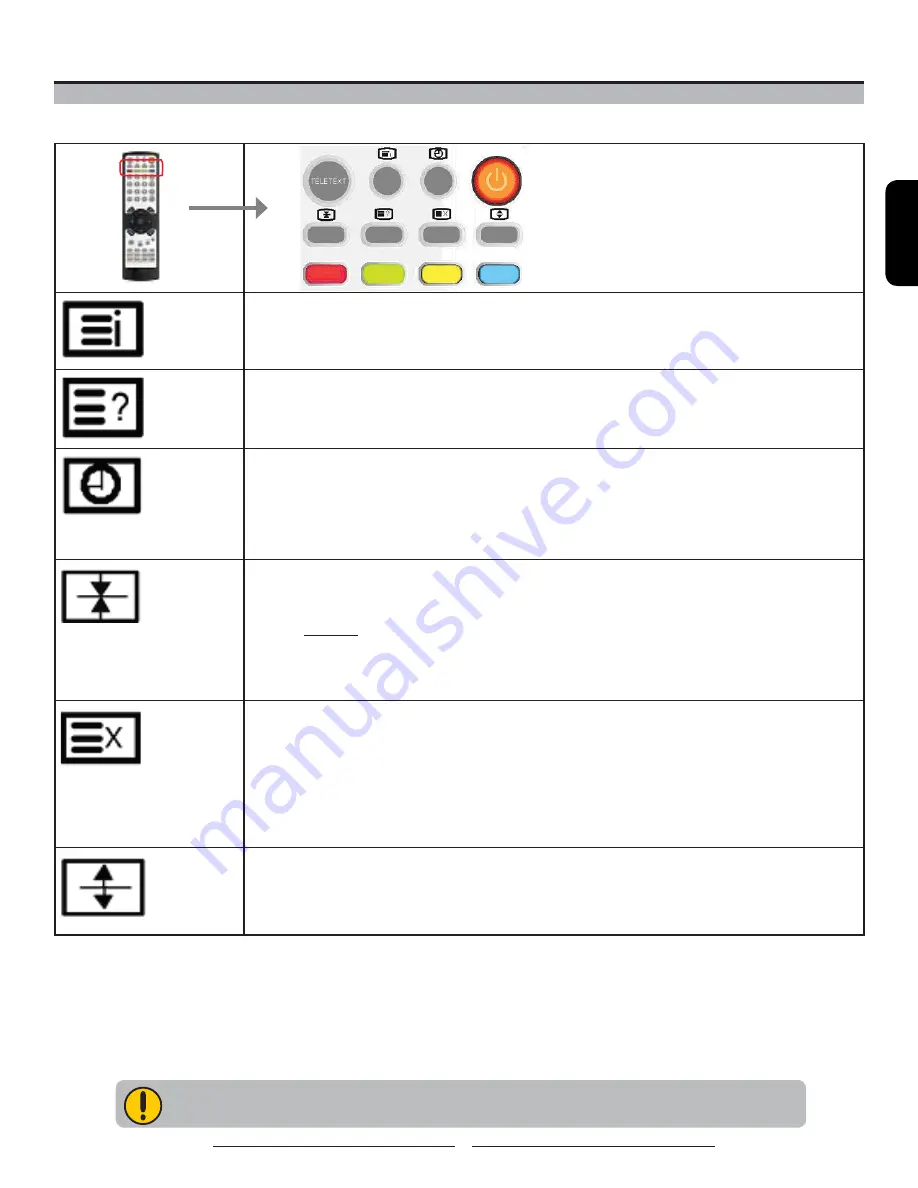
ENGLISH
41
Using Your LCD TV
How to Use the TELETEXT Functions
TELETEXT Remote Control Functions:
INDEX
Press the INDEX button on the remote control to display the Index Page and the list of
TELETEXT contents.
REVEAL
1
Press the
REVEAL
button once to display concealed information, such as solutions
to riddles, puzzles, or a quiz.
2
Press the
REVEAL
button again to conceal the revealed answer.
TIME
1
While watching a TV program with TELETEXT, press the
TIME
button. The current
time information will be displayed on the screen.
2
The time information will disappear after pressing the
TIME
button again.
SUB-PAGE: Press the TIME button to stop the running Teletext page and enter your
sub-page number.
HOLD
The TELETEXT page you selected may contain more information than what is
displayed on the screen; the rest of the information will be displayed on a sub-page.
1
Press the
HOLD
button on the remote control to stop automatic page change.
Display:
The STOP symbol will be displayed at the top left-hand corner of the screen
and the automatic page change will stop.
2
Press the
HOLD
button again to continue.
INTERRUPT
In the TELETEXT mode, pressing the
INTERRUPT
button on the remote will switch the
screen to the TV mode while waiting for the text page you required.
1
Select required page number in TELETEXT mode.
2
Press the
INTERRUPT
button on the remote control to switch to TV mode while waiting
for the text page. A small blue box displaying “???” will appear in the upper left corner.
3
When required text page is found, the required page number will appear in the blue box.
4
Press the
INTERRUPT
button again to return to TELETEXT mode.
EXPAND
Double the size of the text.
1
Press the
EXPAND
button to enlarge the top half of the page.
2
Press the
EXPAND
button again to enlarge the bottom half of the page.
3
Press the
EXPAND
button again to return to the normal display.
NOTE:
On-Screen Display (OSD) adjustments are not available in TELETEXT mode.





















