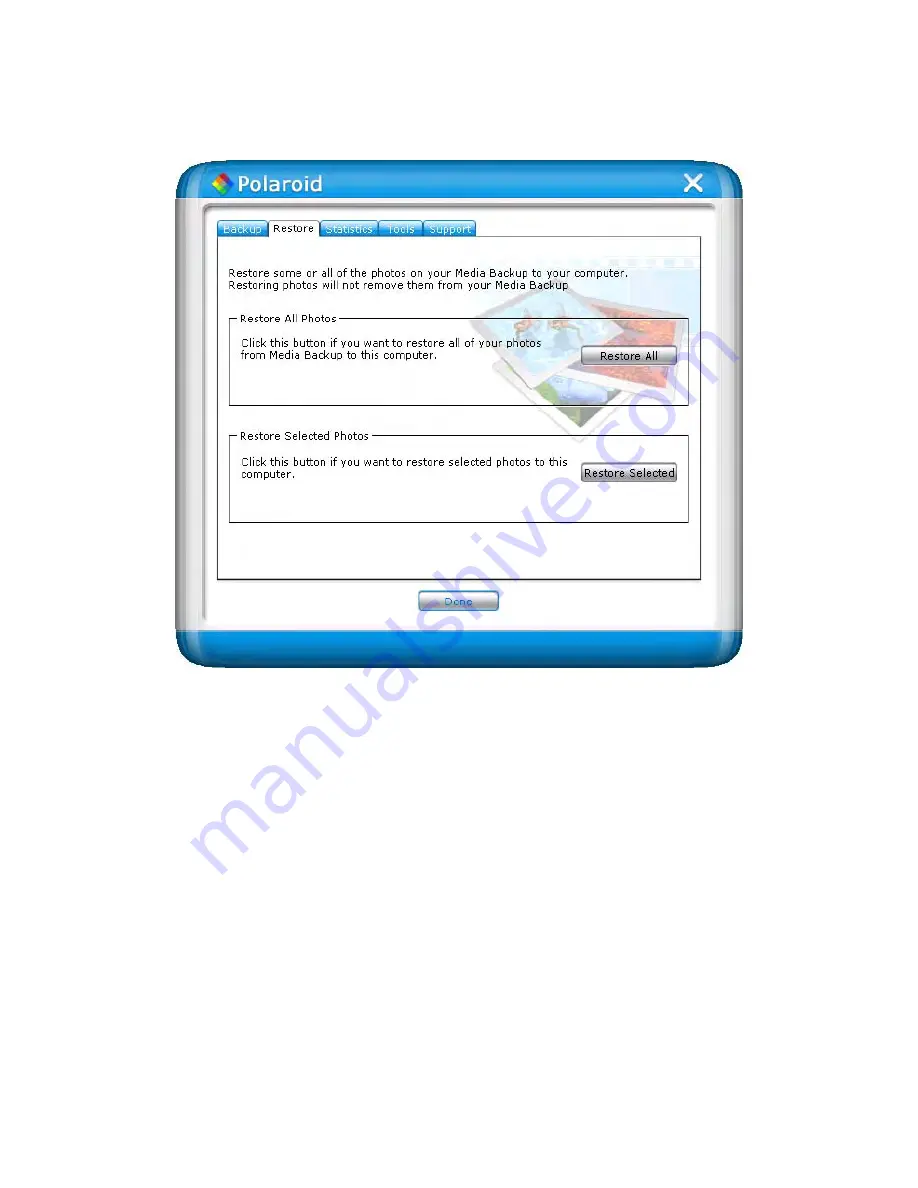
Page 8 of 23
When restoring (copying) images to a computer the media
backup storage device currently holds a backup for
To restore selected photos only:
1.
Connect the media backup storage device to your computer. Click on the
Setup
Options
button before the countdown timer reaches zero.
2.
Click on the
Restore
tab.
3.
Click on the
Restore Selected
button. This will bring up the
Restore Selected
window.
4.
Select the files you want to restore. To select a file, select the box next to the file
you want to restore. To select an entire folder, select the box next to the folder.
Selecting a folder will select all of the contents of the folder, including subfolders.
5.
To change the drive that your photos will be restored to, click on the drive letter
from the drive box.
Note:
The drive you select must have enough space to hold your selected photos.
6.
Click the
Start Restore
button to restore your photos. The media backup storage
device will begin to restore your photos. Depending on the number of photos
being restored and speed of your computer, the restore process may take several
minutes.























